Replace the Disk Drive Backplane (FRU)
When servicing the components in this section, unplug the AC power cords and use ESD protection.
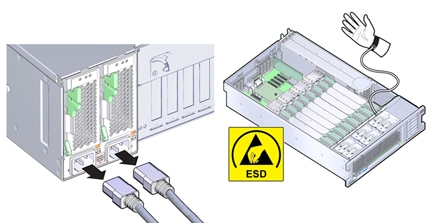
Before You Begin
-
For serviceability considerations, see Component Serviceability.
- Prepare the server for service. See Prepare the Server for Cold Service.
-
Remove and label all disk drives and fillers. See Remove a Storage Drive (CRU).
To ensure that the drives are returned to their slots, label the drives with their slot position.
- Remove the DVD drive. See Remove the DVD Drive or DVD Drive Filler Panel.
-
Disconnect the power cable, ribbon data cable, and any SAS/SATA cables from the disk drive
backplane.
You do not need to remove the cables from the HBA board.
-
To move the air divider:
You need to move the air divider, so you can access to the disk drive backplane board. The divider is mounted to the power supply side wall using two tabs, which are inserted into slots in the side wall.
- Lift the air divider so the tabs clear the slots in the power supply housing side wall.
- Move the air divider away from the side wall, lift it up, and bend the cables, so you can rotate the divider away from the backplane and set it in the PCIe slot area.
The disk drive backplane sets on metal flanges and is secured by a spring-loaded lever.
-
Disconnect the ribbon data cable and the power cable at the bottom of the disk backplane
board.
See the illustration shown in step 7.
-
To release the spring-loaded lever, lift it upward.
The disk drive backplane sets on metal flanges and is secured by a spring-loaded lever.
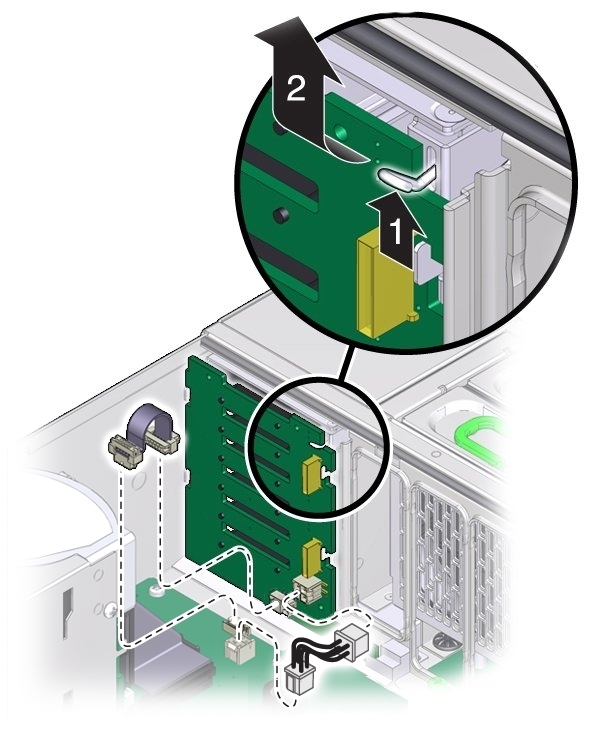
-
To remove the disk drive backplane, lift it, so it clears the support flanges, and remove it
from the server.
You might need to tilt the board slightly while removing it to slide the DVD connector out from under the disk drive mounting cage.
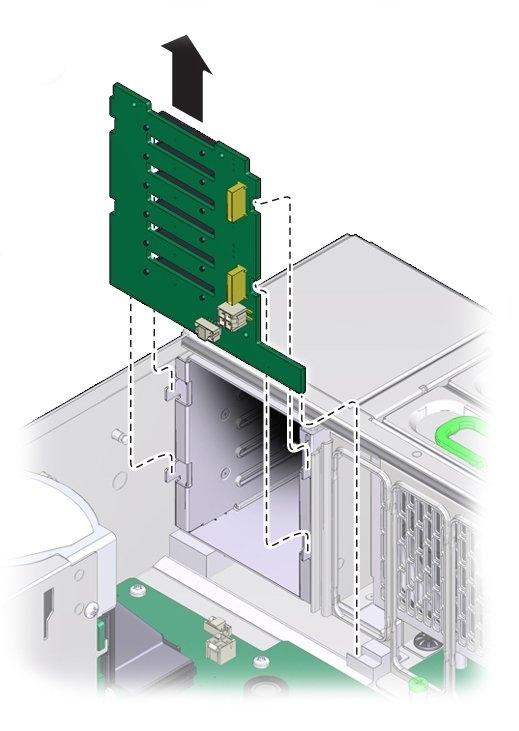
- Orient the replacement disk drive backplane board in the chassis.
-
Tilt the backplane board and insert its bottom edge in the plastic slot at the bottom of the
server.
The DVD connector on the bottom of the back side of the board needs to be positioned under the disk drive mounting cage.
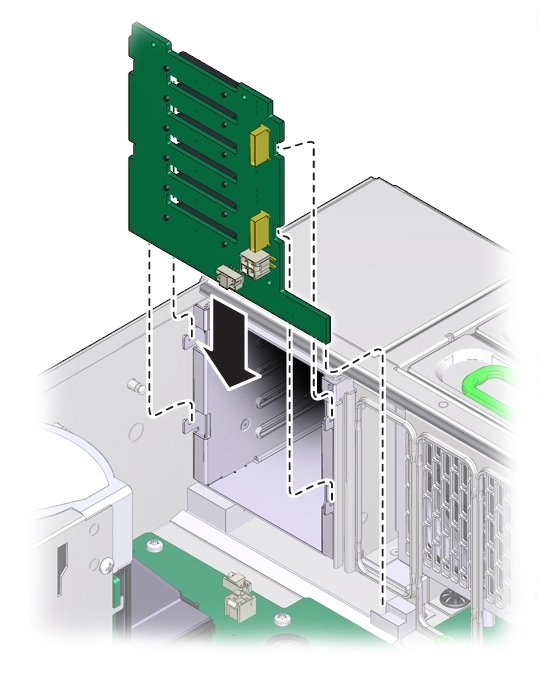
- Lift the spring-loaded metal hook and tilt the backplane board to its upright position.
- Set the board on its support flanges.
- To secure the board, release the metal hook.
-
Reconnect the ribbon data cable and power cable to the bottom of the disk backplane
board.
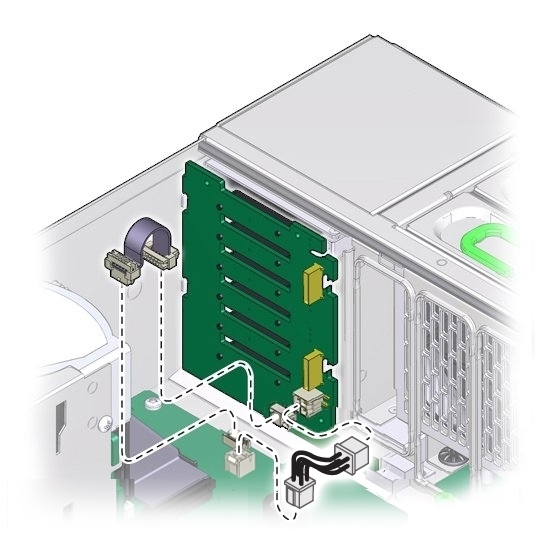
-
To install the air divider:
Note - The air divider contains the Fault Remind button mechanism. To ensure that the mechanism can engage the motherboard-mounted switch, the divider must be installed correctly.-
Ensure the SAS/SATA cables are routed through the slot in air divider.
The back side of the divider has enough room to house the cables if they are flat and side-by-side. Do not allow the cables to interfere with the Fault Remind button mechanism.
- Align the two tabs on the divider with the three slots in the power supply side wall.
-
Push the tabs into the slots and push the divider downward to secure it against the
wall.
To ensure proper alignment of the Fault Remind switch, both tabs must be engaged with their slots.
-
Ensure the SAS/SATA cables are routed through the slot in air divider.
-
Connect the power cable, ribbon data cable, and any SAS/SATA cables.
The mini-SAS plug that terminates the short SAS/SATA cable must be inserted into the upper mini-SAS connector on the disk backplane. This short cable connects the SATA DVD to its USB-SATA bridge on the motherboard. The longer SAS/SATA cable connects drive bays 4 and 5 to a storage device in the back of the system. The lower mini-SAS connector on the disk backplane requires the standard, four-channel mini-SAS cable for drive bays 0 to 3.
- Install all disk drives and filler panels.
- Install the DVD drive. See Install the DVD Drive or DVD Drive Filler Panel.
-
Prepare the server for operation. See Prepare the Server for
Operation.
Note - The product serial number used for service entitlement and warranty coverage might need to be reprogrammed by authorized service personnel with the correct product serial number.