Remove a PCIe Card
When servicing the components in this section, unplug the AC power cords and use ESD protection.
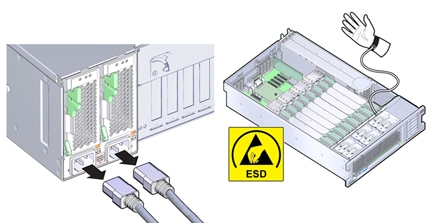
 | Caution - Component damage. Ensure that all power is removed from the server before removing or installing expansion cards. You must disconnect the power cables before performing this procedure. |
Tip - To view a video of replacing a PCIe card, see http://docs.oracle.com/cd/E38212_01/videos/E56831/pcie-replace.html.
Before You Begin
-
For serviceability considerations, see Component Serviceability.
-
For PCIe slot designation information, see Component Designations.
- Prepare for service. See Prepare the Server for Cold Service.
-
Locate the PCIe card that you want to remove.
See Server Back Panel Features for information about PCIe slots and their locations.
- If necessary, make a note of where the PCIe cards are installed.
-
Unplug all data cables from the PCIe card.
Make note of the cables, so you can install them in the same connectors on the replacement card.
-
To disengage the PCIe card retaining bar, push down on the bar, move it away from the server
back wall, and lift it to an upright position.
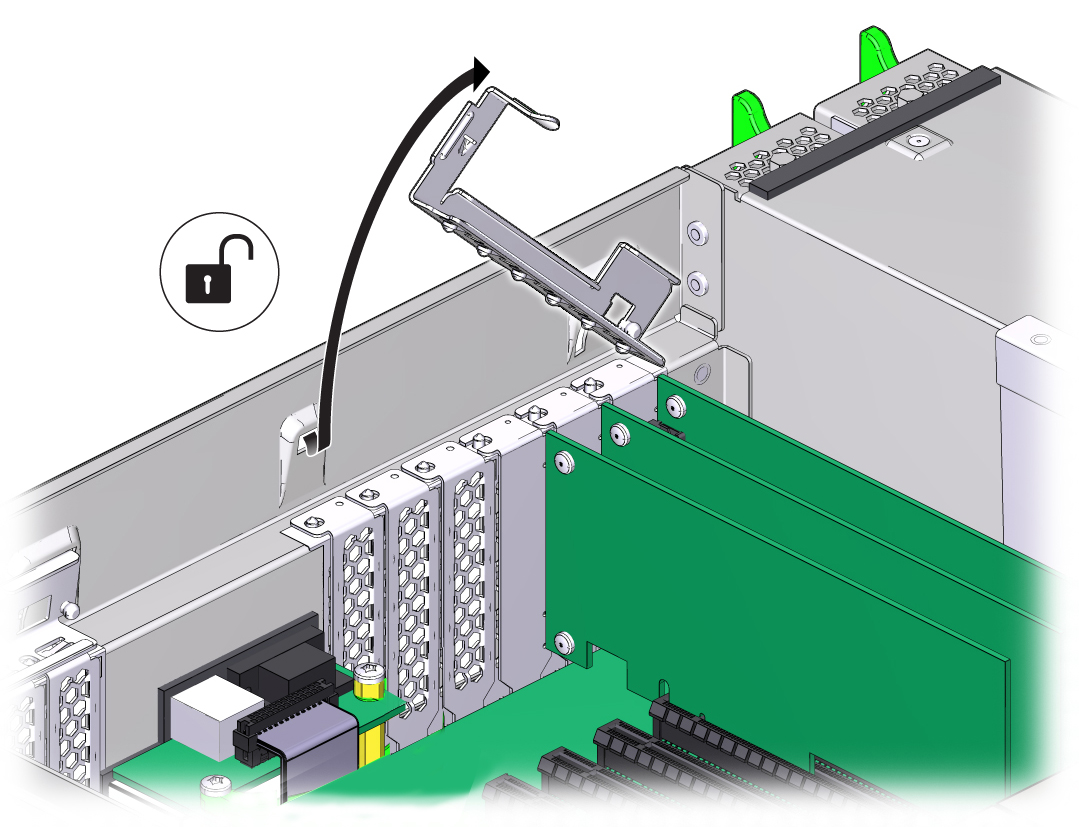
-
Carefully remove the PCIe card from the PCIe card slot.
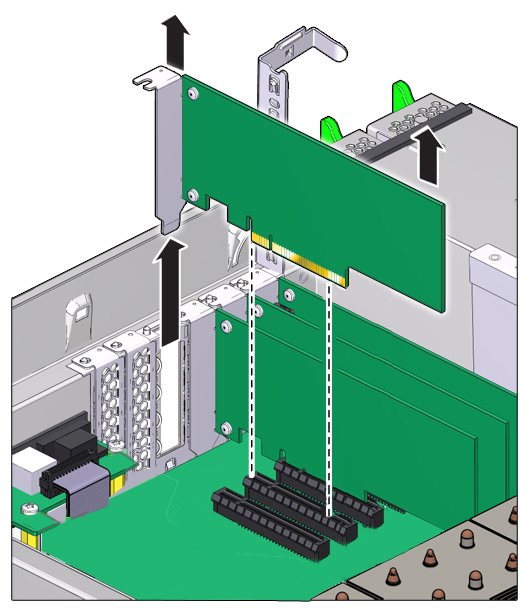

Caution - Server over temperature. Whenever you remove a PCIe card, you should replace it with another PCIe card or a filler panel; otherwise, the server might overheat due to improper airflow.
- If you are not installing a card in the slot, install a PCIe slot filler.
Next Steps