Whenever you create a profile group, the system assigns a new property with the same name as the profile group to every profile of that type in the repository. It sets that property to “true” or “false” according to whether the profile meets the criteria for that group. For example, if you create a profile group called HighEarners for profiles of type Investor, the system gives every Investor profile a new property called HighEarners. If a profile fits the criteria for that group, the system sets the HighEarners property in that profile to “true.” If a profile does not fit the group criteria, the HighEarners property is set to “false.” The system uses this method to determine which profiles belong to each group.
To create a profile group:
Display the Targeting > Profile and Content Groups window, and click the New Group button in the toolbar. The Select New Group Type dialog box appears.
Click Create New Profile Group, and then click Next. The following dialog box appears:
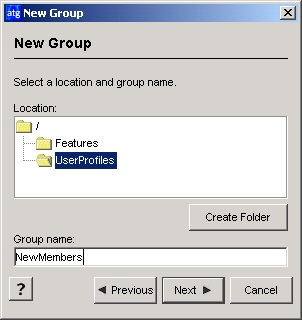
Specify the folder where you want to store this profile group and then type a name for the group. Do not include spaces in the name. Note that these folders are internal to the ATG Personalization module, which tracks them through an ATG-specific path called a Nucleus address (for more information on Nucleus, refer to the Platform Programming Guide.) The address for a group folder is
/atg/registry/RepositoryGroups/<folder name>. For example, theUserProfilesfolder shown in the example is located at the Nucleus address/atg/registry/RepositoryGroups/UserProfiles. Any new folders you create will be located at a similar address.Click Next. The following dialog box appears:
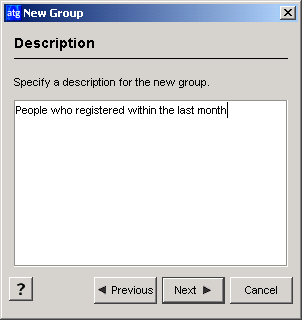
Type a brief description for this profile group. The text appears in the Description column in the Profile and Contents Group window. You can edit the description later if necessary.
Click Next. The following dialog box appears:
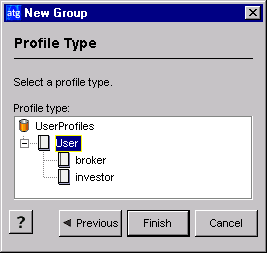
Select the profile type that corresponds to the visitors you want to belong to that group (assuming they meet the additional criteria you define). Using the example shown in the previous section, if you wanted all visitors to be able to qualify for a group called NewMembers, you would specify the base type of profile, Users. For a profile group called HighEarners that you knew would apply exclusively to visitors who were investors, you could specify the sub-type Investor as the profile type for that group. By constraining the potential membership of a profile group to a specific sub-type of profile, you can minimize the number of profiles that the system must change as a result of creating the new group.
Click Finish.
The Profile Group Definition window appears, allowing you to set up the rules that define the members of the group. For more information, see Defining Profile Group Members.

