To create a content group:
Display the Targeting > Profile and Content Groups window, and click the New Group button in the toolbar. The Select New Group Type dialog box appears.
Click Create New Content Group, and then click Next. The following dialog box appears:
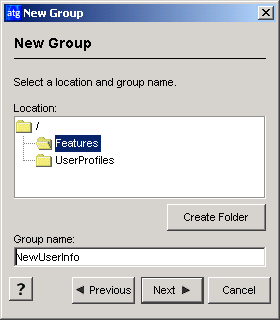
Specify the folder where you want to store this content group and then type a name for the group. Do not include spaces in the name. Note that these folders are internal to the ATG Personalization module, which tracks them through an ATG-specific path called a Nucleus address (for more information on Nucleus, refer to the Platform Programming Guide.) The address for a group folder is
/atg/registry/RepositoryGroups/<folder name>. For example, theFeaturesfolder shown in the example is located at the Nucleus address/atg/registry/RepositoryGroups/Features. Any new folders you create will be located at a similar address.Click Next. The following dialog box appears:
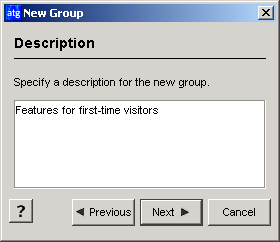
Type a brief description for this content group. The text appears in the Description column in the Profile and Contents Group window. You can edit the description later if necessary.
Click Next. The following dialog box appears:
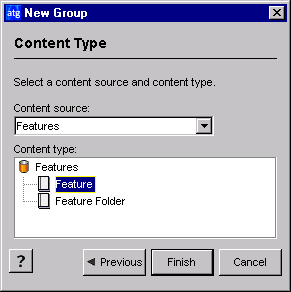
Select a repository from the Content Source drop-down list. The repository you select determines the content type, items, and content properties you can choose to include in or exclude from this group.
Select the content type that corresponds to the items you want to include in or exclude from this group (assuming they meet the additional criteria you define).
Click Finish.
The Content Group Definition window appears, allowing you to set up the rules that define the items that make up the group. For more information, see the next section, Setting Up Content Group Definitions.

