People conditions are tested against visitor profile properties to see if the rule set should be applied. For example:
Show this content:
items in group NewNYinfo
to these people:
people whose Registration date is after 03/31/2004
You can combine multiple people conditions using AND statements and OR statements. For examples, see the Business Rule Samples section.
To set a rule’s people conditions:
Click the To These People button below the Business Rules panel. The people-related option buttons appear as shown below:

Specify the people you want to include in (or exclude from) your target audience:
Click All People if you want to include (or exclude) all visitors.
Click People in Group(s) if you want to include or exclude people from profile groups created in the Profile window. The Profile Groups dialog box appears as shown below.
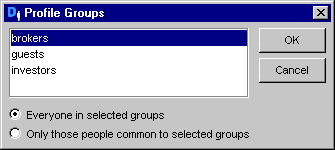
If multiple groups exist and you want to select more than one, hold down the Control key while making your selections. You can choose Everyone in Selected Groups or Only Those People Common to Selected Groups. (A list of the groups you select appears at the bottom of the Business Rules panel along with an Edit Groups button. Click this button if you need to change your group selections.)
If you select People in Group(s), you can define additional criteria by clicking the Whose button (described next).
Note that you can use this option to target content according to the global or organizational role to which a person assigned. To do this, create a profile group that includes specific roles, and then include the profile group in the content targeter. For more information, see Defining Profile Group Members.
Click People Whose (or Whose if you selected the People in Group(s) option described above) if you want to include or exclude people based on specific profile properties. When you select this option, several drop-down lists appear as shown below, allowing you to select the property, comparison operator and value you want to use to define the group.
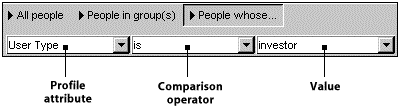
The properties that are available for selection are drawn from the profile repository created for your Personalization module. (For more information, refer to Setting Up a Profile Repository in the Personalization Programming Guide.) The selections in the Comparison Operator and Value drop-down lists change depending on the property you select. If the property has a limited set of values, the Value list will include all of your possible choices. If the property has an unlimited number of values, you can type a unique value directly into the list as shown below. The required value type (“string,” for example) appears next to the text field.

If you want to add other conditions to the rule, click the And Whose or the Or Whose buttons at the bottom of the Business Rules panel.
Next you set the time conditions for displaying the content. See the following section, Setting Date and Time Conditions, for details.

