Each time you create a profile group, you need to set up a profile group definition that specifies the people you want to include in (or exclude from) the group. These definitions are made up of individual rule sets, each beginning with the phrase “Include these people” or “Exclude these people.” A horizontal line separates multiple rule sets within a single definition. For examples, see the Profile Group Definition Samples section.
To create a profile group definition:
Select the profile group from the Profile and Content Groups window. The Profile Group Definition window appears.
Click Include or Exclude.
Use Include to specify the people you want to include in the group.
Use Exclude to specify the people you do not want to include the group.
The beginning of the new rule set appears in the definition panel. For example, if you click Include, the phrase “Include these people” appears. The following button bar appears immediately below the rule text:

Specify the people you want to include or exclude:
Click All People if you want to include (or exclude) all visitors in the profile group.
Click People in Group(s) if you want to include or exclude people from other existing profile groups. The Profile Groups dialog box appears as shown below, allowing you to choose from among the existing groups listed in the Profile Groups panel.
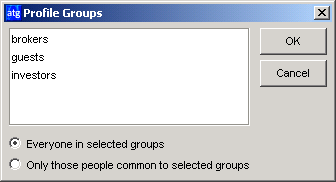
If multiple groups exist and you want to select more than one, hold down the Control key while making your selections. You can choose Everyone in Selected Groups or Only Those People Common to Selected Groups. When you click OK, a list of the groups you select appears at the bottom of the Profile Group Definition panel along with an Edit Groups button. Click this button if you need to change your group selections.
If you select People in Group(s), you can define additional criteria by clicking the Whose button (described later in this section).
Click People with Role(s) if you want to include people assigned to specific global or organizational roles. When you select this option, the Select Role dialog box appears as shown below:
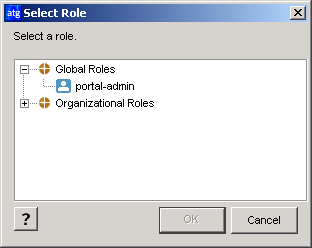
Use this dialog box to specify the role or roles you want to include in this profile group. If you specify more than one role, for example Role A and Role B, the profile group will include anyone who is assigned to either Role A or Role B (the equivalent of the Everyone in Selected Groups option described above). It is not limited to those people who are assigned both roles.
Similarly, if you create a group that includes a role and another profile group, for example Role A and Profile Group B, the group will include everyone who is assigned Role A or is a member of Profile Group B.
If you do require “and” instead of “or” behavior for groups that include more than one role, create the rule set by hand rather than through the ATG Control Center. For more information, see Creating a Rule Set for a Profile Group that Includes Roles in the Personalization Programming Guide.
Note that using roles to define profile groups gives you a way to use roles in content targeters or scenarios. Create a profile group that includes specific roles, and then include that profile group in the targeter or scenario.
Click People Whose (or Whose if you selected the People in Group(s) option described above) if you want to include or exclude people based on specific profile properties. When you select this option, several drop-down lists appear as shown below, allowing you to select the property, comparison operator and value you want to use to define the group.
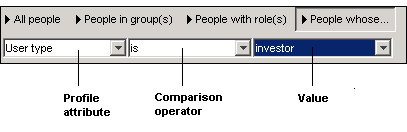
The properties that are available for selection are drawn from the profile repository created for your Web site. (For more information, refer to Setting Up a Profile Repository in the Personalization Programming Guide.) The selections in the Comparison Operator and Value drop-down lists change depending on the property you select. If the property has a limited set of values, the Value list includes all your possible choices. If the property has an unlimited number of values, you can type a unique value directly into the list as shown below. The required value type (“string” or “timestamp,” for example) appears next to the text field.

If you want to add other condition statements to the rule, click the And Whose or the Or Whose buttons at the bottom of the Profile Group Definition window. For examples, see the Profile Group Definition Samples section.
If you want to make the group definition even more specific, click Include or Exclude again to create a rule set within the definition, and then repeat step 3.
Select File > Save when all your definition rules are set. Note that if you view a different switch windows without saving, the ATG Control Center automatically saves your changes.
Important: After you create or edit profile groups in the ATG Control Center, you must copy your changes from the staging server to your live site. For more information, see Copying and Switching Databases in the Installation and Configuration Guide.

