Identify and Remove a Processor
 | Caution - Be careful not to touch the processor socket pins. The processor socket pins are very fragile. A light touch can bend the processor socket pins beyond repair. |
 | Caution - Whenever you remove a processor, replace it with another processor and reinstall the processor heatsink; otherwise, the server might overheat due to improper airflow. See Install a Processor. |
-
Prepare the server for service.
- Power off the server and disconnect the power cords from the power supplies.
- Extend the server to the maintenance position.
- Attach an antistatic wrist strap to your wrist, and then to a metal area on the chassis.
- Remove the server top cover.
- Lift the air baffles up and out of the server and set them aside.
-
Identify the location of the failed processor by pressing the Fault Remind
button on the motherboard I/O card.
Note - When you press the Fault Remind button, an LED located next to the Fault Remind button lights green, indicates that there is sufficient voltage in the fault remind circuit to light any fault LEDs that were lit due to a failure. If this LED fails to light when you press the Fault Remind button, it is likely that the capacitor powering the fault remind circuit lost its charge. This can happen if you press the Fault Remind button for a long time with fault LEDs lit, or if power was removed from the server for more than 15 minutes.The processor fault LED for the failed processor lights. The processor fault LEDs are located next to the processors. See Motherboard Status Indicators.
-
If the processor fault LED is off, the processor is operating properly.
-
If the processor fault LED is on (amber), the processor has failed and must be replaced.
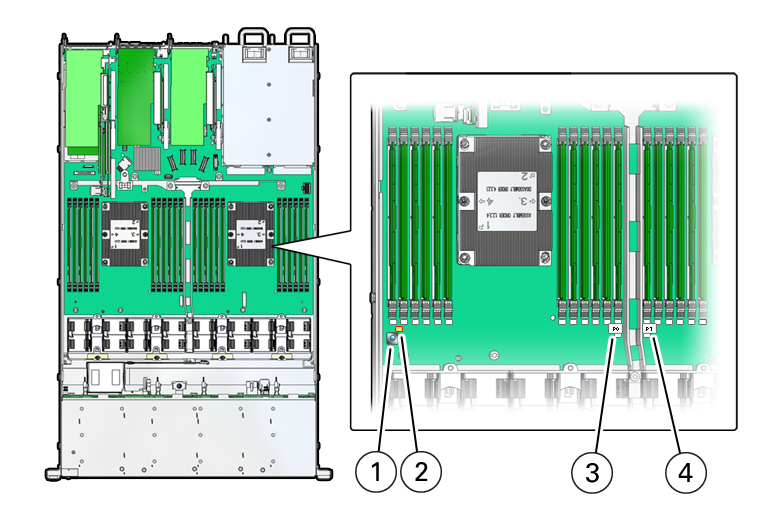 CalloutDescription1Fault Remind button2Fault Remind LED3Processor 0 fault LED4Processor 1 fault LED
CalloutDescription1Fault Remind button2Fault Remind LED3Processor 0 fault LED4Processor 1 fault LED -
-
Using a Torx T30 screwdriver, loosen the four captive nuts that secure the
processor-heatsink module to the socket: fully loosen nut 4, then 3, then 2,
then 1 [1].
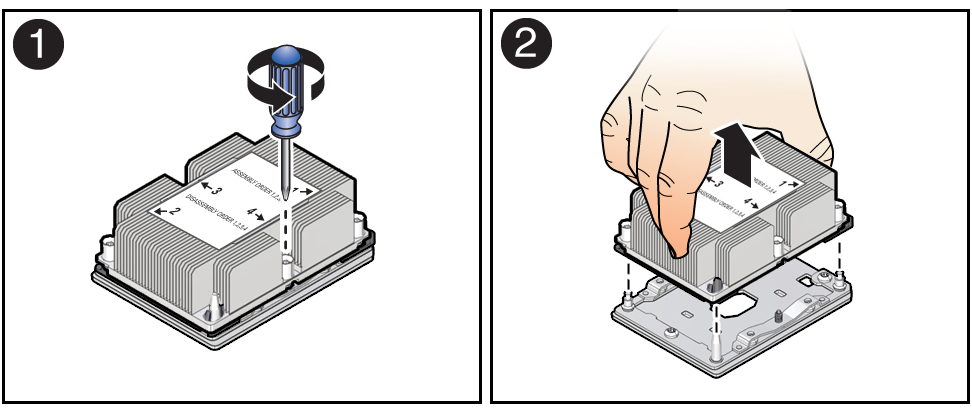
-
Lift the processor-heatsink module from the socket [2].
Always hold the processor-heatsink module along the axis of the fins to prevent damage.
-
Separate the processor from the heatsink.
-
Flip over the processor-heatsink module, place it on a flat surface,
and locate the thermal interface material (TIM) breaker slot.

-
While holding down the processor-heatsink module by the edges, insert
a flat blade screwdriver into the TIM breaker slot.
The blade of the screwdriver goes into the slot between the heatsink and processor carrier, not between the processor and processor carrier.
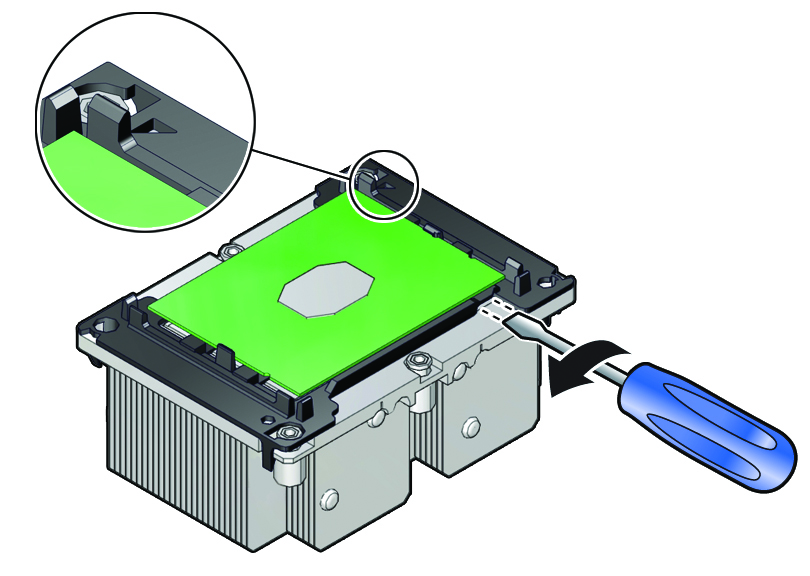
- Using a rocking motion, gently pry the corner of the processor carrier away from the heatsink.
-
Remove the processor carrier (with processor still attached) from the
heatsink by prying or pinching the plastic latch tabs that attach the
processor to the heatsink.


Caution - A thin layer of thermal grease separates the heatsink and the processor. This grease acts as an adhesive. Do not allow the thermal grease to contaminate the work space or other components.
-
Flip over the processor-heatsink module, place it on a flat surface,
and locate the thermal interface material (TIM) breaker slot.
-
If you plan on reusing either the heatsink or processor, use an alcohol pad to
clean the thermal grease on the underside of the heatsink and on the top of the
processor. If reusing a processor, do not remove it from the processor
carrier.

Caution - Failure to clean thermal grease from the heatsink could result in the accidental contamination of the processor socket or other components. Also, be careful not to get the grease on your fingers, as this could contaminate components.