Replacing a ZS3-2 Power Supply
Storage controllers are equipped with redundant hot-swappable power supplies. If a power supply fails and you do not have a replacement, leave the failed power supply installed to ensure proper air flow. A faulted power supply is indicated by an amber colored status LED. Use the following procedure to replace a ZS3-2 power supply.
- Gain access to the rear of the storage controller where the faulted power supply is located.
-
If a cable management arm (CMA) is installed, press and hold the CMA
release tab and rotate the arm out of the way.
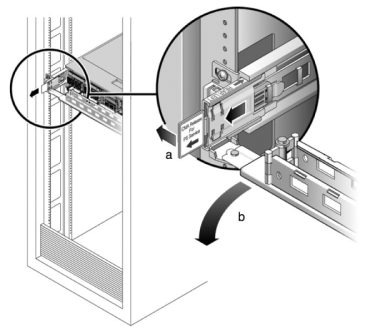
- Disconnect the power cord from the faulted power supply.
- Press the release tab to the left and pull on the handle.
-
Continue to pull on the handle to slide the power supply out of the
chassis.
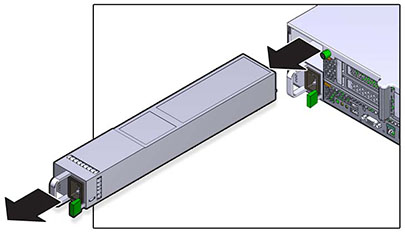
- Align the replacement power supply with the empty power supply chassis bay.
-
Slide the power supply into the bay until the power supply seats and the
release tab clicks.
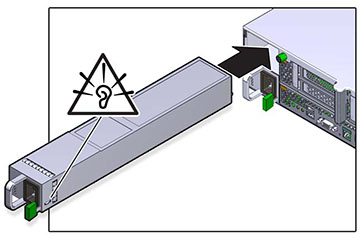
- Push the release tabs on the side of each rail and slowly push the storage controller into the rack, making sure no cables obstruct the path of the controller.
- Reconnect all cables to their original ports, referring to the labels previously added as a guide. For cabling details, see the Oracle ZFS Storage Appliance Cabling Guide .
- Connect the power cords to the power supplies. Verify that standby power is on, indicated by the Power/OK and SP status indicators flashing green on the front panel.
- After the SP indicator is solid, use a pen or other pointed object to press and release the recessed Power button on the front panel. The Power/OK status indicator next to the Power button lights and remains lit.
- Close the CMA, inserting the CMA into the rear left rail bracket.
-
Go to the Maintenance > Hardware screen of the BUI. Click the
right-arrow icon
 for the controller and then click PSU to verify that
the online icon
for the controller and then click PSU to verify that
the online icon  is green for the newly installed power supply.
is green for the newly installed power supply.
- If a fault does not self-clear, see Repairing Active Problems.