Replacing a ZS5-2 System Battery
Removing the battery is a cold-service operation. You must power off the appliance before you remove the battery. There will be a loss of access to the storage unless the system is in a clustered configuration.
You might need to replace the battery if the storage controller fails to maintain the proper time when powered off and disconnected from the network. You will need a small, non-metallic screwdriver (No.1 flat-blade) or equivalent. Use the following procedure to replace a ZS5-2 battery.
- Power off the storage controller as described in Powering Off the Controller.
-
Disconnect the AC power cords from the rear panel of the storage
controller.

Caution - Because 3.3 VDC standby power is always present in the system, you must unplug the power cords before accessing any cold-serviceable components.
- Extend the controller from the rack as described in Extending the Controller from the Rack.
- Remove the top cover as described in Removing the Controller Top Cover.
-
Remove the air duct.
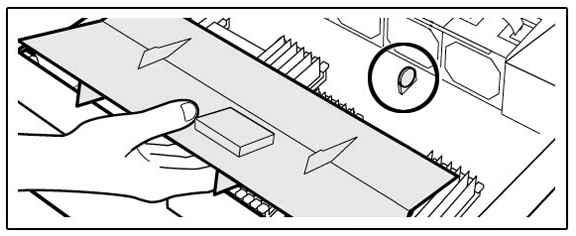
-
To remove the battery, tilt the battery slightly to left (a) and lift it
out of the receptacle (b).
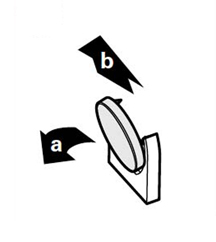
- Set the battery aside.
-
Align the replacement battery with the receptacle.
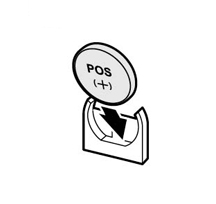
The positive (+) side of the battery faces left.
- Press the battery into the receptacle until it clicks.
- Install the air duct.
- Replace the top cover on the chassis, and tighten the two captive screws at the back of the top cover.
- Return the controller to the normal rack position by pushing the release tabs on the side of each rail while slowly pushing the storage controller into the rack.
- Reconnect all cables to their original ports, referring to the labels previously added as a guide. For cabling details, see the Oracle ZFS Storage Appliance Cabling Guide .
- Connect the power cords to the power supplies.
- Verify that standby power is on. Approximately two minutes after plugging in the power cords, the Power/OK status indicator on the front panel flashes.
- Press and release the recessed Power button on the storage controller front panel. The Power/OK status indicator next to the Power button lights and remains lit.
-
When the system has finished booting, log in and set the time using the
steps in the BUI Clock task.
For more information, see Setting Clock Synchronization (BUI) in Oracle ZFS Storage Appliance Administration Guide, Release OS8.8.0.