Replacing a ZS7-2 Fan Module
You do not have to power off the controller to service fan modules. You should not begin this procedure unless you have a replacement fan module and you are ready to install it right away.
 | Caution - When performing the actual removal and replacement of a fan module in the ZS7-2 controller, you must complete the entire procedure within 20 seconds to maintain adequate cooling within the system. Remove and replace only one fan module at a time. Ensure that you have obtained the replacement fan module and that is it is ready for installation before starting the replacement procedure. If the fan module is not replaced within 20 seconds of removal, Oracle ILOM will take the protective action to shut down the system to prevent thermal damage. |
Fan modules are hot-swappable and can be removed and installed while the controller is running without affecting other hardware capabilities. Use the following procedure to replace a ZS7-2 fan module.
Before You Begin
Unpack the replacement fan module and get it ready to insert into the controller chassis as soon as the faulted fan is removed.
-
Identify the faulted fan module.
-
If you are not physically at the system, go to the Maintenance > Hardware section of the BUI, click the right-arrow icon for the controller, click Fan, and note the ID of the faulted fan module, which has an amber icon. To highlight the location of the fan module in the controller picture, click on the fan module ID. To view details about the faulted fan module, click its information icon and then click Active Problems.
-
If you are physically at the system, the amber Service Action Required indicator on the fan module should be lit.
-
- Extend the controller from the rack as described in Extending the Controller from the Rack.
- To access the fan modules, remove the top cover as described in Removing the Controller Top Cover.
-
Identify the faulty fan module.
Each fan module has a fan status indicator (LED) that is located next to the module. If the LED is amber, the fan has failed. The location of the fan status LED is shown in the following figure.
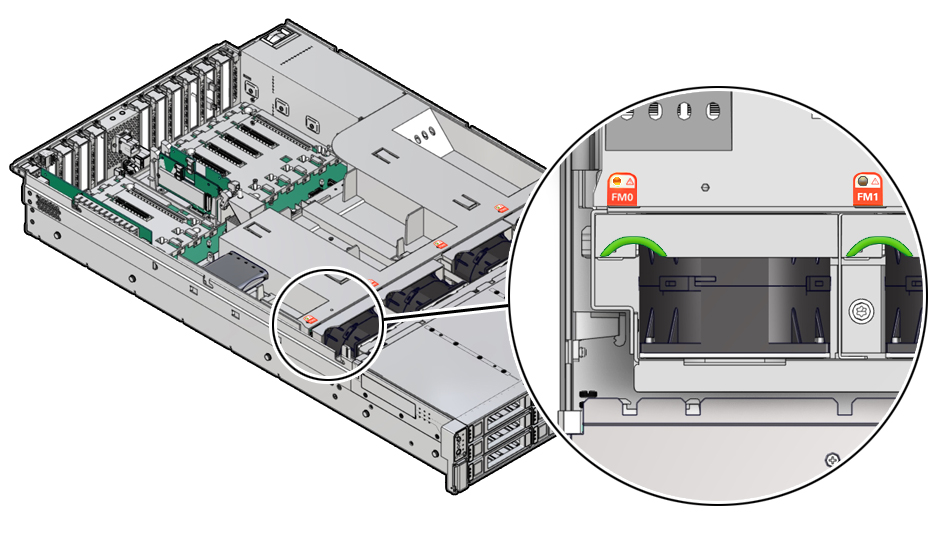 LED Color and State MeaningAmber – The fan module is faulty. The front Top Fan LED and the front and back panel Fault-Service Required LEDs are also lit if the system detects a fan module fault.Not Illuminated – The fan module is operational (OK).
LED Color and State MeaningAmber – The fan module is faulty. The front Top Fan LED and the front and back panel Fault-Service Required LEDs are also lit if the system detects a fan module fault.Not Illuminated – The fan module is operational (OK). -
Using your forefinger and thumb, grasp the green highlighted recess and lift
the fan module straight up and out of the chassis. Set it aside on an antistatic
mat.

Caution - Excessive movement or rocking of the fan module during removal can cause damage to the internal connector on the fan module board. When removing a fan module, do not rock it back and forth.
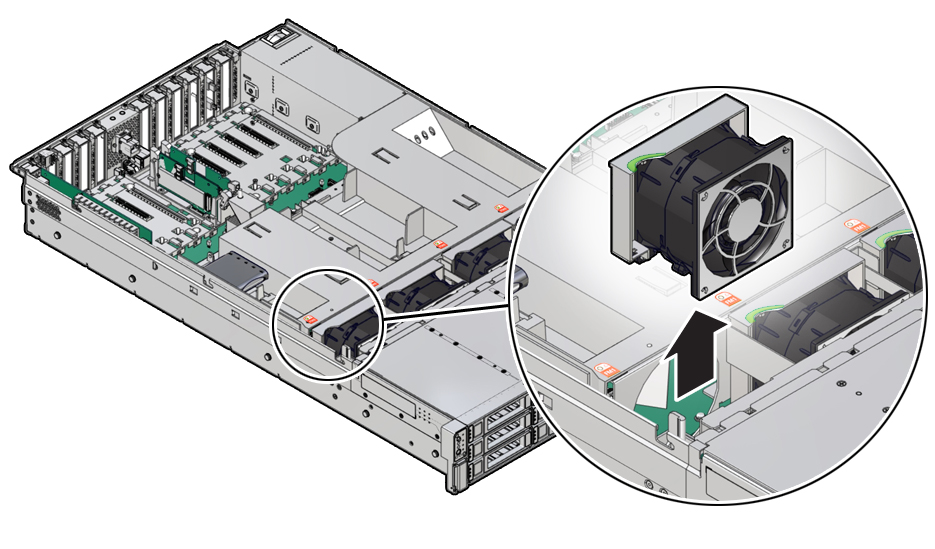
-
Position the replacement fan module so the connector on the bottom of the
module is aligned with the connector on the inside of the slot and all keying and
labeling are correctly positioned.
The fan modules are keyed to ensure that they are installed in the correct orientation.
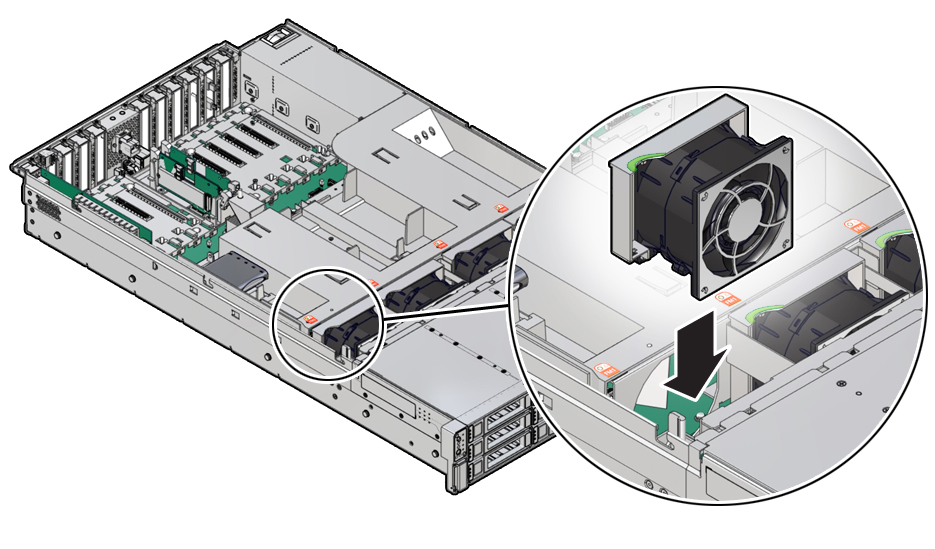
- Slide the fan module into the slot until it stops.
- Verify that the fan module status indicator (amber LED) on the replacement fan module is not illuminated.
- Install the controller top cover.
- Verify that the Top Fan Fault LED on the front of the controller and the Fault-Service Required LEDs on the front and back of the controller are not lit.
-
Go to the Maintenance > Hardware screen of the BUI. Click the right-arrow
icon for the controller, click Fan, and verify that the status icon
 is green for the newly installed fan module. To view details
about the new fan module, click its information icon.
is green for the newly installed fan module. To view details
about the new fan module, click its information icon.
- If a fault does not self-clear, see Repairing Active Problems.