Replacing a ZS5-2 Power Supply
 | Caution - If a power supply fails and you do not have a replacement available, do not remove the failed power supply. This maintains the proper air flow and prevents possible equipment damage. |
Storage controllers are equipped with redundant, hot-swappable power supplies. Use the following procedure to replace a ZS5-2 power supply.
-
Identify the faulted power supply.
-
If you are not physically at the system, go to the Maintenance > Hardware section of the BUI, click the right-arrow icon for the controller, click PSU, and note the ID of the faulted power supply, which has an amber icon. To highlight the location of the power supply in the controller picture, click on the power supply ID. To view details about the faulted power supply, click its information icon and then click Active Problems.
-
If you are physically at the system, the amber Service Action Required indicator on the power supply should be lit.
Note - The fans of a failed power supply might still be spinning when the system is powered on. You can remove a power supply while the fans are still spinning. -
- Gain access to the rear of the controller where the faulted power supply is located.
-
Press and hold the CMA release tab (a), and rotate the arm out of the way
(b).
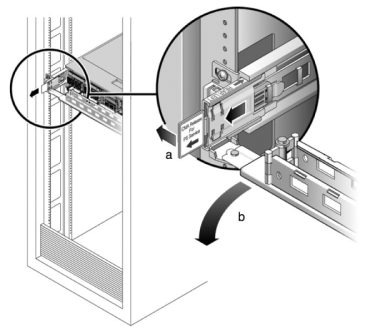
- Disconnect the power cord from the faulted power supply.
-
Press the release tab toward the right while pulling on the handle.
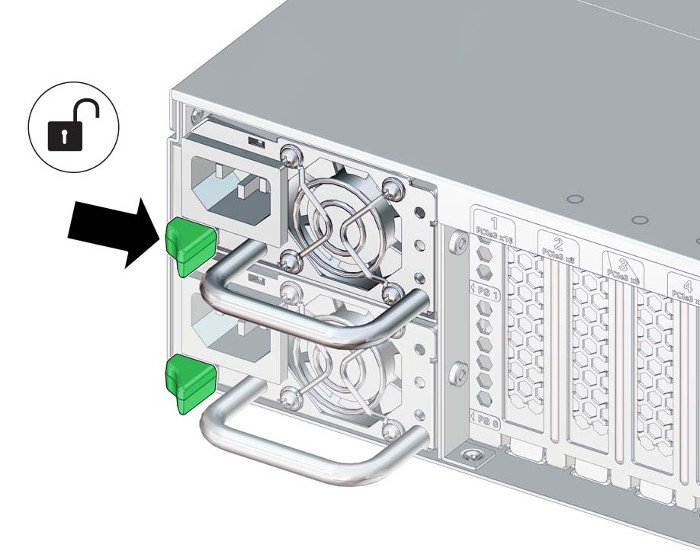
-
Continue to pull on the handle to slide the power supply out of the
chassis. Set the power supply aside.
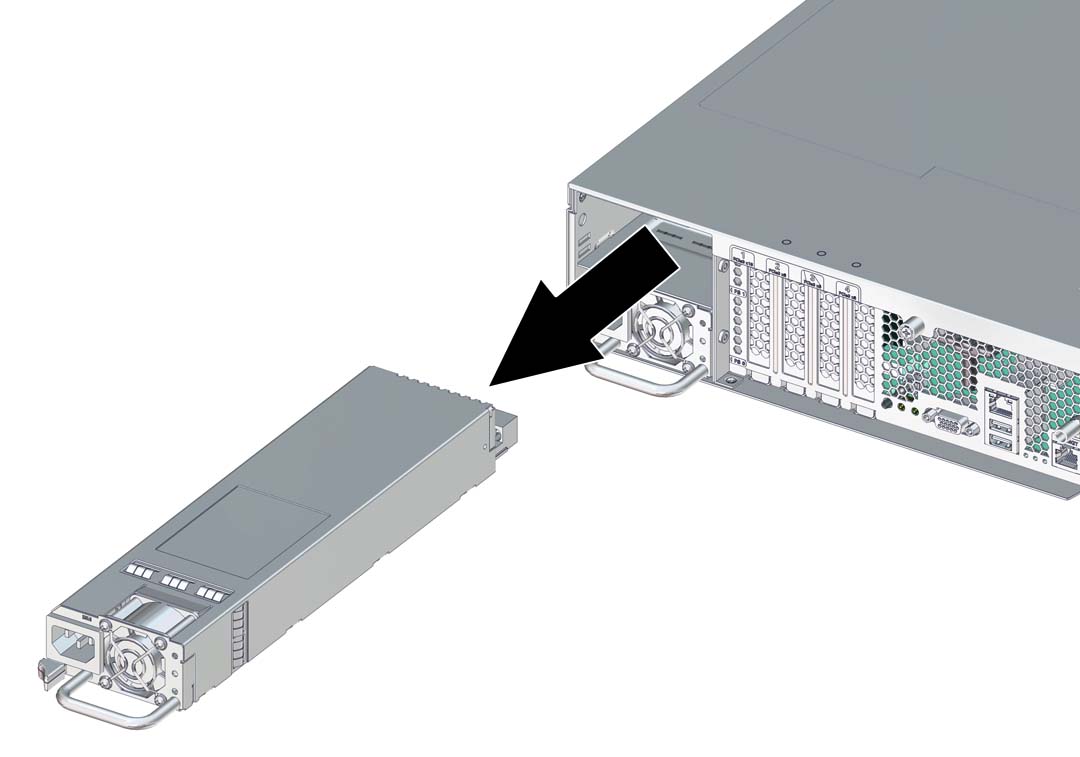
-
Align the replacement power supply with the chassis slot.
The PDB connector is toward the chassis, and the release tab is on the left.
-
Slide the replacement power supply into the chassis until the release tab
clicks.
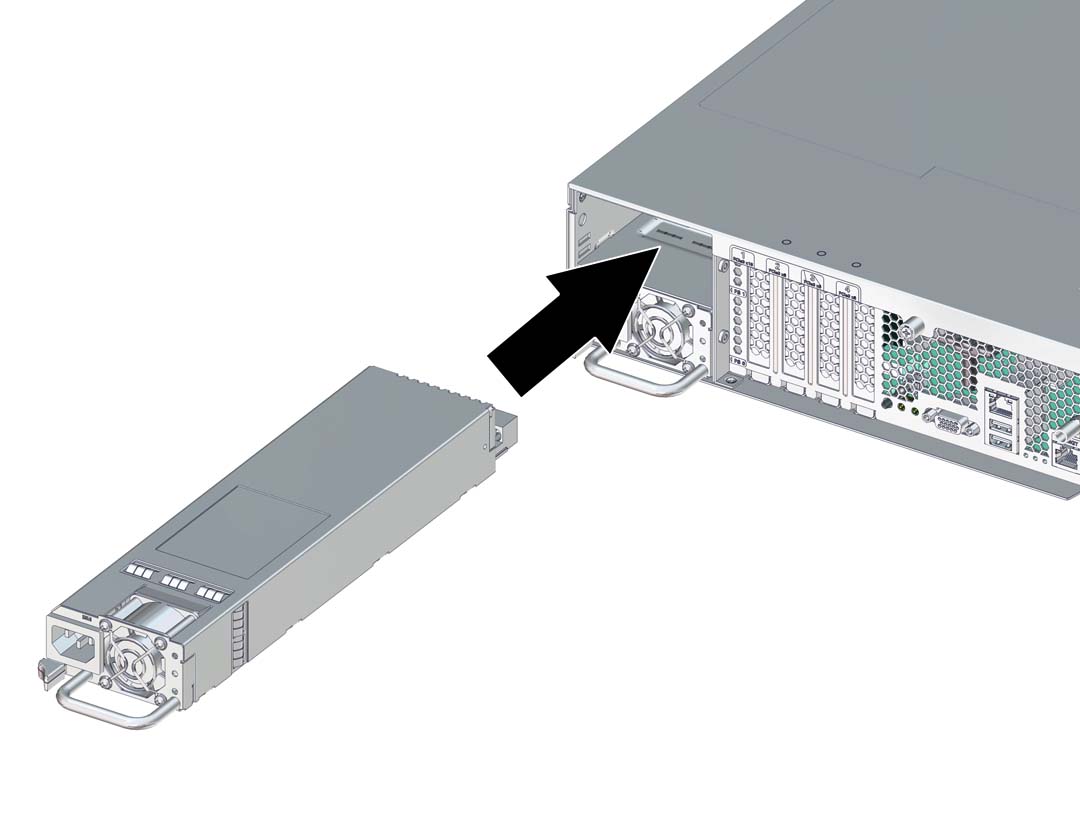
- Reconnect all cables to their original ports, referring to the labels previously added as a guide. For cabling details, see the Oracle ZFS Storage Appliance Cabling Guide .
- Attach the power cord to the power supply.
- Verify that the green AC Present status indicator is lit.
-
Go to the Maintenance > Hardware screen of the BUI. Click the
right-arrow icon for the controller, click PSU, and verify that the status
icon
 is green for the newly installed power supply. To view
details about the new power supply, click its information icon.
is green for the newly installed power supply. To view
details about the new power supply, click its information icon.
- If a fault does not self-clear, see Repairing Active Problems.