Replacing a ZS3-2 PCIe Card or Riser
 | Caution - This procedure requires that you handle components that are sensitive to static discharge, which can cause the component to fail. To avoid damage, wear an antistatic wrist strap and use an antistatic mat when handling components. |
Removing a PCIe card is a cold-service operation. You must power off the appliance before you remove the card. There will be a loss of access to the storage unless the system is in a clustered configuration.
-
To locate a faulted component, go to the Maintenance > Hardware screen
of the BUI and click the right-arrow icon
 on the controller, and then click Slots.
on the controller, and then click Slots.
- Power off the storage controller as described in Powering Off the Controller.
-
Disconnect the AC power cords from the rear panel of the storage
controller.

Caution - Because 3.3 VDC standby power is always present in the system, you must unplug the power cords before accessing any cold-serviceable components.
- Extend the controller from the rack as described in Extending the Controller from the Rack.
- Remove the top cover as described in Removing the Controller Top Cover.
- Locate the PCIe card position in the storage controller, see ZS3-2 PCIe I/O Cards.
-
Fully loosen the two captive screws securing the riser to the
motherboard.
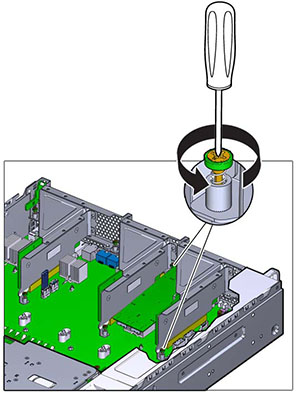
-
Lift the riser straight up and out of its socket on the
motherboard.
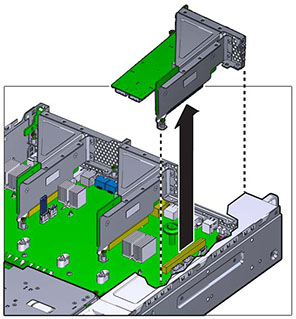
- Disconnect any internal cables attached to the PCIe cards installed in the riser.
-
Swing the retainer to its fully open (120 degrees) position.
Note that the riser 3 latch is slightly different than the latch for riser 1 and 2.
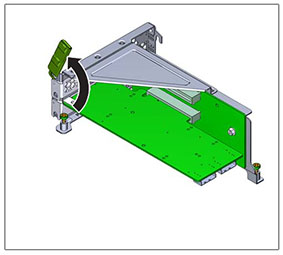
-
Lift the PCIe card off of the bracket alignment pin and out of the
socket.
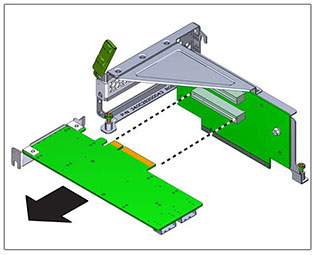
-
Position the replacement PCIe card with where it will install into the
riser. The PCIe card bracket mates with the alignment pin and the socket of
the riser.
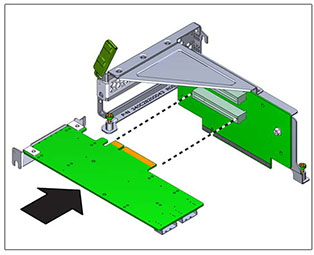
- Press the PCIe card into the socket.
-
Swing the retainer to its fully closed position. If there is resistance,
check the alignment of the PCIe card bracket and try again.
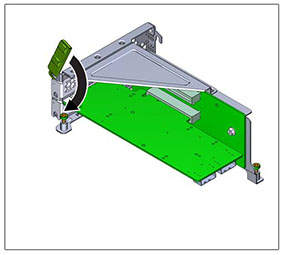
- Align the riser to the location where it installs into the chassis.
- Reconnect any previously removed internal cables to the PCIe card installed in the riser, if doing so will ease installation of the riser.
-
Lower the riser card onto the motherboard and press the card edge
connector securely into the socket. The bracket of the riser (riser 2 and 3)
overlaps the bracket of the adjacent riser.
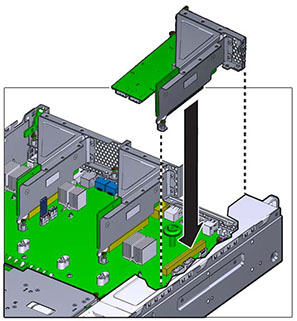
- Tighten the two captive screws that secure the riser to the motherboard.
- Replace the top cover and tighten the two captive screws.
- Push the release tabs on the side of each rail and slowly push the storage controller into the rack, making sure no cables obstruct the path of the controller.
- Reconnect all cables to their original ports, referring to the labels previously added as a guide. For cabling details, see the Oracle ZFS Storage Appliance Cabling Guide .
- Connect the power cords to the power supplies. Verify that standby power is on, indicated by the Power/OK and SP status indicators flashing green on the front panel.
- After the SP status indicator is solid green, use a pen or other pointed object to press and release the recessed Power button on the front panel. The Power/OK status indicator next to the Power button lights and remains lit.
-
Go to the Maintenance > Hardware screen of the BUI, and click the
right-arrow icon
 on the controller. Then, click Slot to verify the
status of the new component. The online icon
on the controller. Then, click Slot to verify the
status of the new component. The online icon  should be green.
should be green.
- If a fault does not self-clear, see Repairing Active Problems.