Replacing a ZS7-2 Power Supply
 | Caution - If a power supply fails and you do not have a replacement available, do not remove the failed power supply. This maintains the proper air flow and prevents possible equipment damage. |
Controllers are equipped with redundant, hot-swappable power supplies. Use the following procedure to replace a ZS7-2 power supply.
-
Identify the faulted power supply.
-
If you are not physically at the system, go to the Maintenance > Hardware section of the BUI, click the right-arrow icon for the controller, click PSU, and note the ID of the faulted power supply, which has an amber icon. To highlight the location of the power supply in the controller picture, click on the power supply ID. To view details about the faulted power supply, click its information icon and then click Active Problems.
-
If you are physically at the system, the amber Service Action Required indicator on the power supply should be lit.
Note - The fans of a failed power supply might still be spinning when the system is powered on. You can remove a power supply while the fans are still spinning. CalloutDescription1Power supply 02Power supply 1
CalloutDescription1Power supply 02Power supply 1 -
- Gain access to the rear of the controller where the failed power supply is located.
-
If the cable management arm (CMA) is installed, disconnect both CMA left-side
connectors and move the CMA out of the way.
For the location of the CMA left-side connectors, see Installing a ZS7-2 Cable Management Arm in Oracle ZFS Storage Appliance Installation Guide .

Caution - When disconnecting the CMA left-side connectors, be sure to use your arm to support the CMA so that it does not hang down under its own weight and stress the right-side connectors; otherwise, the CMA could be damaged. You must continue to support the CMA until you have reconnected both of the left-side connectors.
- Disconnect the power cord from the failed power supply.
-
Grasp the power supply handle and push the green power supply latch to the
left.
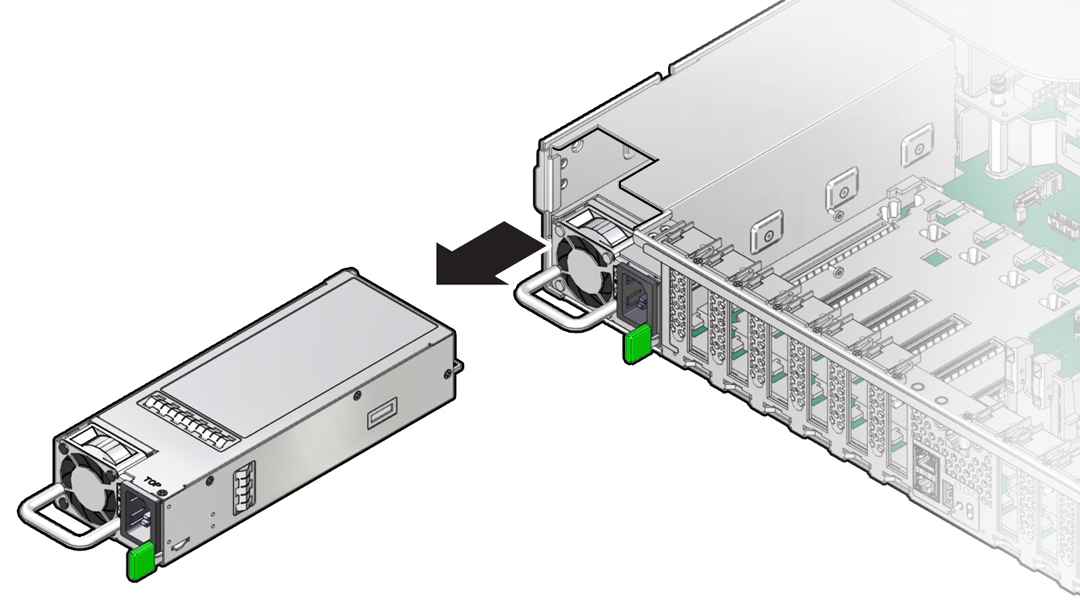
-
Pull the power supply out of the controller.

Caution - Whenever you remove a power supply, you should replace it with another power supply; otherwise, the controller could overheat due to improper airflow.
-
Remove the replacement power supply from its packaging, and place it on an
antistatic mat.

Caution - Always replace the failed power supply with the same type model of power supply.
- Align the replacement power supply with the empty power supply slot.
-
Slide the power supply into the slot until it is fully seated.
You will hear an audible click when the power supply fully seats.
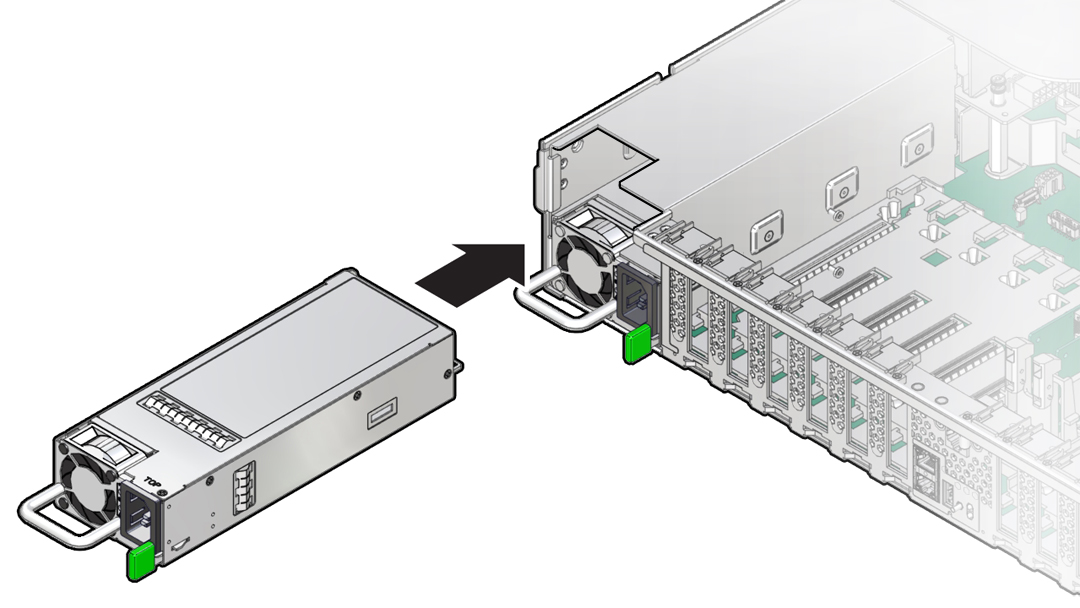
- Reconnect the power cord to the power supply.
-
Verify that the amber Fault-Service Required LED on the replaced power supply
and the Fault-Service Required LEDs are not lit on the front and back
panels.
Note - After you have replaced Power Supply 0, you might need to reset the Oracle ILOM service processor (SP) to propagate the key identity properties (KIP) data to the new power supply. For instructions on resetting the SP, refer to the Oracle Integrated Lights Out Manager (ILOM) 4.0 Configuration and Maintenance Guide Firmware Release 4.0.x at https://www.oracle.com/goto/ilom/docs. Power Supply 1 does not contain KIP data, and therefore does not require an SP reset after replacement. - If you disconnected the two CMA left-side connectors, reconnect the connectors.
-
Go to the Maintenance > Hardware screen of the BUI. Click the right-arrow
icon for the controller, click PSU, and verify that the status icon
 is green for the newly installed power supply. To view
details about the new power supply, click its information icon.
is green for the newly installed power supply. To view
details about the new power supply, click its information icon.
- If a fault does not self-clear, see Repairing Active Problems.