Upgrading Software on a Standalone Controller (BUI)
Use the following procedure to upgrade software on a standalone controller.
Before You Begin
Complete Preparing for a Software Upgrade.
-
On your local system, download the software update as described in Checking for and Downloading Software Updates (BUI).
Image showing the add entry icon.
The update package is a single compressed file named with the version number, such as ak-nas-2013-06-05-0-0.0.pkg.gz. You can rename the file if needed; the version number is recorded within the image. The updates can vary in size, but are typically several hundred megabytes in size.
- Go to Maintenance > System.
-
Click the add icon
 next to Software Updates.
next to Software Updates.
-
Click Browse and locate the pkg.gz update file previously downloaded.
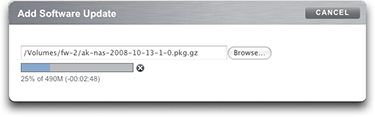
A progress bar indicates the progress of the media being uploaded, unpacked, and verified.
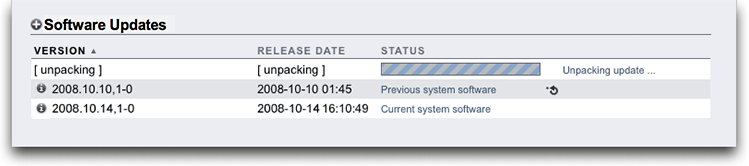
Note that on some older browsers, the progress bar may not be updated continuously during the upload; if you see a "watch" cursor, wait a minute -- in the worst case, the upload will proceed all the way to completion and you may not see the progress bar. After the media is done uploading, it is automatically unpacked and verified.
When the verification completes, the software update is displayed:

-
Click the information icon
 to view the Release Notes for the software update, and the
installation date.
to view the Release Notes for the software update, and the
installation date.
The Install Date reflects the most recent installation. If the software update has not been installed, the Install Date is when the software update was downloaded to the appliance.
-
To begin the update, click the apply icon
 .
.
During this process, an update health check is performed to verify the appliance is ready to upgrade. As the update progresses, you see the most recent message in the status field of the update. To cancel the update at any time (and without an adverse effect), click the cancel icon
 .
. - Enable any data services that were disabled before the upgrade, as described in Enabling a Service (BUI) in Oracle ZFS Storage Appliance Administration Guide, Release OS8.8.0.