Install a Data Cable
Installing a single data cable is a hot-swap operation. If you are installing all data cables at one time, the switch should be in a powered off state.
-
Consider your first steps.
-
If you are replacing a data cable, remove the faulty or obsolete data
cable first, then return to Step 2 of this task.
See Remove a Data Cable.
- If you are installing a replacement cable, go to Step 2.
- If you are adding an additional data cable, see Preparing for Service, and then go to Step 2.
- If you are installing a data cable as part of a switch installation task, go to Step 5.
-
If you are replacing a data cable, remove the faulty or obsolete data
cable first, then return to Step 2 of this task.
- If you are installing an optical fiber QSFP cable that needs assembly, assemble the cable now.
-
Connect the replacement cable to the remote location, and route it to the
switch.
See Route the Cables in Oracle Fabric Interconnect F2-12 Installation Guide.
- Bring the cable to the switch and remove its protective cap, if installed.
-
Consider your next steps.
If you are installing all cables as part of a switch replacement, start with the RJ-45 cables.
-
Install an RJ-45 cable.
-
Align the RJ-45 connector to where it will install into the
receptacle.
For the chassis, the tab on the connector is up.

For the Oracle F2 Quad Port 10GBASE-T module, the tab on the connector is to the right.

- Firmly press the RJ-45 connector into the receptacle until you hear a click.
- Go to Step 10.
-
Align the RJ-45 connector to where it will install into the
receptacle.
-
Install an LC cable.
- Remove the protective caps from the LC connector.
-
Orient the cable connector to the LC receptacle squarely and
vertically.
Ensure that the release tabs are to the right.
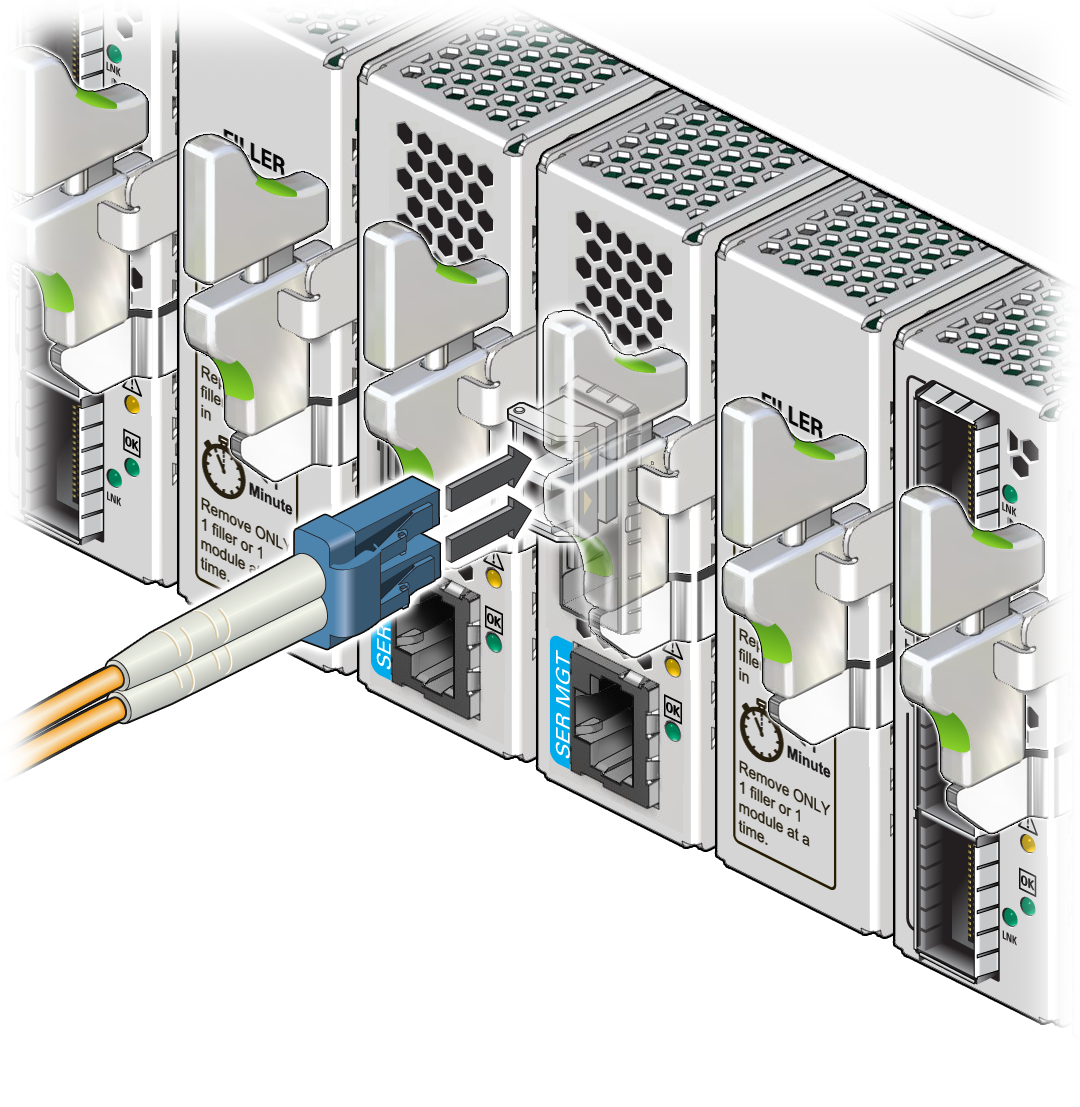
- Push the connector in until you feel a click.
- Go to Step 10.
-
Install a QSFP cable.
-
Remove the protective cap from the connector or transceiver and
visually inspect the cable connector.
The shell should not be bent and should be parallel to the inner boards. If the connector is bent or damaged, use a different cable.
- Ensure that the retraction strap is folded back against the cable.
-
Orient the cable connector to the QSFP receptacle squarely and
vertically.
For the Oracle F2 10 Gb and 40 Gb Ethernet module and Oracle F2 InfiniBand Long Range module:
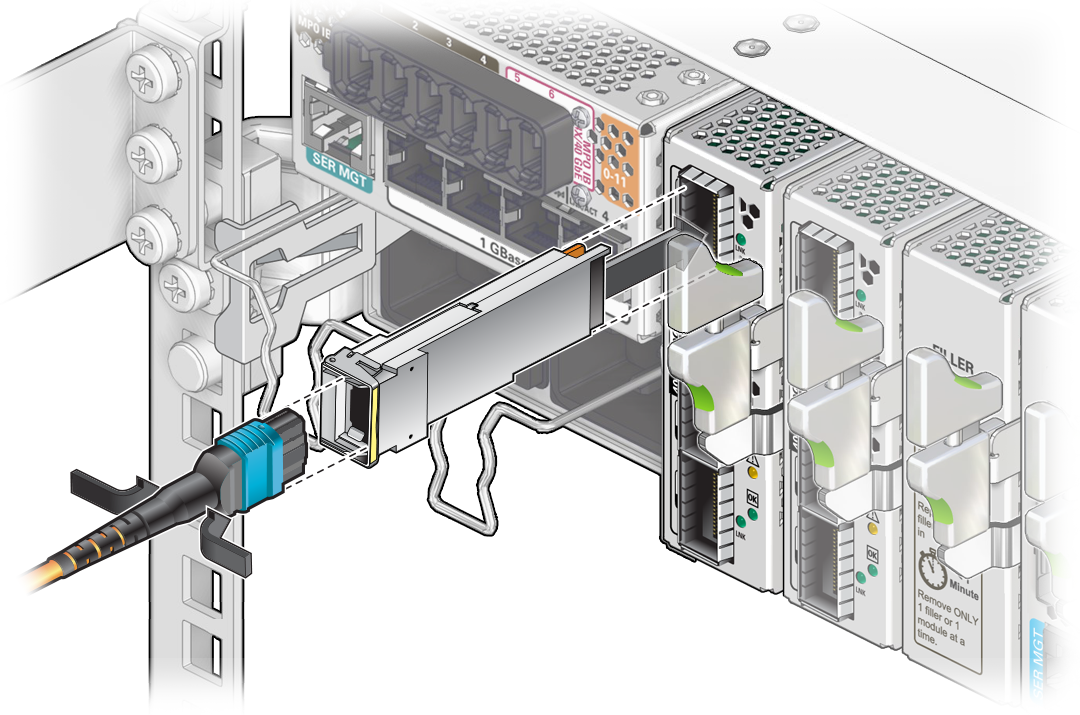
- Slowly move the connector in and continue to push until you feel it click into place or completely seat into the module.
- Go to Step 10.
-
Remove the protective cap from the connector or transceiver and
visually inspect the cable connector.
-
Install a PrizmMT cable.
Note - Only PrizmMT receptacles labeled 5 and 6 are for 4x magenta-colored housing PrizmMT cables. All other PrizmMT receptacles are for 12x black-colored housing PrizmMT cables.-
Remove any filler plug (if installed) from the PrizmMT receptacle
where you are installing the cable and visually inspect the receptacle.
The receptacle should be clean and free of dirt or debris. If the receptacle is dirty, clean it. See (Optional) Clean the PrizmMT Receptacle or Connector Ferrule.
-
Remove the protective cap from the cable connector and visually
inspect the connector.
The connector should be clean and free of dirt or debris. If the connector is dirty, clean it. See (Optional) Clean the PrizmMT Receptacle or Connector Ferrule.
-
Align the PrizmMT connector to where it will connect.
For the chassis, the connector is vertical.
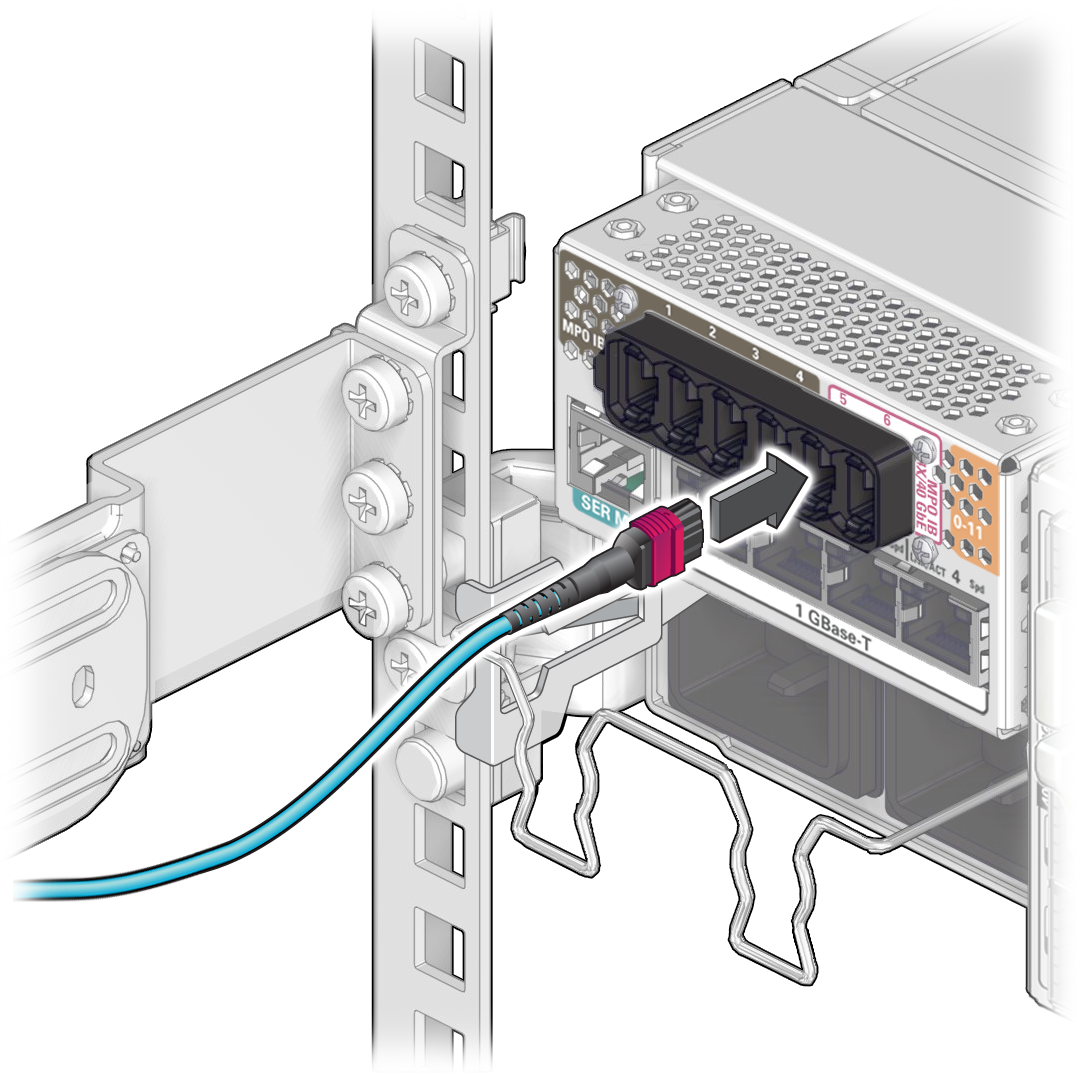
- Firmly press the PrizmMT connector into the receptacle until you feel it click into place or completely seat into the port receptacle.
-
Remove any filler plug (if installed) from the PrizmMT receptacle
where you are installing the cable and visually inspect the receptacle.
- Lay the cable into the cable management comb.
- If you installed a data cable as part of a switch configuration, return to that task.
- Repeat Step 2 through Step 10 for any additional cables to be installed.
-
Consider your next steps.
-
If you installed a data cable as part of a replacement operation, or
if you have installed a new data cable, verify the data cable.
See Verify a Data Cable.
- If you have installed data cables as part of another task, return to that task.
-
If you installed a data cable as part of a replacement operation, or
if you have installed a new data cable, verify the data cable.