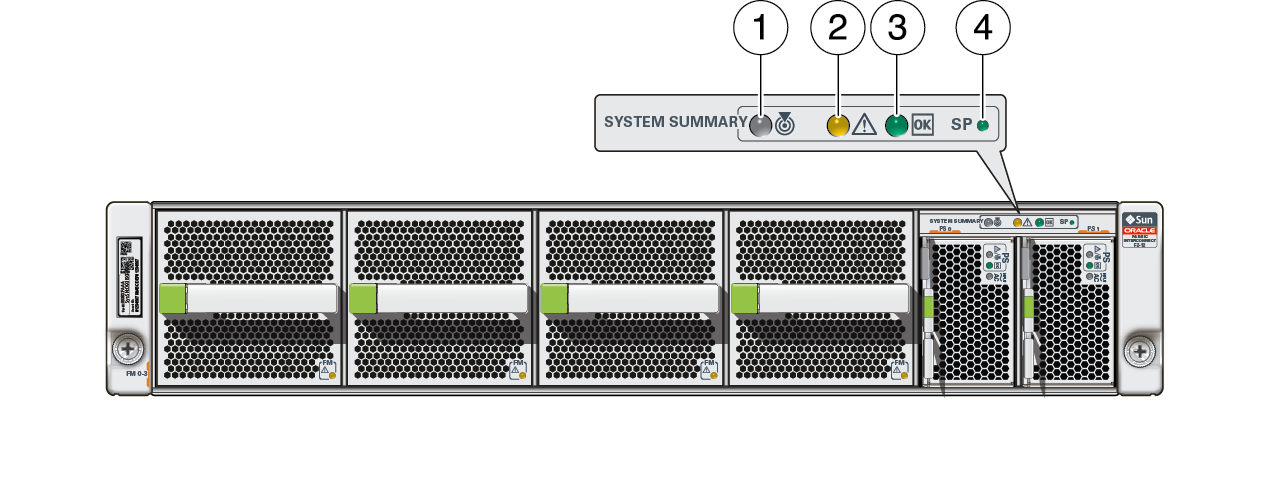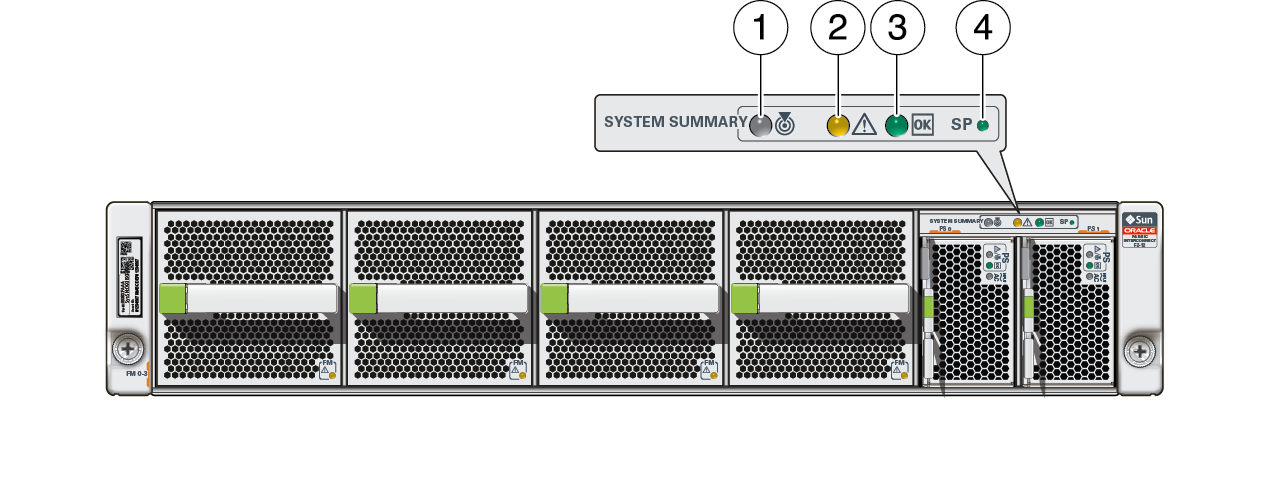Front Panel LEDs
The front panel LEDs display status of the overall switch. Front panel LEDs, also
called chassis status LEDs, are located above the power supplies on the switch's
front panel.
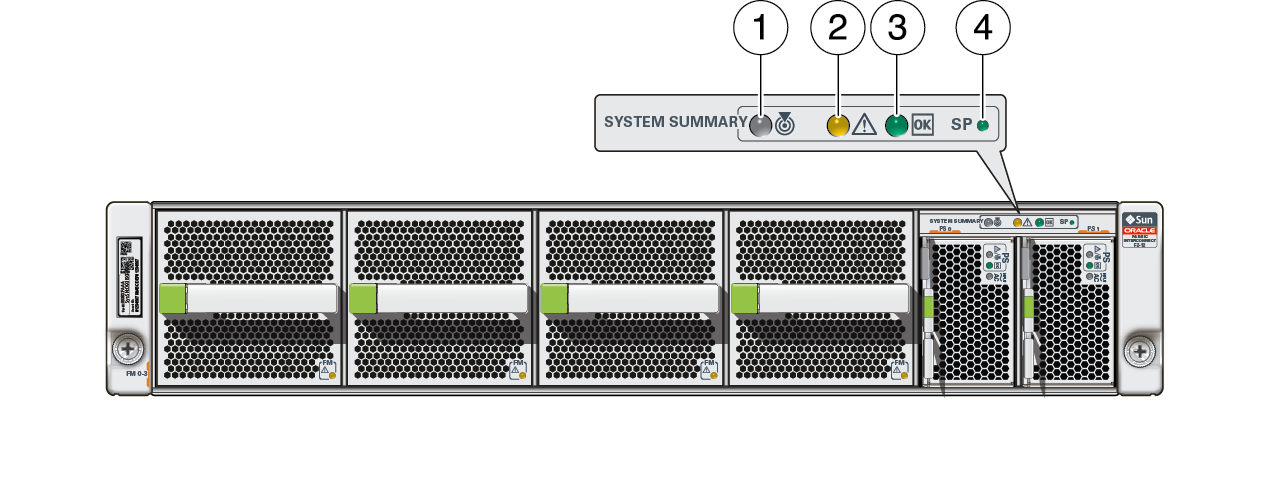
|
|
|
|
1
|

|
This white LED indicates these conditions:
-
Fast blink –
Switch is identifying itself. To turn on a Locate LED,
at the Oracle ILOM CLI type:
set /SYS/LOCATE
value=Fast_Blink
-
Off – Switch
is not identifying itself. To turn off a Locate LED, at
the Oracle ILOM CLI type:
set /SYS/LOCATE
value=Off
|
|
2
|

|
This amber LED indicates these conditions:
-
On – Service
is required. Oracle ILOM can detect a fault or failure
resulting in this indication.
The Oracle ILOM
/System/Open_Problems target
provides details about any faults that cause this
indicator to light.
Under some fault conditions, individual component
fault LEDs are turned on in addition to the Attention
LED.
-
Off – Switch
is running in its normal state. There are no
faults.
|
|
3
|

|
This green LED indicates these conditions:
-
On – Switch
is powered on and is running in its normal operating
state. No service actions are required.
-
Off – Switch
is not running in its normal state. Switch power might
be off. The SP might be booting.
|
|
4
|

|
This green LED indicates these conditions:
-
On – SP is
powered on and is running in its normal operating state.
No service actions are required.
-
Slow blink –
The SP is booting.
-
Off – SP is
not running in its normal state. Power is off or the SP
has faulted.
|
|