Install the Switch
 | Caution - The weight of the switch is such that a lift or two people are used to raise the switch to the shelf rails. |
-
If you are replacing the switch, remove the faulty or obsolete switch first,
then return to of this task.
See Remove the Switch.
-
Locate the bracket on each side of the switch.
This bracket will used to correctly seat the switch in the rack.
-
Carefully lift the switch and slide it into the rack, from the front
rearward.
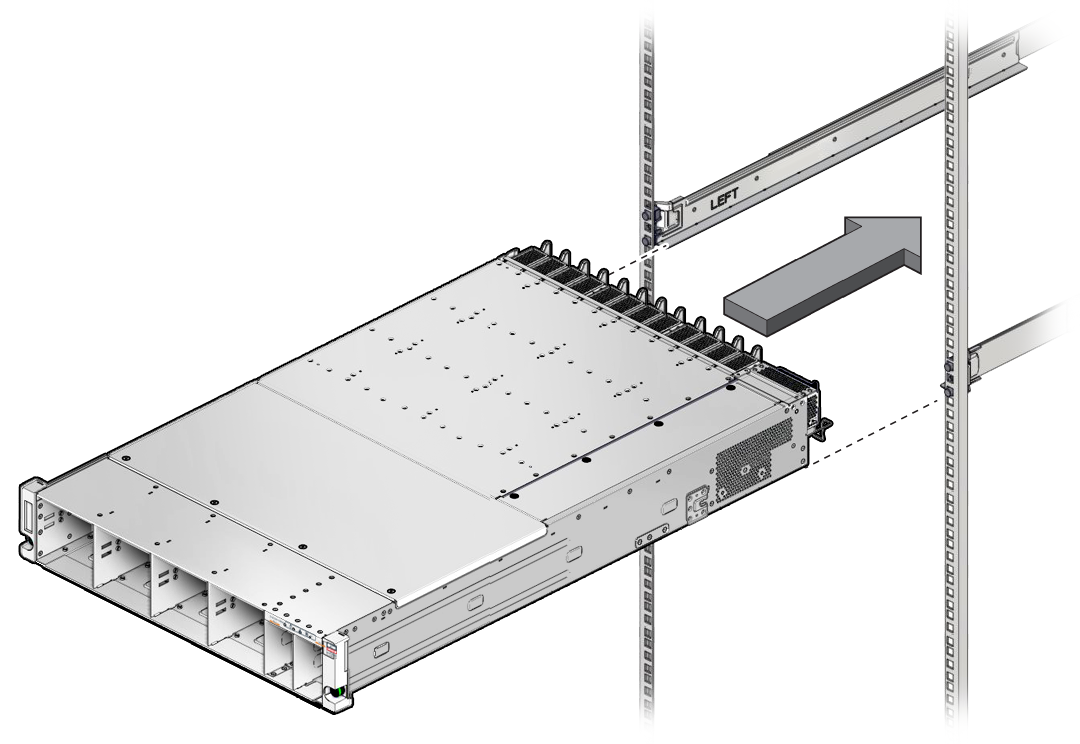
-
While sliding the switch into the rack, on each side of the switch, make sure
each mushroom screw slips into the slot in its bracket.
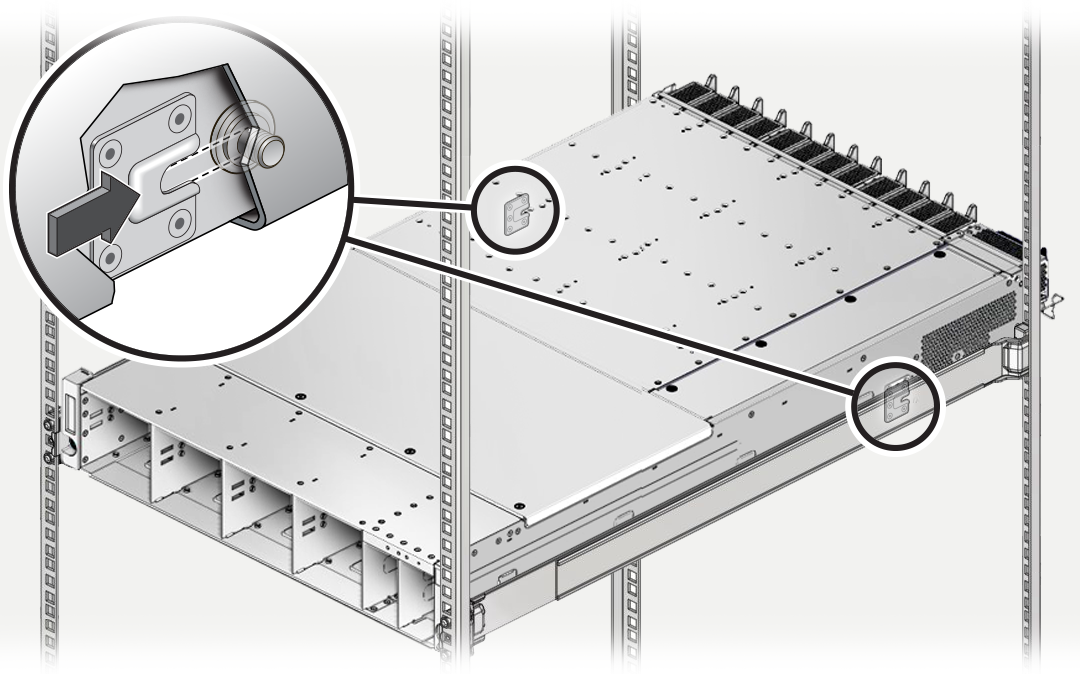
-
If both screws are not seated in each brackets' slot, slide the switch out far
enough to realign the brackets and screws, then slide the switch in again.
The switch is correctly installed when you have slid it completely into the rack, and each screw is seated in its bracket.
-
When the chassis is correctly installed, use a No. 2 Phillips screwdriver to
secure the switch chassis to the front rack posts with the captive screws at
each side.
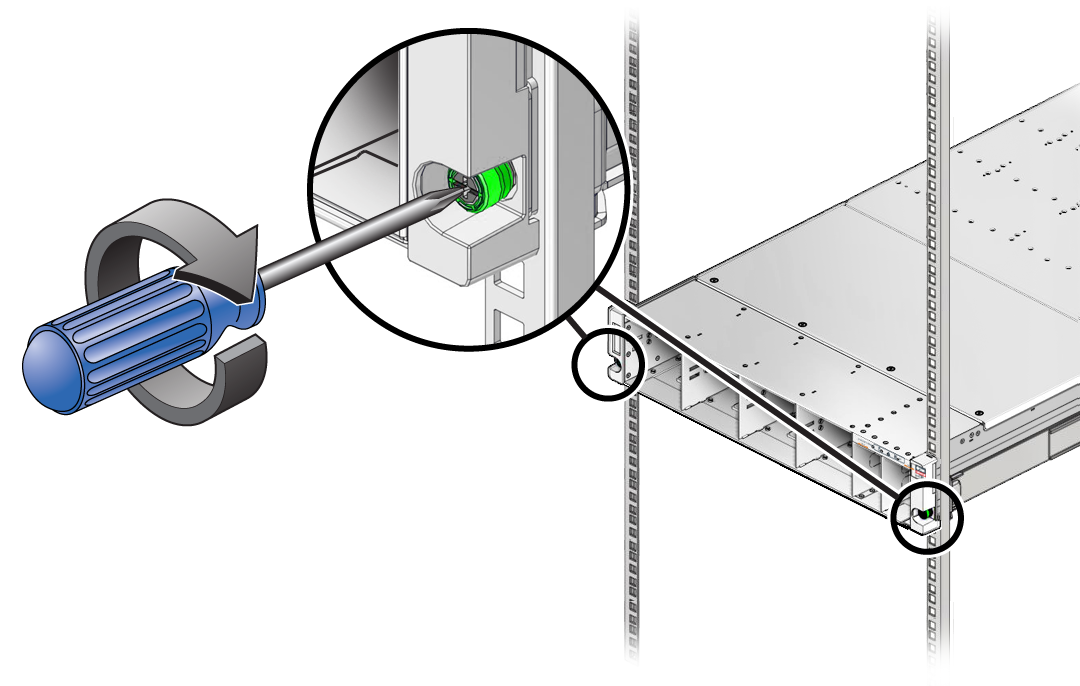
-
Consider your next step:
- If you have installed the switch as part of another service task, return to that task.
- If you have installed a replacement switch, continue to the next step.
-
Install the components you removed from the faulty switch.
-
Install the fan modules.
See Install a Fan Module.
- Install the power supplies.
-
Install the I/O modules.
Note - Ensure you install the I/O modules into the same slots where they were installed in the faulty switch. - Install the filler panels.
-
Install the fan modules.
-
Reconnect all data cables removed from the faulty switch.
See Install a Data Cable.
- Reposition the cable management comb.
-
Return the switch to operation.
Perform the tasks as directed in Returning the Switch to Operation, including installing the SER MGT cable.