Replacing a ZS3-2 HDD or SSD
HDDs and SSDs are hot-swappable and can be removed and installed while the storage controller is running without affecting other hardware capabilities. Use the following procedure to replace a ZS3-2 HDD or SSD. For information on disk compatibility, see the Oracle Systems Handbook.
Note - If you have more than one failed drive, replace only one drive at a time. Removing more than one drive in quick succession causes a hardware/pool fault. Also, do not perform a pool configuration operation while a disk firmware upgrade is occurring. To check if an upgrade is in progress, navigate to Maintenance > System in the BUI, or maintenance system updates in the CLI.
-
Identify the failed drive by going to the Maintenance > Hardware
section of the BUI and clicking the drive information icon
 . If you are physically at the system, the amber Service
Required indicator on the HDD or SSD should be illuminated.
. If you are physically at the system, the amber Service
Required indicator on the HDD or SSD should be illuminated.
-
If you are not physically at the system, turn on the locator indicator by
clicking the locator icon
 .
.
- At the front of the controller, pinch the air filter's left and right release levers inward (1).
-
Pivot the air filter forward and lift if out of the chassis (2).
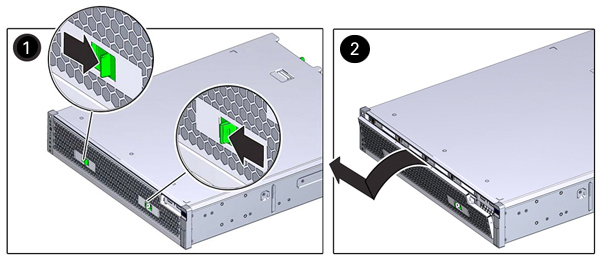
-
Press the release button of the failed drive, and pivot the release lever
open to the right.
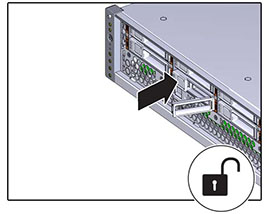
-
Grasp the release lever and pull the drive out of the drive slot.
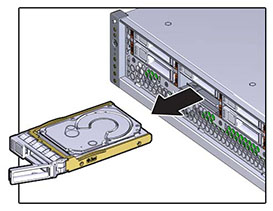
-
After at least 30 seconds, navigate to the Hardware > Maintenance
screen, and click the right-arrow icon
 on the system controller to verify that the software
has detected that the drive is not present.
on the system controller to verify that the software
has detected that the drive is not present.
- Align the replacement drive with the drive slot.
-
Press on the release button to slide the drive into the chassis until the
release lever moves slightly inward.
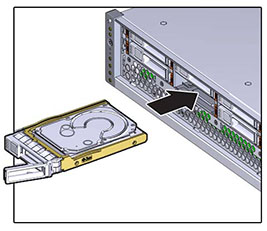
-
Press the release lever fully closed with a click, securing the drive into
the drive slot.
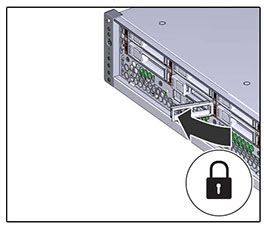
-
Go to the Maintenance > Hardware screen of the BUI. Click the
right-arrow icon
 for the controller and then click Disk to verify that
the online icon
for the controller and then click Disk to verify that
the online icon  is green for the newly installed drive.
is green for the newly installed drive.
- If a fault does not self-clear, see Repairing Active Problems.