Replacing a 7x20 Fan Module
 | Caution - Operating a controller for over 60 seconds with fans removed reduces the effectiveness of the cooling system. For this reason, the replacement fan should be unpacked in advance and ready to insert into the controller chassis as soon as the faulted fan is removed. |
Fan modules are hot-swappable and can be removed and installed while the storage controller is running without affecting other hardware capabilities.
7120 or 7320: The fan modules and status indicators are hidden under a fan door in the 7120 and 7320 storage controllers. Components may differ slightly between the 7120 and 7320, however service procedures for each are identical. The illustration shows the 7320 controller.

 | Caution - The storage controller might overheat and shut down if the door is left open for more than 60 seconds. |
7420: The following illustration shows the fan modules in the 7420 storage controller.
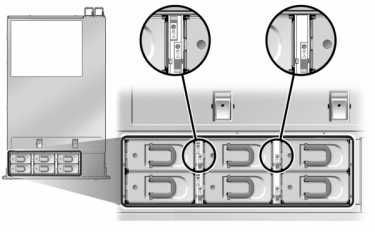
-
To flash the locator LED on the chassis to service, go to Maintenance >
Hardware in the BUI and click the associated locator icon
 , or go to the service processor (SP) prompt and enter
set /SYS/LOCATE status=on.
, or go to the service processor (SP) prompt and enter
set /SYS/LOCATE status=on.
-
To locate the faulted component, go to Maintenance > Hardware > Fan
and click the row with an amber indicator.
The component is highlighted in the diagram.
- Extend the controller from the rack as described in Extending the Storage Controller from the Rack.
-
7120 or 7320: To replace the fan
module:
-
Open the fan module door by unlatching its release tabs.

Caution - The storage controller might overheat and shut down if the door is left open for more than 60 seconds.
- If the system is still powered on, identify the fan module with the lit fault indicator.
-
Using thumb and forefinger, squeeze the tabs together to pull the
fan module up and out.
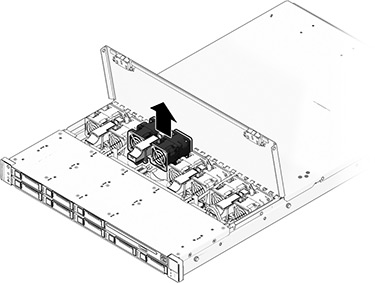
-
Insert the replacement fan module into the slot and apply firm
pressure to fully seat it.
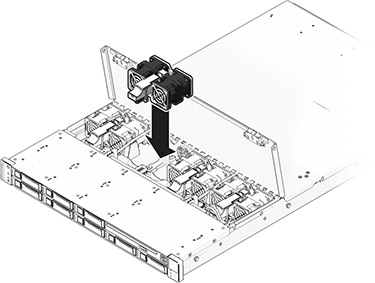
- On the replaced fan module, verify that the Fan OK indicator is lit, and that the fault indicator is not lit.
- Close the door immediately to maintain airflow in the storage controller.
-
Open the fan module door by unlatching its release tabs.
-
7420: To replace the fan module:
-
Lift the latch at the top of the fan module to unlock the fan
module, and pull the fan module out.

Caution - The fan module must be replaced within 60 seconds because the storage controller might overheat and shut down.
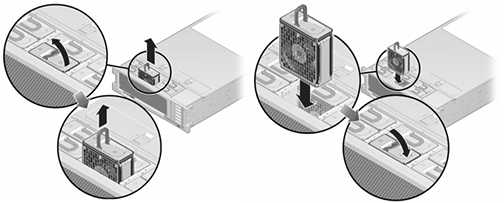
- Unlock and insert the 7420 fan module into the slot and apply firm pressure to fully seat it.
- On the replaced fan module, verify that the Fan OK indicator is lit, and that the fault indicator is not lit.
-
Lift the latch at the top of the fan module to unlock the fan
module, and pull the fan module out.
- Verify that the controller's Top Fan status indicator, Service Required status indicators, and the Locator status indicator/Locator button are not lit.
- Push the release tabs on the side of each rail and slowly slide the storage controller into the rack.
-
Go to the Maintenance > Hardware screen of the BUI. Click the
right-arrow icon
 for the controller and then click Fan to verify that
the online icon
for the controller and then click Fan to verify that
the online icon  is green for the newly installed fan module.
is green for the newly installed fan module.
- If a fault does not self-clear, see Repairing Active Problems.