Replacing a ZS3-4 HDD or SSD
HDDs and SSDs are hot-swappable and can be removed and installed while the storage controller is running without affecting other hardware capabilities. Use the following procedure to replace a ZS3-4 HDD or SSD. For information on disk compatibility, see the Oracle Systems Handbook.
Note - If you have more than one failed drive, replace only one drive at a time. Removing more than one drive in quick succession causes a hardware/pool fault. Also, do not perform a pool configuration operation while a disk firmware upgrade is occurring. To check if an upgrade is in progress, navigate to Maintenance > System in the BUI, or maintenance system updates in the CLI.
-
Identify the failed HDD or SSD by going to the Maintenance > Hardware
section of the BUI and clicking the drive information icon
 . If you are physically at the system, the amber Service
Required indicator on the HDD or SSD should be illuminated.
. If you are physically at the system, the amber Service
Required indicator on the HDD or SSD should be illuminated.
-
If you are not physically at the system, turn on the locator indicator by
clicking the locator icon
 .
.
- Push the release button on the HDD or SSD to open the latch.
-
Grasp the latch (2), and pull the drive out of the drive slot.
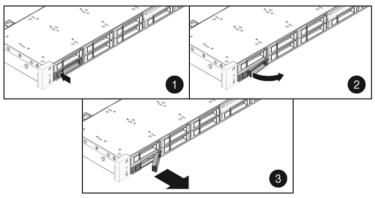
-
After at least 30 seconds, navigate to the Hardware > Maintenance
screen, and click the right-arrow icon
 on the system controller to verify that the software
has detected that the drive is not present.
on the system controller to verify that the software
has detected that the drive is not present.
-
Slide the replacement drive into the slot until it is fully seated.
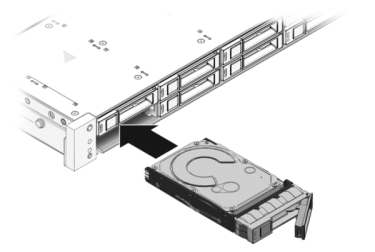
- Close the latch to lock the drive in place.
- The Oracle ZFS Storage system software automatically detects and configures the new drive. The device appears in the BUI Maintenance > Hardware screen when you view details for the controller or drive shelf.
- If a fault does not self-clear, see Repairing Active Problems.