Replacing a Disk Shelf I/O Module
 | Caution - Do not remove a component if you do not have an immediate replacement. The disk shelf must not be operated without all components in place, including filler panels. Refer to Disk Shelf Hardware Overview for component locations. |
The following disk shelves have I/O Modules (IOMs):
-
Oracle Storage Drive Enclosure DE3-24P
-
Oracle Storage Drive Enclosure DE3-24C
-
Oracle Storage Drive Enclosure DE2-24P
-
Oracle Storage Drive Enclosure DE2-24C
The I/O Modules (IOMs), which are similar to SIM boards, are hot-swappable so you can replace them without removing power to the system.
-
A faulted I/O Module is indicated by an amber LED. Go to the Maintenance
> Hardware section of the BUI, click the right-arrow icon
 at the beginning of the appropriate disk shelf row, and
then click Slot to view details, or click the locator icon
at the beginning of the appropriate disk shelf row, and
then click Slot to view details, or click the locator icon  to turn on the locator LED.
to turn on the locator LED.
- Locate the failed I/O Module at the back of the disk shelf.
- Label and disconnect the I/O Module interface cables.
-
Using your thumb and forefinger, squeeze the release button toward the
lever hole to release the lever.
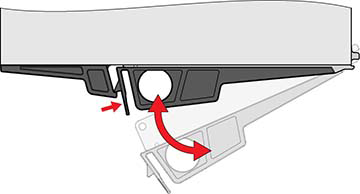
- Grasp the lever and remove the I/O Module, being careful not to damage the connector pins in back.
- With the lever of the new I/O Module in the open position, slide the I/O Module into the disk shelf, being careful of the connector pins.
- Push the lever fully closed until you hear or feel a click.
- Reconnect the interface cables to their original locations.
- Wait approximately 60 seconds for the I/O Module to complete its boot process, at which time the Power LED should be solid green and the Fault/Locate LED should be off. All four activity LEDs should be solid green for each SAS port in use.
-
Go to the Maintenance > Hardware section of the BUI, click the
right-arrow icon
 at the beginning of the appropriate disk shelf row, and
then click Slot to verify that the I/O Module online icon
at the beginning of the appropriate disk shelf row, and
then click Slot to verify that the I/O Module online icon  is green for the newly installed I/O Module.
is green for the newly installed I/O Module.
- If a fault does not self-clear, see Repairing Active Problems.