Adding a Disk Shelf Cache Device
Use the following procedure to install a new cache device, an SSD, into an available and appropriate drive slot. Cache devices can be added without removing power from the disk shelf. To replace a faulty drive, see Replacing a Faulty Disk Shelf Drive.
- Remove the filler panel from the appropriate slot. For SSD locations and slot order, see the Disk Shelf Hardware Overview.
- Ensure the new drive lever is in the fully extended position.
-
While constantly pushing toward the pivot point of the lever, slide the
drive fully into the chassis slot.
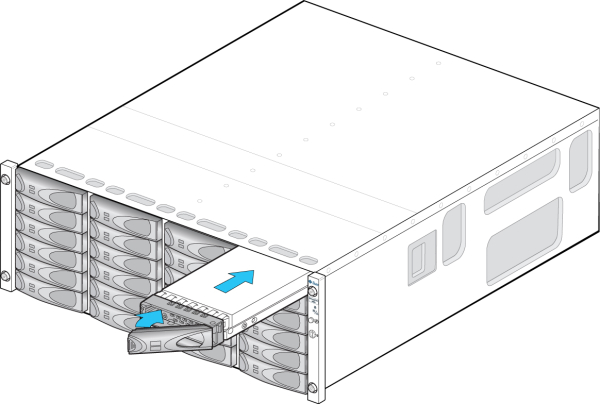
- OR -

- Press the drive lever closed until it locks in place. If a vertically oriented drive is higher than surrounding drives, push down on the top of the drive to properly seat it. The Activity LED will be steady green to indicate a ready state.
-
Go to the Maintenance > Hardware section of the BUI, click the
right-arrow icon
 at the beginning of the appropriate disk shelf row, and
then click Disk. Verify that the new disk is present and that its disk icon
at the beginning of the appropriate disk shelf row, and
then click Disk. Verify that the new disk is present and that its disk icon  is green.
is green.
- To add the new drive to a pool, go to Configuration > Storage.
- From the Available Pools list, select the pool you are adding the drive to.
- Click the Add button to add the drive to the pool.
- Select the drive you are adding to the pool, and click Commit.
- Select the log profile (if applicable), and click Commit.