Replacing a ZS4-4 DIMM
Use the following procedure to replace a ZS4-4 DIMM.
- Shut down the controller using one of the power-off methods described in Powering Off the Controller.
-
Disconnect the AC power cords from the rear panel of the storage
controller.

Caution - Because 3.3 VDC standby power is always present in the system, you must unplug the power cords before accessing any cold-serviceable components.
- Extend the controller from the rack as described in Extending the Storage Controller from the Rack.
- Remove the top cover as described in Removing the Top Cover.
-
Remove the memory riser card with the lighted Fault indicators (P0/MR0 and
P0/MR1), and locate the failed DIMM. Use the DIMM Fault Remind circuit to
locate the failed DIMM. See Identifying a Faulted ZS4-4 Memory Module.
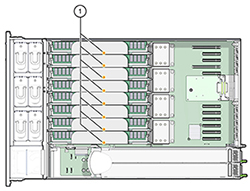
-
To remove the failed DIMM, rotate both DIMM slot ejector levers outward as
far as they will go.
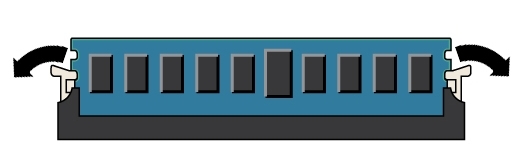
-
Carefully lift the DIMM straight up to remove it from the socket.
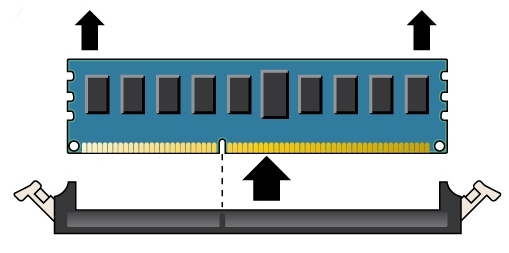
- Repeat the previous steps for any other faulty DIMMs.
- Ensure that the DIMM ejector levers at both ends of the DIMM slot are in a fully open position.
-
Align the replacement DIMM with the empty slot.
The DIMM is keyed with a notch that must align with a protrusion in the DIMM slot. The keying ensures that the DIMM is installed correctly.
-
Gently and evenly push the DIMM into the slot until the ejector levers
rise.
The levers rise as the DIMM is pushed further into the slot.
-
Ensure that the levers have risen completely and have locked the DIMM in
the slot.
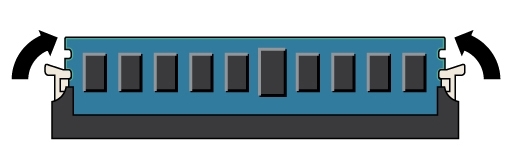

Caution - Open DIMM ejector levers can break off during the installation of the memory riser card. All populated and unpopulated DIMM slot ejector levers on the memory riser card must be in the fully closed position before installing the card in the controller. Ensure that all levers are closed and locked.
- Replace the memory riser card. See Replacing a ZS4-4 Memory Riser Card.
- Replace the top cover on the chassis.
- Return the controller to the normal rack position by pushing the release tabs on the side of each rail while slowly pushing the storage controller into the rack.
- Reconnect all cables to their original ports, referring to the labels previously added as a guide. For cabling details, see the Oracle ZFS Storage Appliance Cabling Guide.
- Reconnect the power cords to the power supplies.
- Verify that standby power is on, indicated by the Power/OK status indicator flashing on the front panel about two minutes after the power cords are plugged in.
-
Use a pen or other pointed object to press and release the recessed Power
button on the storage controller front panel.
The Power/OK status indicator next to the Power button lights and remains lit.
-
Go to the Maintenance > Hardware screen of the BUI. Click the
right-arrow icon for the controller, click DIMM, and verify that the status
icon
 is green for the newly installed DIMM. To view details
about the new DIMM, click its information icon.
is green for the newly installed DIMM. To view details
about the new DIMM, click its information icon.
- If a fault does not self-clear, see Repairing Active Problems.