Replacing a ZS5-4 DIMM
 | Caution - This procedure requires that you handle components that are sensitive to static discharge, which can cause the component to fail. To avoid damage, wear an antistatic wrist strap and use an antistatic mat when handling components. |
Removing a DIMM is a cold-service operation. You must power off the appliance before you remove the DIMM. There will be a loss of access to the storage unless the system is in a clustered configuration.
-
Identify the faulted DIMM.
Go to the Maintenance > Hardware section of the BUI, click the right-arrow icon for the controller, click DIMM, and note the ID of the faulted DIMM, which has an amber icon. To highlight the location of the memory module in the controller picture, click on the module ID. To view details about the faulted module, click its information icon and then click Active Problems.
- Shut down the controller using one of the power-off methods described in Powering Off the Controller.
-
Disconnect the AC power cords from the rear panel of the storage
controller.

Caution - Because 3.3 VDC standby power is always present in the system, you must unplug the power cords before accessing any cold-serviceable components.
- Extend the controller from the rack as described in Extending the Storage Controller from the Rack.
- Remove the top cover as described in Removing the Top Cover.
- Remove the memory riser card in which the faulted DIMM resides. See Replacing a ZS5-4 Memory Riser Card.
-
Rotate both DIMM slot ejector levers outward as far as they will go.
The action unlocks the DIMM and expels it from the socket.
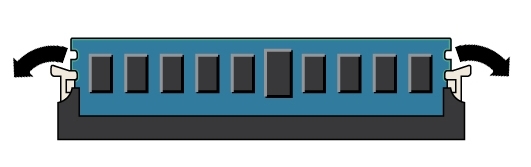
-
Carefully lift the DIMM straight up to remove it from the socket.
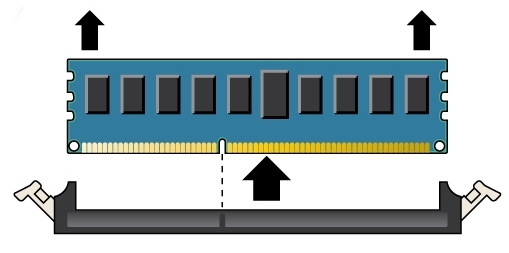
- Repeat the above steps until all faulty DIMMs are removed.
-
Ensure that the DIMM ejector levers at both ends of the DIMM slot are in
their fully open position.
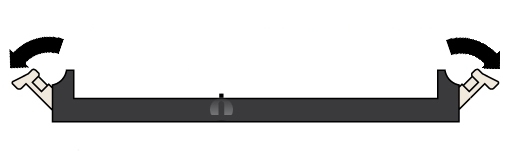
-
Align the DIMM with the empty slot.
Align the notch on the DIMM with the protrusion on the DIMM slot to ensure that the DIMM is installed correctly.
-
Gently and evenly push the DIMM into the slot until the ejector levers
rise and lock the DIMM into place.
The levers rise as the DIMM is pushed further into the slot.
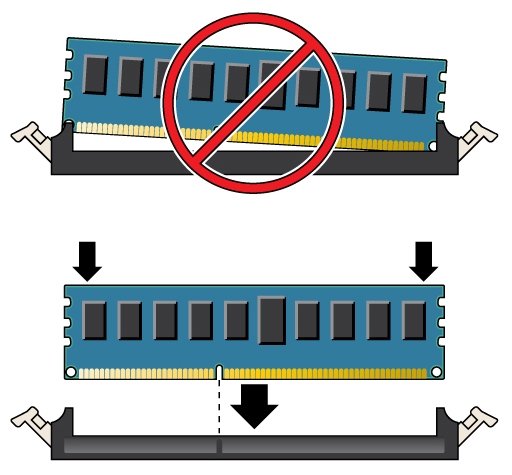
-
Ensure that the levers have risen completely and have locked the DIMM in
the slot.
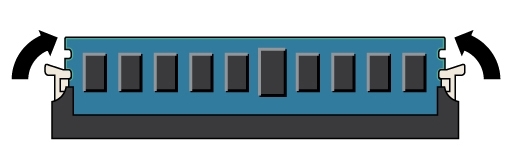
- Install the replacement memory riser card as described in Replacing a ZS5-4 Memory Riser Card.
- Replace the top cover on the chassis.
- Return the controller to the normal rack position by pushing the release tabs on the side of each rail while slowly pushing the storage controller into the rack.
- Reconnect all cables to their original ports, referring to the labels previously added as a guide. For cabling details, see the Oracle ZFS Storage Appliance Cabling Guide.
- Reconnect the power cords to the power supplies.
- Verify that standby power is on. Approximately two minutes after plugging in the power cords, the Power/OK status indicator on the front panel flashes.
-
Press and release the recessed Power button on the storage controller
front panel.
The Power/OK status indicator next to the Power button lights and remains lit.
-
Go to the Maintenance > Hardware screen of the BUI. Click the
right-arrow icon for the controller, click DIMM, and verify that the status
icon
 is green for the newly installed module. To view
details about the new module, click its information icon.
is green for the newly installed module. To view
details about the new module, click its information icon.
- If a fault does not self-clear, see Repairing Active Problems.