Allocate Single Storage Resource to Multiple Blade Servers: Detailed Setup (Web)
Before You Begin
 | Caution - Refer to the Oracle blade server documentation to determine whether the server is enabled for sharing storage resources with another Oracle blade server. |
 | Caution - The option for sharing a single storage resource should only be used with an Oracle-supported clustering solution. For more information about clustering solutions, see the Sun Blade Storage Module Administration Guide. |
The Admin (a) role is required in Oracle ILOM to modify SAS Zoning properties.
Review Chassis Hardware Requirements.
The Sun Blade Zone Manager must be enabled in Oracle ILOM prior to performing this procedure. For instructions, see Access and Enable Sun Blade Zone Manager .
- In
the Sun Blade Zone Manager Settings page, click the Detailed Setup
button.
The Zoning Config dialog appears. For example:
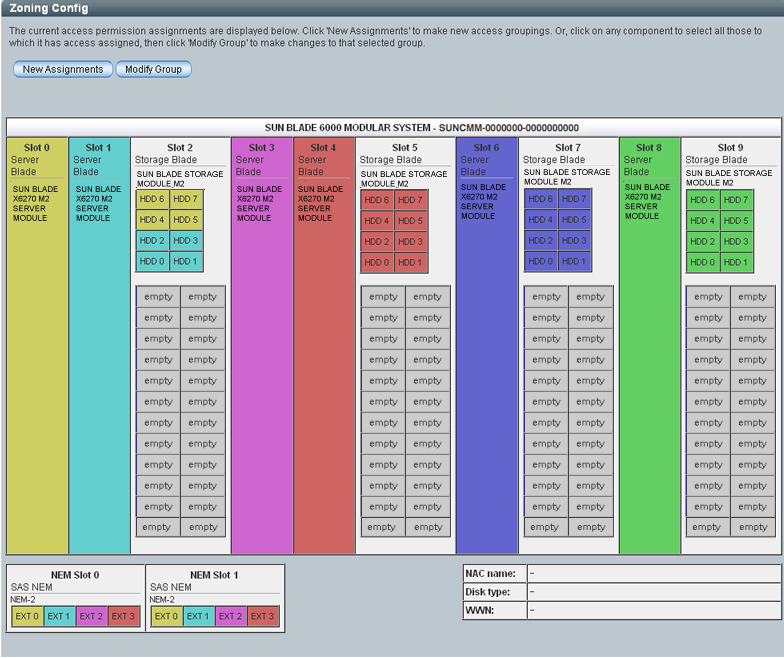
- To assign a single storage resource
to multiple blade servers, perform the following steps:
- Click New Assignments.
- To share a single storage blade
resource (for example, HDD6 in slot 2) currently assigned to a single
blade server (for example, in slot 0) with another blade server
(for example, in slot 1), click the additional blade server target
(for example, in slot 1), then click the storage blade resource
(for example, HDD6 in slot 2) that you want to share with this target
(for example, in slot 1).
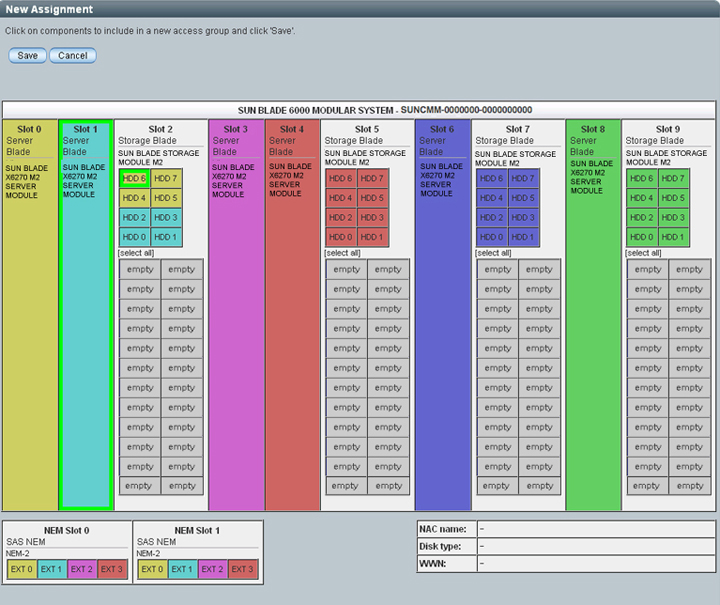
- To save the allocation modification
to the blade storage group, click Save.
The following message appears.
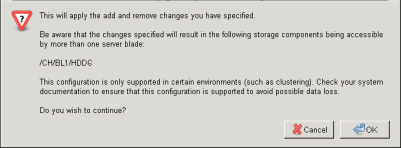
- To continue to save the blade
storage group assignment, click OK.
The Sun Blade Zone Manager highlights the shared storage resources in pink.
Example:
The HDD6 storage resource in slot 2 is highlighted with pink to indicate this resource is shared by more than one CPU blade server.
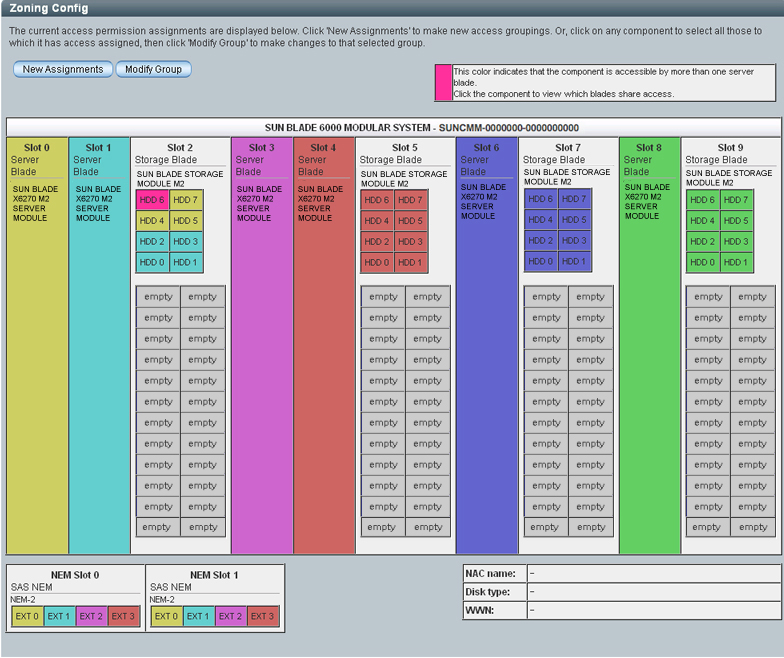
- To back up the newly assigned blade storage group, see Backing Up and Recovering SAS-2 Zoning Assignments.
Related Information
Sun Blade 6000 Modular System Documentation