Searching and refining can be initiated either by selecting a category from the menu bar or by entering a keyword search term. Each time one of these actions is performed, any existing search context is cleared and a new search is executed. The customer can then select facet (dimension) values to refine the search.
As a customer refines a search, adding and removing dimension value selections, the page displayed may change. This section describes various site-navigation scenarios and the Endeca-driven pages that are displayed.
Selecting a Category
When a customer selects a category from the menu bar, a query is issued that specifies the corresponding dimension value for the product.category dimension. The results returned are displayed on the Category Page. This page includes a banner at the top for the selected category, and a left panel listing facet values that can be selected to refine the search:
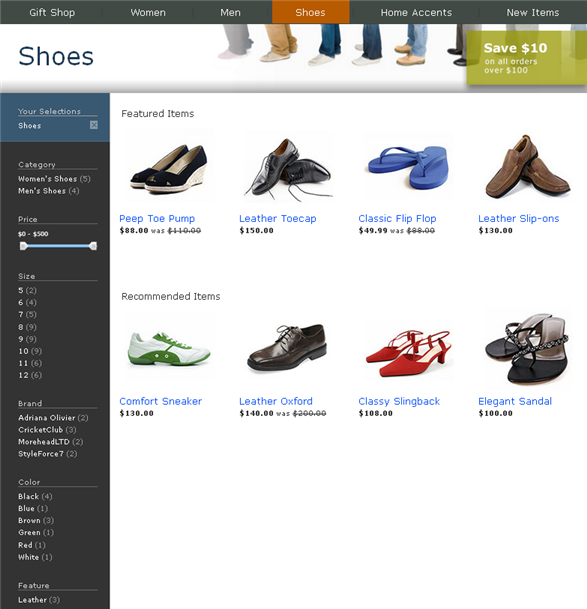
An instance of the ProductList-ATGCategoryChildren cartridge on the Category Page retrieves the list of products to display from the catalog repository.
If the customer then selects a subcategory by clicking a value of the Category facet in the left panel, a new query is issued that specifies the dimension value for that subcategory. The new results are displayed on the Category Page, and the banner changes to reflect the new category selection:
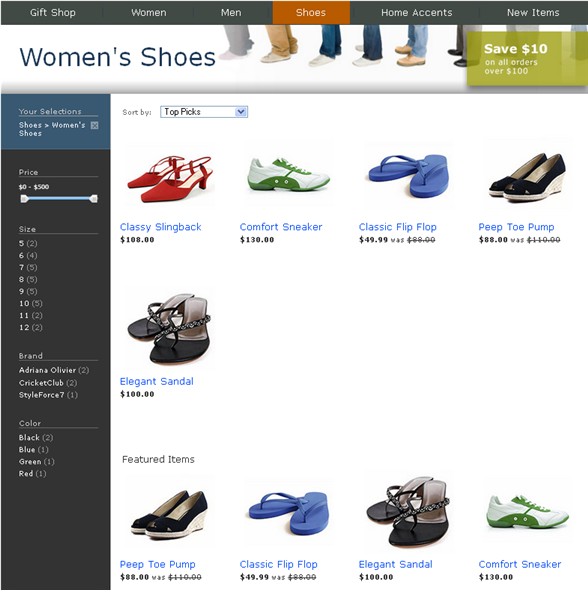
If the customer then selects the value of a facet other than Category from the left panel, this selection is used to refine the search to return only those products in the current category that match the selected value. In this case, the MDEX is queried to obtain the relevant records, the repository IDs are obtained from the records, and the IDs are then used to retrieve the data from the catalog repository. The new results are displayed on the Default Browse Page. This page is similar to the Category Page, but lacks the banner. For example, if the customer is on the page for the CRS Store category Women’s Shoes and selects the CricketClub value of the Brand facet, the results look like this:
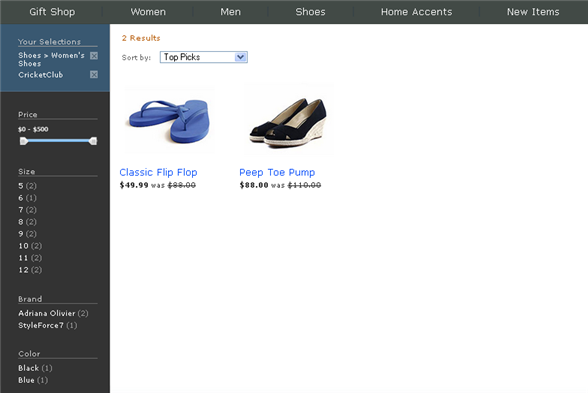
The customer can select additional facet values from the left panel, including categories, to further refine the search. Each selection is added to the Your Selections list at the top of the left panel. The customer can remove individual selections by clicking the X next to values in the Your Selections list, and new results are then displayed based on the remaining selections. If the only remaining selection is a category, results are displayed on the Category Page.
Performing a Keyword Search
When a customer submits a keyword search, a query is issued that includes the search term. An instance of the ResultsList cartridge retrieves the results returned by the MDEX. The cartridge’s renderer obtains the repository IDs from the records, and uses the IDs to retrieve the product data from the catalog repository. The results are displayed on the Default Browse Page:
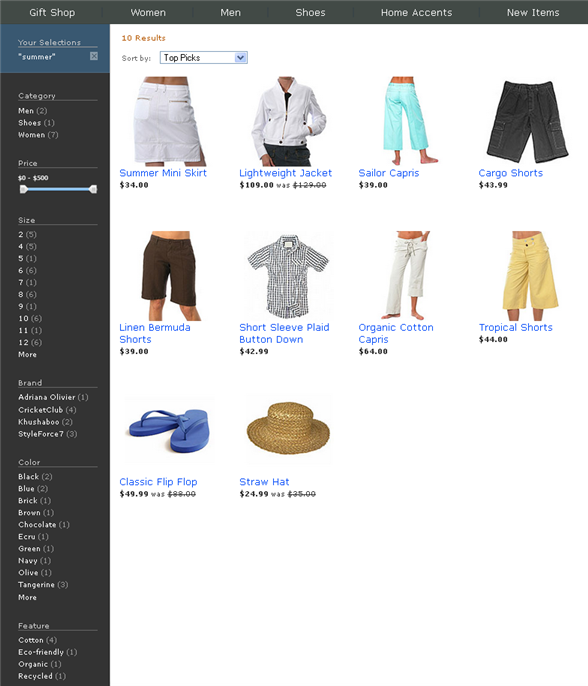
If the customer then selects the value of any facet (including Category) from the left panel, this selection is used to refine the search. For example, if the customer searches for “summer” and then selects the StyleForce7 value of the Brand facet, the results include only those products returned for “summer” whose brand is StyleForce7. If the customer searches for “summer” and then selects the Women value of the Category facet, the results include only those products returned for “summer” that are in the Women category.
The customer can select additional facet values to further refine the search. Each selection is added to the Your Selections list at the top of the left panel. The customer can also remove individual selections, including the search term, by clicking the X next to values in the Your Selections list. When a selection is removed, results are redisplayed based on the remaining selections. If the only remaining selection is a category, results are displayed on the Category Page.
Displaying the Style by Zhanna Brand Landing Page
Commerce Reference Store includes an Endeca-driven Brand Landing Page for highlighting products of the Style by Zhanna brand:
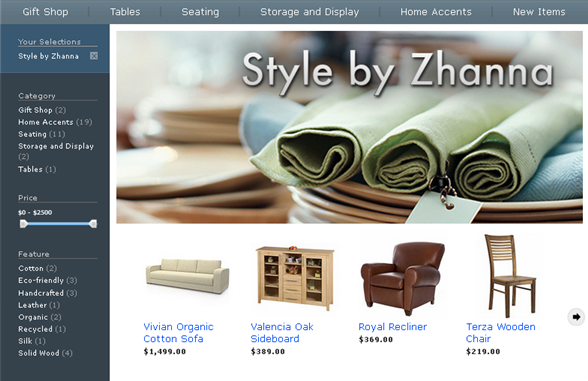
The Style by Zhanna Brand Landing Page is displayed only in the following cases:
The customer searches for the term “Style by Zhanna.”
The customer’s only facet selection is the Style by Zhanna value of the Brand facet.
When the Style by Zhanna Brand Landing Page is displayed, if the customer then selects another facet value (e.g., the Cotton value of the Feature facet), the new results are displayed on the Default Browse Page.
The Style by Zhanna Brand Landing Page differs from the Category Page and Default Browse Page in several ways:
It contains an instance of the
MediaBannercartridge that displays the “Style by Zhanna” hero image.The guided navigation panel includes only Category, Price, and Feature facets.
The main body of the page displays the results using an instance of the
HorizontalResultsListcartridge. This is a Commerce Reference Store-specific cartridge that uses the same handler as theResultsListcartridge to retrieve results from the MDEX, but with a different renderer that displays the results as a scrolling horizontal panel rather than as a grid.
See the Using Cartridges in Commerce Reference Store chapter for more information about the Style by Zhanna Brand Landing Page.

