Remove a Drive
A customer can perform this procedure while the server is running. See Component Service Categories for more information about hot-service procedures.
To hot-service a drive, you must first take it offline. This action prevents applications from accessing the drive and removes software links to it.
- Determine
if you need to shut down the OS to replace the drive, and perform one
of the following actions:
- If the drive contains the sole image of the OS or cannot be logically isolated from the server's online operations, shut down the OS as described in Power Off the Server (Oracle ILOM). Then go to Step 3.
- If the drive can be taken offline without shutting down the OS, go to Step 2.
- Take the drive offline.
- At the Oracle Solaris
prompt, list all drives in the device tree, including drives that
are not configured.
# cfgadm -al
This command lists dynamically reconfigurable hardware resources and shows their operational status. In this case, look for the status of the drive you plan to remove. This information is listed in the Occupant column.
Ap_id Type Receptacle Occupant Condition c0 scsi-bus connected configured unknown c0::dsk/c1t0d0 disk connected configured unknown c0::dsk/c1t0d0 disk connected configured unknown usb0/1 unknown empty unconfigured ok usb0/2 unknown empty unconfigured ok ...
You must unconfigure any drive whose status is listed as configured, as described in .
- Unconfigure the drive.
For example, where the drive to be unconfigured is the first drive listed in :
# cfgadm -c unconfigure c0::dsk/c1t1d0
Replace c0:dsk/c1t1d0 with the drive name that applies to your situation.
- Verify that the drive's blue Ready-to-Remove LED is lit.
- At the Oracle Solaris
prompt, list all drives in the device tree, including drives that
are not configured.
- Determine whether you can replace
the drive using the hot-service procedure or whether you need to
power off the server using the cold-service procedure.
The cold-service procedure is required if the drive has one of these characteristics:
- Take one of the following actions:
- To cold-service the drive, power off the server. Complete one of the procedures described in Removing Power From the Server.
- To hot-service the drive, take the drive offline using one of the procedures in Power Off the Server (Power Button - Graceful). This action removes the logical software links to the drive and prevents any applications from accessing it.
- If you are hot-servicing the drive, locate the drive that displays the amber Fault LED and ensure that the blue Ready-to-Remove LED is lit.
- Attach an antistatic wrist strap.
- On the drive you want to remove,
complete the following tasks.
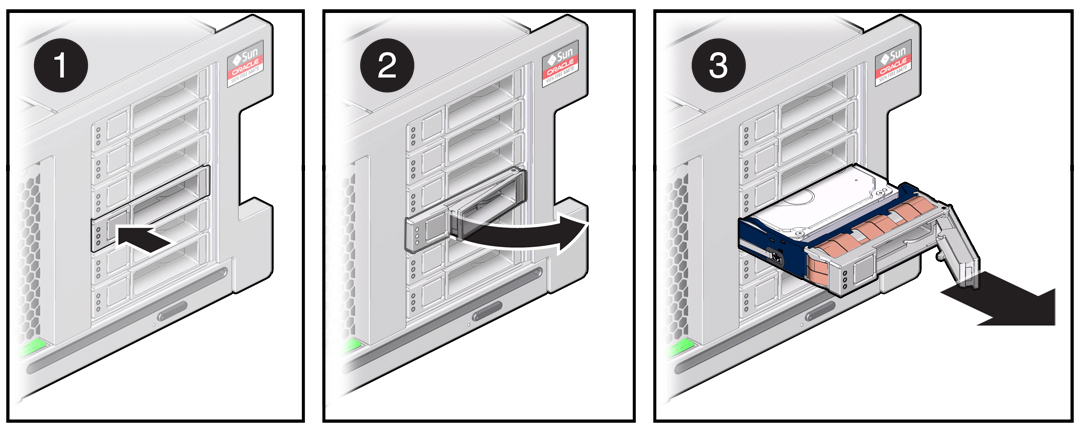

Caution - The latch is not an ejector. Do not bend it too far to the right. Doing so can damage the latch.
- Push the release button to open the latch.
- Unlock the drive by moving the latch to the right.
- Grasp the latch and pull the drive out of the slot.

Caution - When you remove a drive, replace it with a filler panel or another drive. Otherwise, the server might overheat due to improper airflow.
- Install a replacement drive or a drive filler panel.