Remove a Hard Drive
Hard drives are hot-service components if they are in slots 1 to 7. The hard drive in slot 0 cannot be removed unless it has an alternate I/O path.
 | Caution - This procedure requires that you handle components that are sensitive to electrostatic discharge. This discharge can cause server components to fail. |
- Locate
the drive in the server that you want to remove.
- See Front Panel Components (Service) for the locations of the drives in the server.
- See Determine Which Hard Drive Is Faulty to locate a faulty drive.
- Determine if you need to shut
down the OS to replace the drive, and perform one of the following
actions:
- If the drive cannot be taken offline without shutting down the OS, follow instructions in Power Off the Server (SP Command), and then go to Step 4.
- If the drive can be taken offline without shutting down the OS, go to Step 3.
- Take the drive offline:
- At the Oracle Solaris
prompt, type the cfgadm -al command
to list all drives in the device tree, including drives that are
not configured:
# cfgadm -al
This command lists dynamically reconfigurable hardware resources and shows their operational status. In this case, look for the status of the drive you plan to remove. This information is listed in the Occupant column.
Example:
Ap_id Type Receptacle Occupant Condition ... c2 scsi-sas connected configured unknown c2::w5000cca00a76d1f5,0 disk-path connected configured unknown c3 scsi-sas connected configured unknown c3::w5000cca00a772bd1,0 disk-path connected configured unknown c4 scsi-sas connected configured unknown c4::w5000cca00a59b0a9,0 disk-path connected configured unknown ...
You must unconfigure any drive whose status is listed as configured, as described in Step b.
- Unconfigure the drive using the cfgadm
-c
unconfigure command.
Example:
# cfgadm -c unconfigure c2::w5000cca00a76d1f5,0
Replace c2::w5000cca00a76d1f5,0 with the drive name that applies to your situation.
- Verify that the drive's blue Ready to Remove LED is lit.
- At the Oracle Solaris
prompt, type the cfgadm -al command
to list all drives in the device tree, including drives that are
not configured:
- Press the drive release button
to unlock the drive.
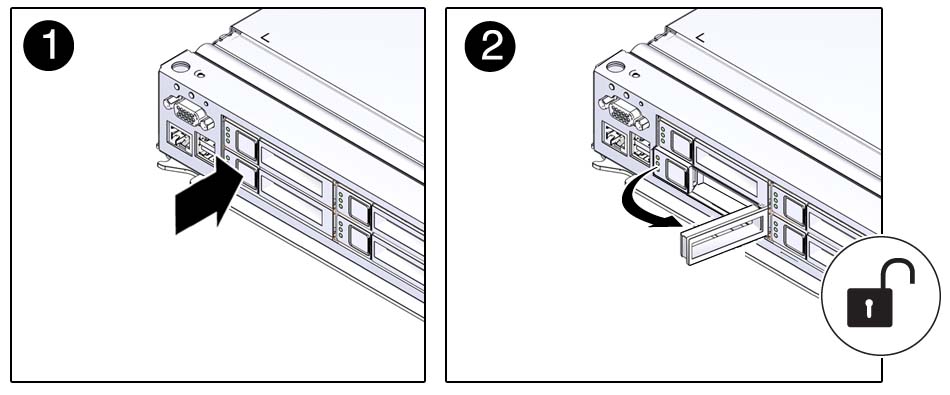
- Pull the drive out of the server.

Caution - The latch is not an ejector. Do not force the latch too far to the right. Doing so can damage the latch.
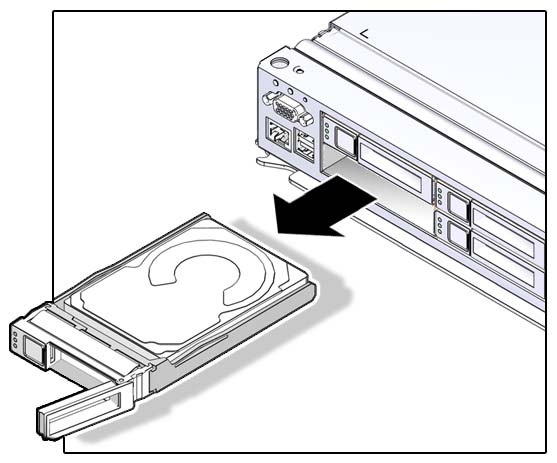
- Install the replacement drive
or a filler tray.
See Install a Hard Drive.