Install a Card Carrier
The SPARC T5-8 server supports single-wide and double-wide card carriers. The installation steps are the same for both carrier widths. This topic includes illustrations only for the single-wide carrier.
 | Caution - This procedure involves handling circuit boards that are extremely sensitive to static electricity. Ensure that you follow ESD preventative practices to avoid damaging the circuit boards. See Prevent ESD Damage. |
- Ensure
that the primary domain is at the Oracle Solaris prompt.
Note - Installing a PCIe card carrier while the primary domain is at the Open Boot prompt is not supported. -
Insert the PCIe card carrier into the card cage until it stops.

Caution - Do not press on the PCIe back panel, or force the PCIe card carrier into the card cage.

- Close the latch to lock the carrier.
Rotate the handle up until it latches into place.
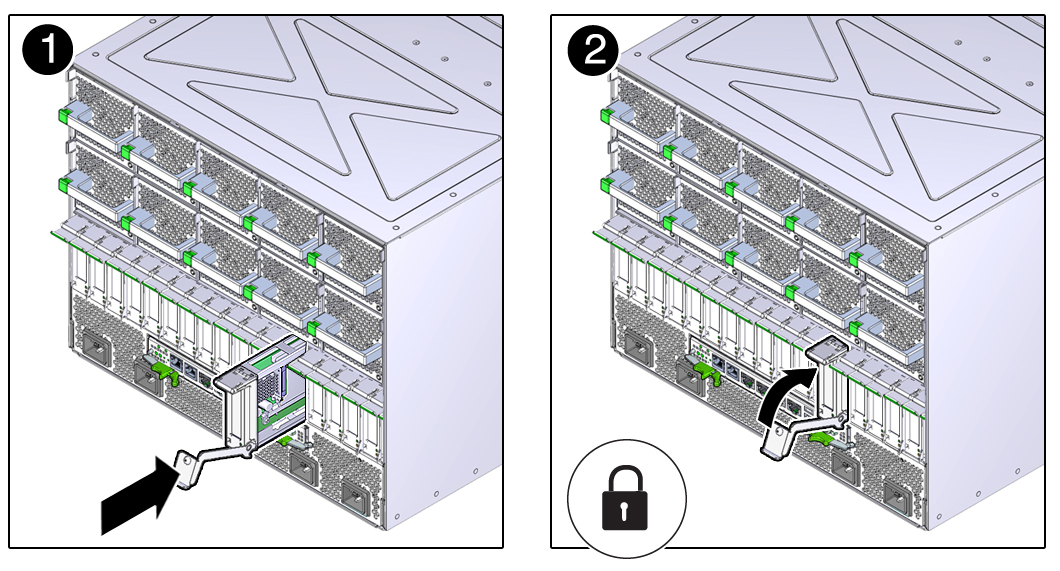
- Reconnect all of the cables and any transceivers, if applicable, to the PCIe card.
- Determine your next step:
If you replaced or installed a PCIe card in a server that is running (if you hot-swapped the card), go to Step 6.
If you replaced or installed a PCIe card in a powered-down server, power on the server using the instructions provided in Returning the Server to Operation, then go to Step 7.
- Use one of the following methods to bring the PCIe card online:
- Verify the card's installation.
See Verify the PCIe Card.