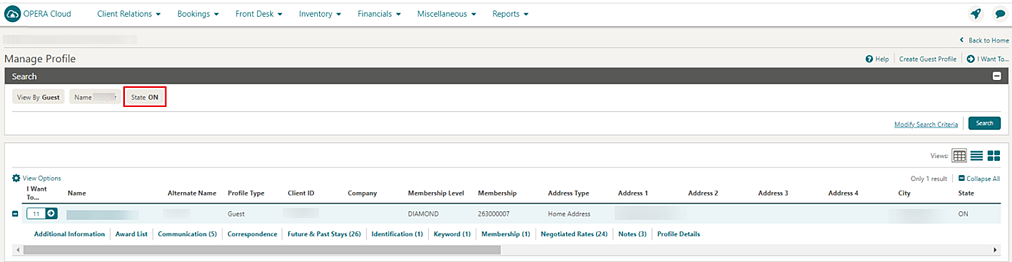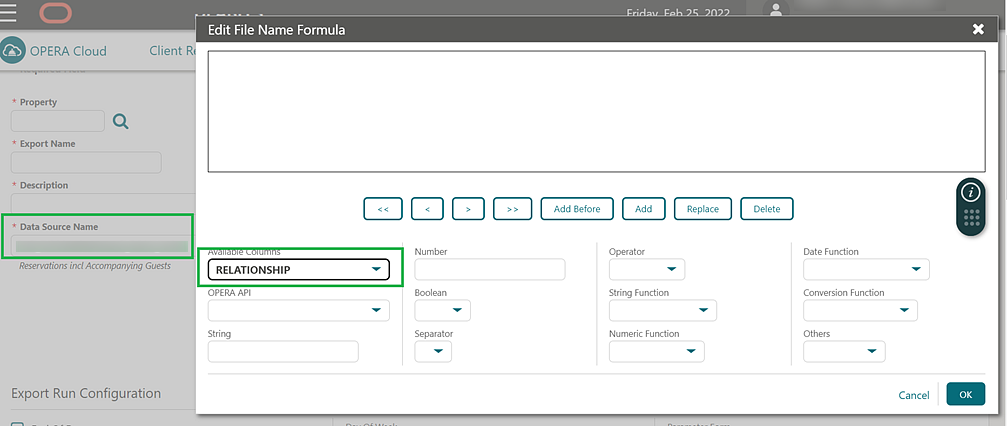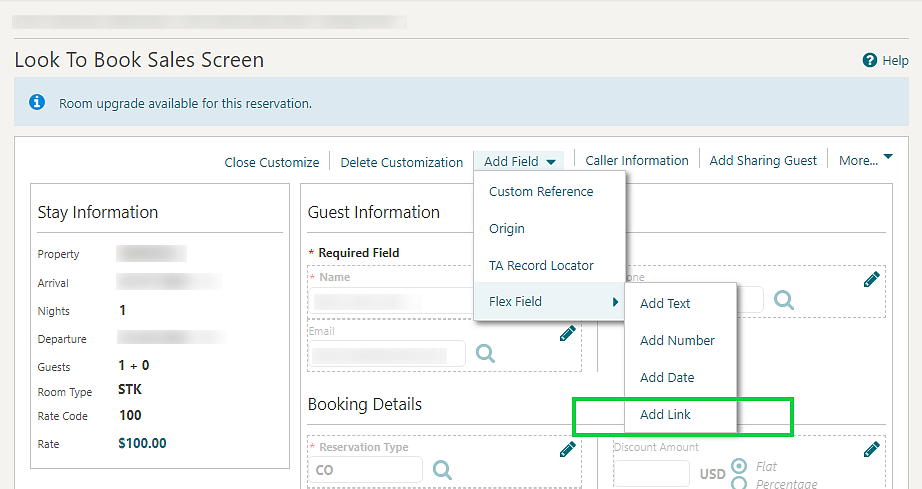1 Feature Summary
Column Definitions
| SMALL SCALE: These UI or process-based features are typically comprised of minor field, validation, or program changes. Therefore, the potential impact to users is minimal. |
| LARGER SCALE: These UI or process-based features have more complex designs. Therefore, the potential impact to users is higher. |
| CUSTOMER ACTION REQUIRED: You must take action before these features can be used. These features are delivered disabled, and you choose if and when to enable them. |
Features that are specific to:
Oracle Hospitality OPERA Cloud Service, Sales and Event Management
Premium Edition are marked with the Premium badge. ![]()
Oracle Hospitality OPERA Cloud Service, Casino and Gaming Management
Add-on are marked with the Gaming badge. ![]()
Oracle Hospitality OPERA Cloud Service, Loyalty are marked with
the Loyalty badge. ![]()
Oracle Hospitality OPERA Cloud Central Management Services are
marked with the Central badge. ![]()
|
|
|
CUSTOMER |
|
|---|---|---|---|
| ACCOUNTS RECEIVABLES | |||
| SMALL | |||
| SMALL | |||
| SMALL | |||
| BLOCK MANAGEMENT | |||
| SMALL | |||
| SMALL | |||
| SMALL | |||
| SMALL | |||
| SMALL | |||
| SMALL | |||
| SMALL | |||
| SMALL | |||
| SMALL | |||
| SMALL | |||
| SMALL | |||
| SMALL | |||
| SMALL | |||
| SMALL | |||
| SMALL | |||
| CASHIERING AND FINANCIALS | |||
| SMALL | |||
| SMALL | |||
| SMALL | |||
| SMALL | |||
| SMALL | |||
| SMALL | |||
| SMALL | |||
| SMALL | |||
| SMALL | |||
| SMALL | |||
| SMALL | |||
| SMALL | |||
| SMALL | |||
| SMALL | |||
| SMALL | |||
| SMALL | |||
| SMALL | |||
| SMALL | |||
| SMALL | |||
| SMALL | |||
| CLIENT RELATIONS | |||
| SMALL | |||
| SMALL | |||
| SMALL | |||
| SMALL | |||
| SMALL | |||
| SMALL | |||
| SMALL | |||
| SMALL | |||
| SMALL | |||
| SMALL | |||
| SMALL | |||
| SMALL | |||
| SMALL | |||
| SMALL | |||
| SMALL | |||
| SMALL | |||
| SMALL | |||
| SMALL | |||
| SMALL | |||
| SMALL | |||
| SMALL | |||
| COMMISSIONS | |||
| SMALL | |||
| COUNTRY SPECIFIC | |||
|
Country Specific - Argentina - Tax Refund Report 8089 Available in R&A |
SMALL | ||
|
Country Specific - Brazil - SPED Export for Brazil Added to R and A |
SMALL | ||
| SMALL | |||
| SMALL | |||
|
Country Specific - Germany - Purpose of Stay for City Tax Added |
SMALL | ||
| SMALL | |||
| SMALL | |||
| SMALL | |||
|
Country Specific - Greece - Tax Folio Transaction Codes Added |
SMALL | ||
|
Country Specific - Hungary - Sample Folio Data Models Updated |
SMALL | ||
| SMALL | |||
|
Country Specific - Italy - IT_ISTAT_SICILY (ISTAT) Country Export for Italy Added to R&A |
SMALL | ||
| SMALL | |||
| SMALL | |||
| SMALL | |||
|
Country Specific - Maldives - Total Collected Tax (T-GST) Report Added to R&A |
SMALL | ||
|
Country Specific - Monaco - Police Interface Export (Monaco Digital) Available in R&A |
SMALL | ||
| SMALL | |||
| SMALL | |||
|
Country Specific - Portugal - Prefix and Suffix for Folio Type Added |
SMALL | ||
| SMALL | |||
|
Country Specific - South Korea - Device Selection During Login Added |
SMALL | ||
| SMALL | |||
| SMALL | |||
| EVENTS | |||
| SMALL | |||
| SMALL | |||
| SMALL | |||
| SMALL | |||
| EXPORTS | |||
| SMALL | |||
| FRONT DESK | |||
| SMALL | |||
| SMALL | |||
| SMALL | |||
| SMALL | |||
| SMALL | |||
| INTEGRATION | |||
| SMALL | |||
| SMALL | |||
| SMALL | |||
| SMALL | |||
| SMALL | |||
| SMALL | |||
| SMALL | |||
| SMALL | |||
| SMALL | |||
| SMALL | |||
| SMALL | |||
| SMALL | |||
| SMALL | |||
| SMALL | |||
| SMALL | |||
| SMALL | |||
| SMALL | |||
| SMALL | |||
| SMALL | |||
| INVENTORY | |||
| SMALL | |||
| SMALL | |||
| MISCELLANEOUS | |||
| SMALL | |||
| SMALL | |||
| SMALL | |||
| SMALL | |||
| SMALL | |||
| SMALL | |||
| SMALL | |||
| SMALL | |||
| SMALL | |||
| MOBILE | |||
| SMALL | |||
| PROPERTY APIs | |||
|
PostReservation to Return Hateoas link with OPERA Confirmation Number |
SMALL | ||
| RESERVATIONS | |||
| SMALL | |||
| SMALL | |||
| SMALL | |||
| SMALL | |||
| SMALL | |||
| SMALL | |||
| SMALL | |||
| SMALL | |||
| SMALL | |||
| SMALL | |||
| SMALL | |||
| SMALL | |||
| SMALL | |||
| SMALL | |||
| SMALL | |||
| SMALL | |||
| SMALL | |||
| SMALL | |||
| SMALL | |||
| SMALL | |||
| ROLE MANAGER | |||
| SMALL | |||
| ROOM MANAGEMENT | |||
| SMALL | |||
| SMALL | |||
| SMALL | |||
| SALES | |||
| LARGE | |||
| SMALL | |||
| SMALL | |||
| SMALL | |||
| SMALL | |||
| TOOLBOX | |||
|
Country Specific - Maldives - Tax Registration Number Sequence Added |
SMALL | ||
| SMALL | |||
| SMALL | |||
| LARGE | |||
| SMALL | |||
ACCOUNTS RECEIVABLE
Batch Statements and Reminders Search Updated
-
Open Balance: AR accounts with an outstanding balance.
-
No Balance: AR accounts with a zero balance.
Manage Invoices Usability Updated
Manage Invoices is updated with the following:
A Load More action is added for listing additional invoices and payments in the search results panel. The action replaces the multi-pagination design and enables you to select multiple invoices and payments across dates.
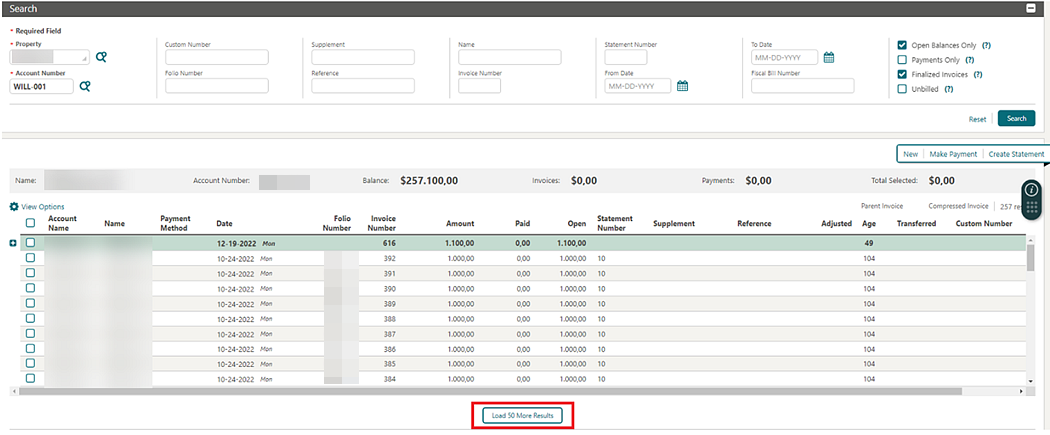
A Sort-By selection is added for sorting invoices and payments in the AR Account.
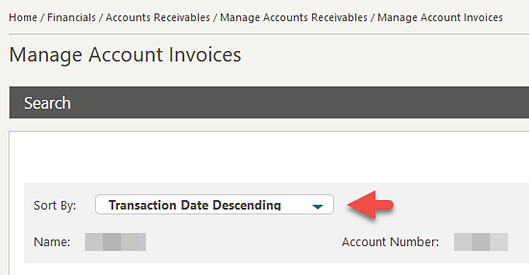
Apply Payment Selectively is updated. Upon selecting a payment and then selecting invoices, the payment amount is automatically populated, matching the invoice's outstanding balance. If needed, you can manually adjust the amount by deselecting the Balance Update option.
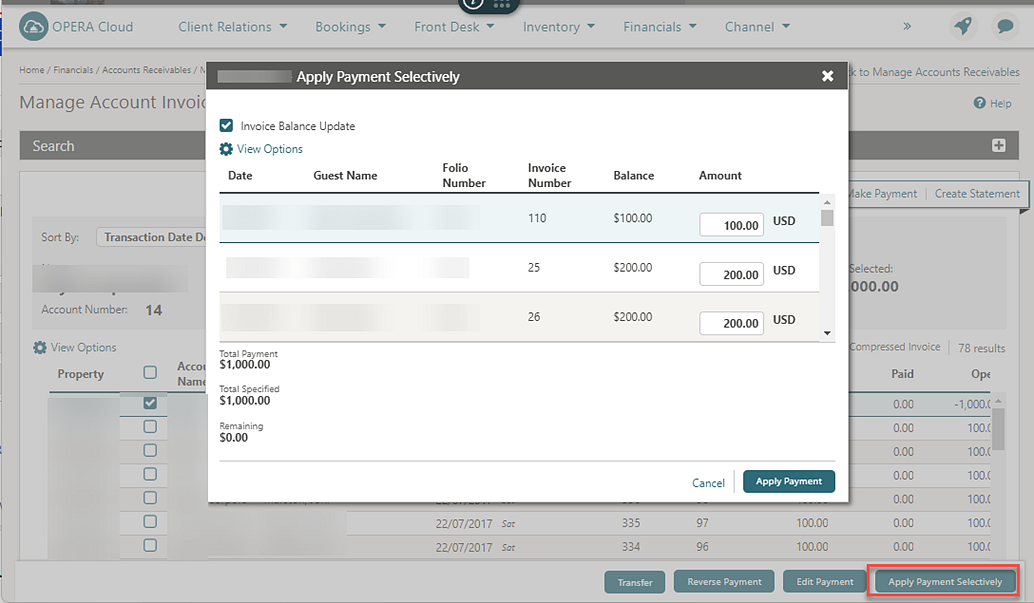
You can transfer unallocated payments in full or partially to other AR Accounts.
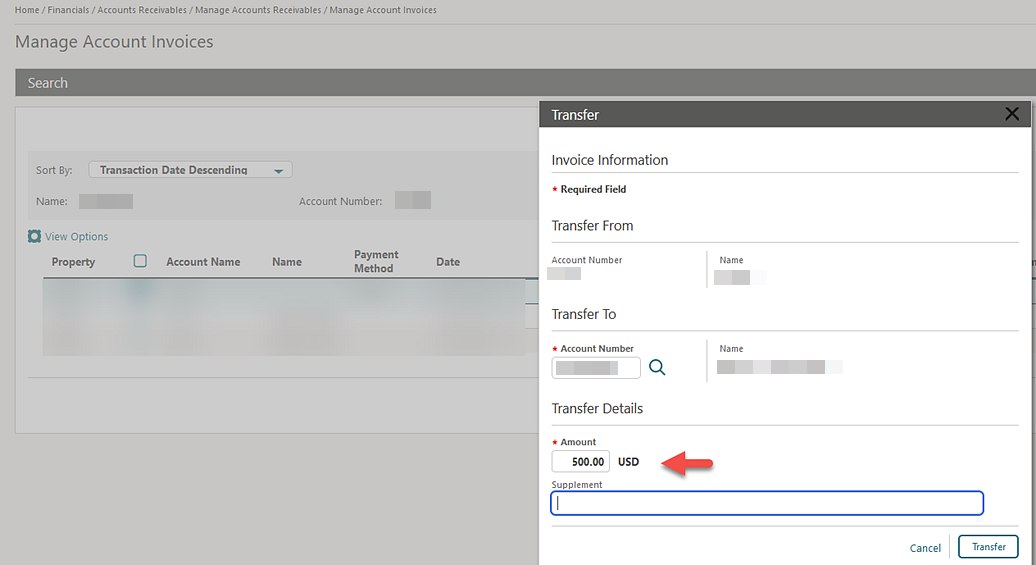
Sample Stationery Updated
-
Business Registration Code - HOTEL_BUSINESS_REGISTRATION_CODE
-
Social Capital - SOCIAL_CAPITAL
-
Business ID - HOTEL_SIRET
-
RCS ID - HOTEL_RCS
-
Bank ID Code - HOTEL_BANK_ACCOUNT_NUMBER
-
Bank Code - HOTEL_SWIFT
-
Bank ID Type - HOTEL_IBAN_NUMBER
-
Bank Name - HOTEL_BANK_NAME
BLOCK MANAGEMENT
Block Overview Tile Updated
The Block Overview tile is updated with multi-property selection when set up from a Hub or Central Sales Hub location.
![]() For OPERA Cloud Service, Sales and Event Management
Premium Edition subscribers with the Opportunities OPERA Control active, you can also include Opportunities on the tile.
For OPERA Cloud Service, Sales and Event Management
Premium Edition subscribers with the Opportunities OPERA Control active, you can also include Opportunities on the tile.
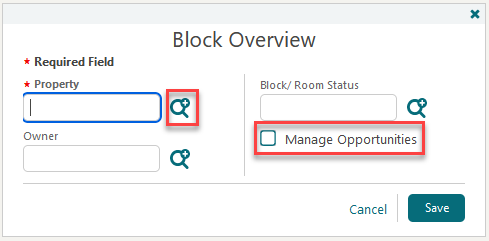
Block Reservation Tasks Updated
-
Block Pick Up is renamed New Block Reservations.
-
Block Reservation is renamed Manage Block Reservations.
-
Rooming List
-
Import Room List (Applicable when the Rooming List Import OPERA Control is active)
-
Note:
These tasks are enabled for existing roles with the Block Pick Up (New Block Reservations) task granted.
Block Search Updated
For properties with the Owner OPERA Control active, the Owner list field in Advanced Search is updated for multiple selections.
A Reservation Method list field is available to add with page composer, and the reservation method associated with the block is returned in the search results.

STEPS TO ENABLE
-
Enable Page Composer at the property/hub or chain level, as required.
-
From the side menu, select Bookings, select Blocks, and then select Manage Block.
-
Select the gear icon to customize the Search.
-
Select the Add Fields link.
-
Add the Reservation Method field in the desired locations.
-
Click Save.
-
Disable Page Composer from the Settings menu.
Calculate Added to Master Block
For properties with the Master Sub Blocks OPERA Control active, a Calculate action is added to the master block to display Room and Revenue details for all of the sub blocks.
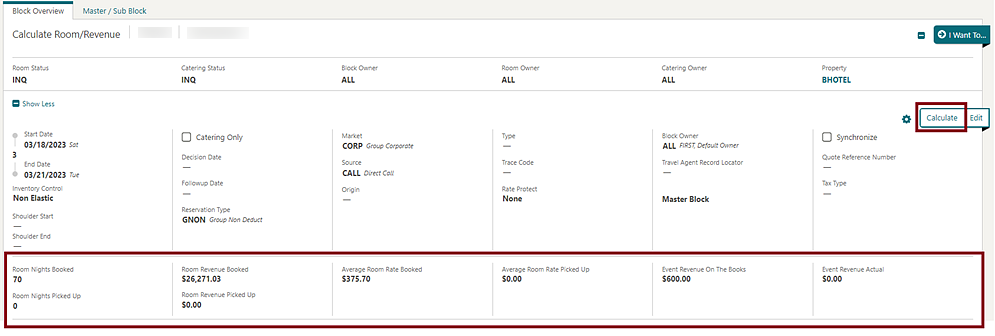
Catering Events Added to Create Tour Series
For properties with the Tour Series, Catering Events, and Event Resources OPERA Controls active, Create Tour Series is updated with the ability to copy events, attendees, event notes, event resources, notes, and pricing.
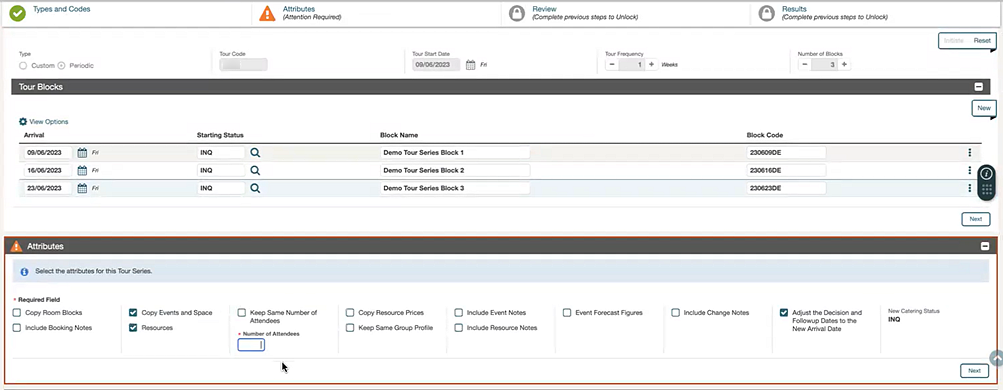
Create Block Updated for Quick Room Grid
![]() For properties with the Quick Room
Grid and Occupancy Split Per Room Type OPERA Controls active, Create Block is updated with Occupancy 3, Rate 3, and Occupancy 4, Rate 4 fields.
For properties with the Quick Room
Grid and Occupancy Split Per Room Type OPERA Controls active, Create Block is updated with Occupancy 3, Rate 3, and Occupancy 4, Rate 4 fields.
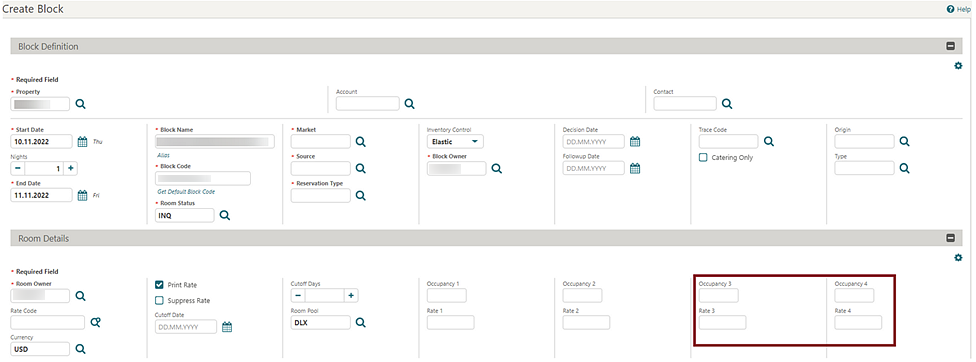
GRC Search Preferences Retention Added
For properties with the Group Rooms Control OPERA Control active, Group Rooms Control search is updated to retain the values selected for Block Status, Origin, Room Owner, and Block Owner in. To reset your search preferences, see Deleting Page Composer Customization.

I Want To Menu Updated
A Property read-only field is added to Block Details. For properties with the Group Rooms Control OPERA Control active, a Group Rooms Control action link is enabled in the I Want To menu to launch Group Rooms Control with the block's Property and Start date populated as search criteria. For properties with the Catering Events or Simple Events OPERA Control active, a Function Diary action link is enabled in the I Want To menu to launch the Function Diary with the block's Property and Start date populated as search criteria.
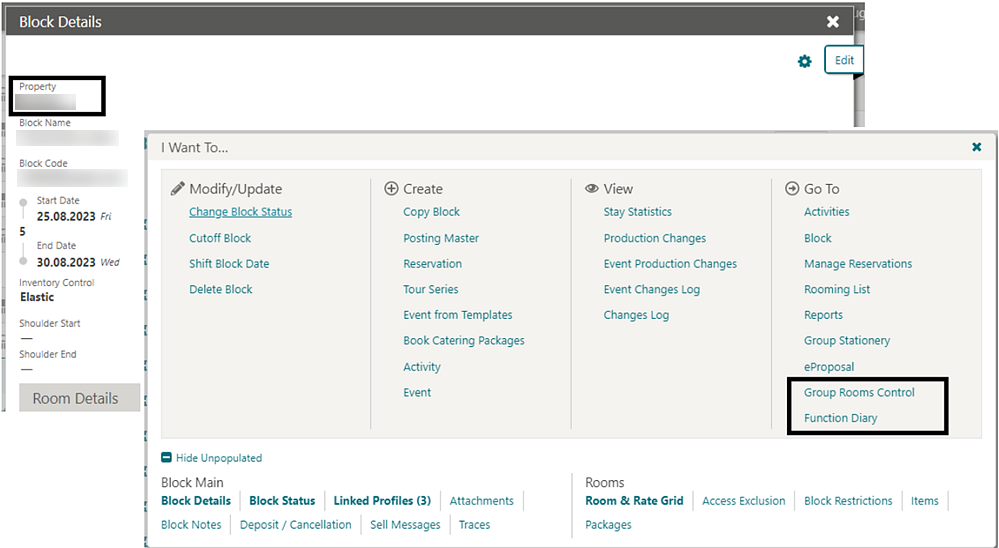
OPERA Control Renamed
The Group Rooming List Import OPERA Control is renamed to Import Rooming List. See OPERA Controls - Blocks.
Originating Application Field Added for Sales Allowance
For properties with an OPERA Cloud Service, Sales and Event Management Standard Edition or OPERA Cloud Service, Sales and Event Management Premium Edition subscription and the Sales Allowance OPERA Control active, you can add an Originating Application field to Create Block using Page Composer. The Originating Application field value defaults according to the Act As and At fields from your user profile and is used to determine whether the block deducts from the sales allowance based on matching values selected in the Block Origin for Sales Allowance OPERA Control.
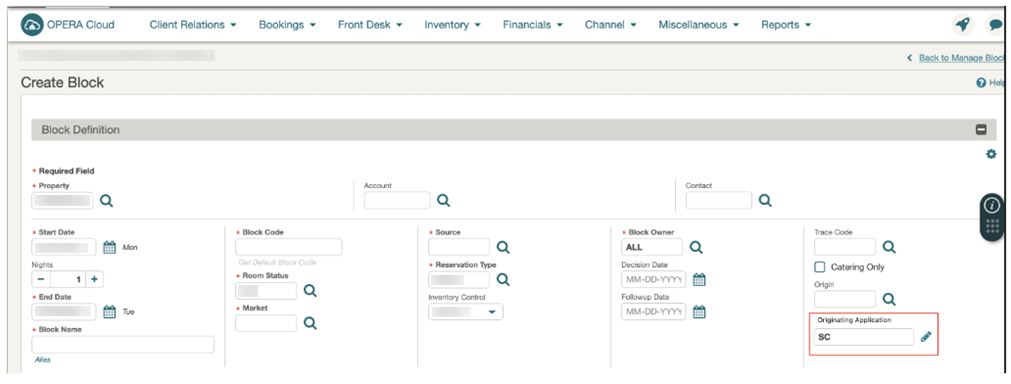
STEPS TO ENABLE
-
Enable Page Composer at the property/hub or chain level, as required.
-
Click I Want To and select Create Block.
-
Select the gear icon to customize the Block Definition panel.
-
Add Originating Application field in the desired locations.
-
Click Save.
-
From the OPERA Cloud menu, select Bookings, select Blocks, and then select Manage Block.
-
Enter search criteria and then click Search.
-
Click Block ID link to launch block presentation page.
-
Select the gear icon to customize the Block Overview panel.
-
Add Originating Application field in the desired locations.
-
Click Save.
-
Disable Page Composer from the settings menu.
Payment Field Added to Create Block
A Payment list field can be added to the Room Details panel on Create Block using Page Composer. If the payment method you select from the list does not require a credit card validation, it becomes the default payment method in the posting master reservation(s) created for the block.
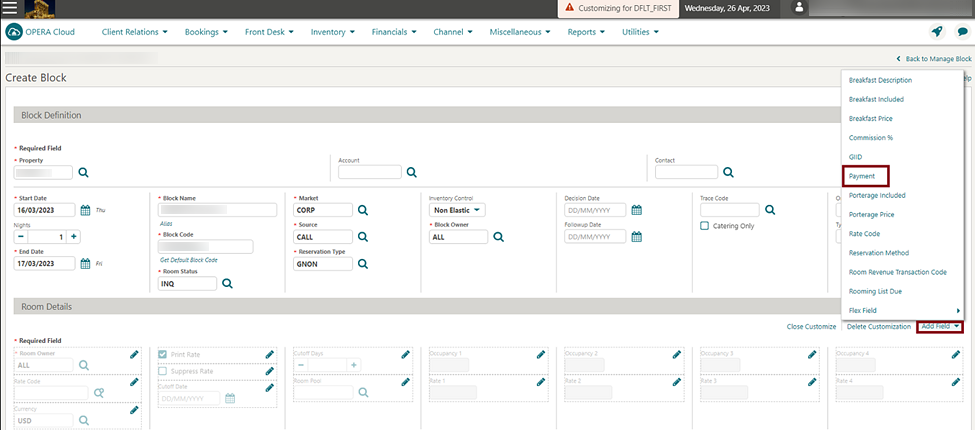
IMPACT OR OTHER CONSIDERATIONS
Customization also applies to Create Master Block, Create Master Allocation, and Create Sub Allocation when the related OPERA Controls are active.
STEPS TO ENABLE
-
Enable Page Composer at the property/hub or chain level as required.
-
From the OPERA Cloud menu, select Bookings and then select Manage Blocks.
-
Enter search criteria and click Search.
-
Click the Block Name link to launch the Block presentation page.
-
Click the gear icon to customize the Block Details panel.
-
Select the Add Field and then select Payment.
-
Select Close Customize.
-
Disable Page Composer from the Settings menu.
Profile Matching Added to Rooming List
Rooming list is updated with the ability to search and select existing profiles in a batch process after entering all rooming list reservations.
-
Last Name
-
First Name
-
Communication (email or phone number)
-
Membership Type
-
Membership Number
-
Skip Profile Search and Create Guest Profile: Skips the current reservation when no matching profile is found. A new profile is created according to the details entered in the rooming list.
-
Select: Select the profile selected in the search result for the reservation.
-
Submit: Submit the selected profiles and move forward to create reservations. Any profiles that were not selected as a match would have new profiles created.
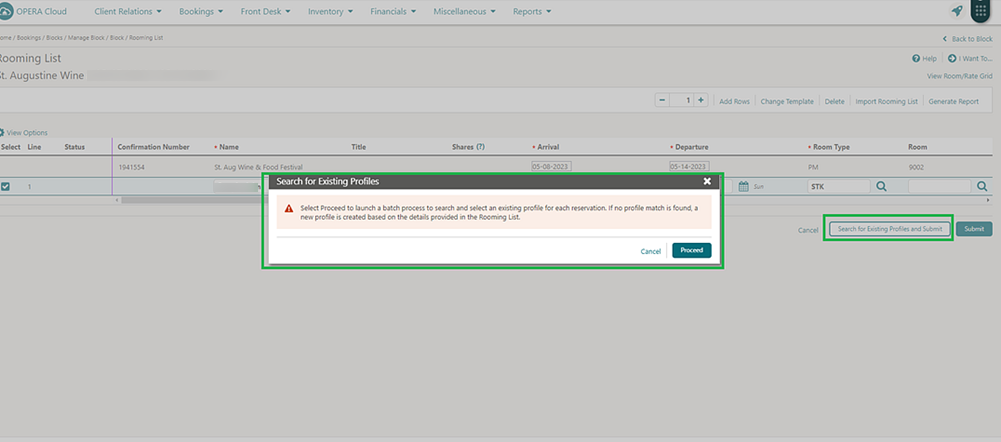
Rooming List Entry Updated
Rooming list entry is updated with a Country field. When the Activate Country/Region Label OPERA Control is active, the Rooming List screen displays a Country/Region label for the field.
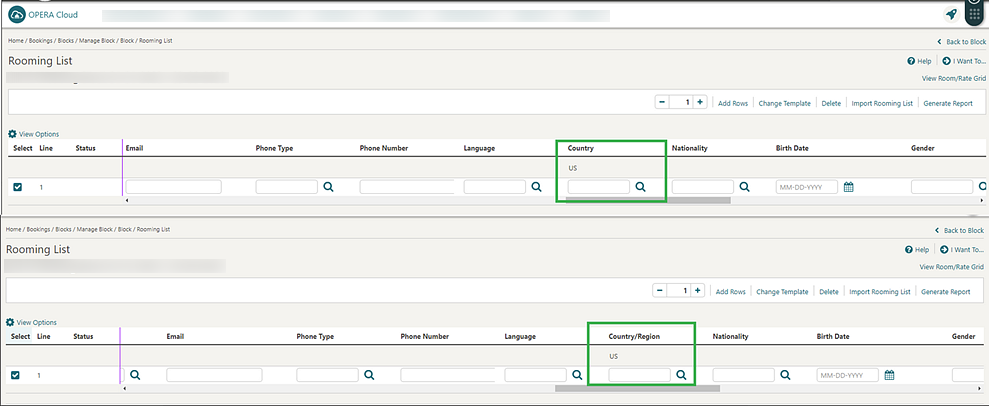
Rooming List Import Updated
-
Membership Type
-
Membership Level
-
Membership Number
-
Date of Birth
-
Nationality
-
Specials
-
Payment Type
-
ID Type
-
ID Number
-
ID Expiration Date
-
ID Issued Place
-
ID Issued Country
-
ID Issued Date
-
Country (Country/Region)
-
Birth Date
-
Gender
-
TA Record Locator
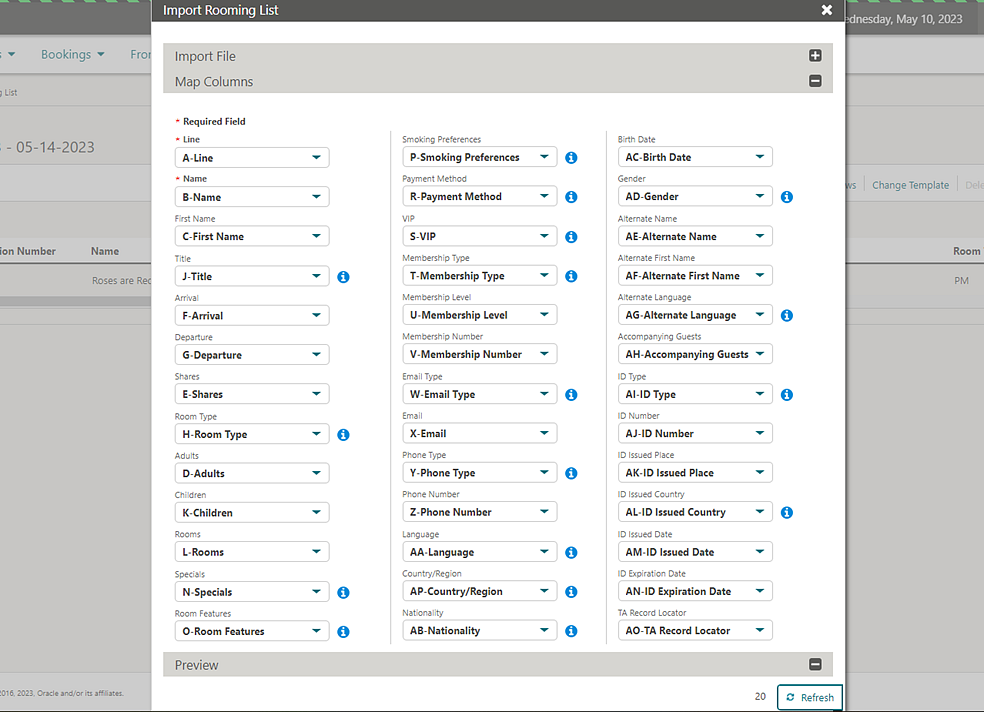
Search Added to Attachments
For properties with the File Attachment OPERA Control active, File Name and Description search fields are added to Block Attachments.
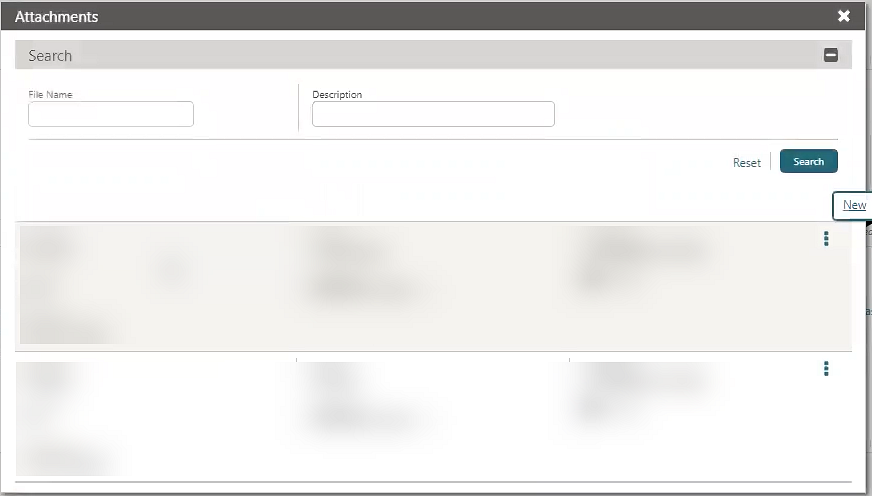
Tour Series Updated
For properties with the Tour Series OPERA Control active:
-
Master Sub Relations. A master block is automatically created and used to link all tour series' together as sub tour blocks. This allows updates made to the master block to be applied to all or selected sub tour blocks when changes are made to the Block Status or Block Details panels.
-
Simple Copy. A copy of the source block is created for each date selected (Default option).
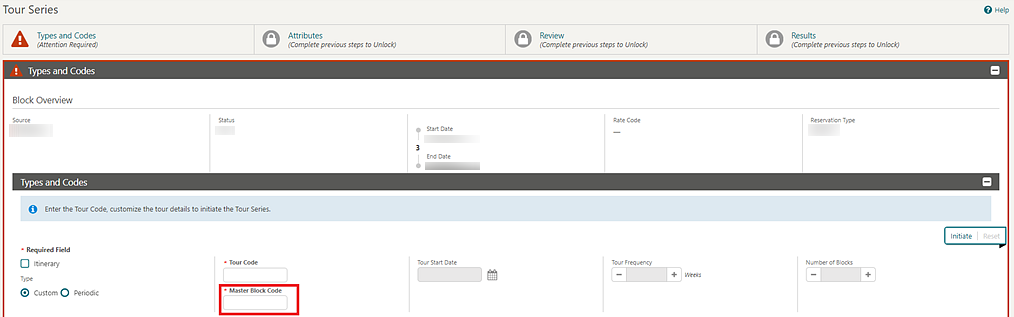
An Itinerary check box is added to Create Tour Series and appears in hub locations, allowing a tour series to be created in different properties. The Market Code, Source Code, and Reservation Type is inherited from the source block and available for updating.
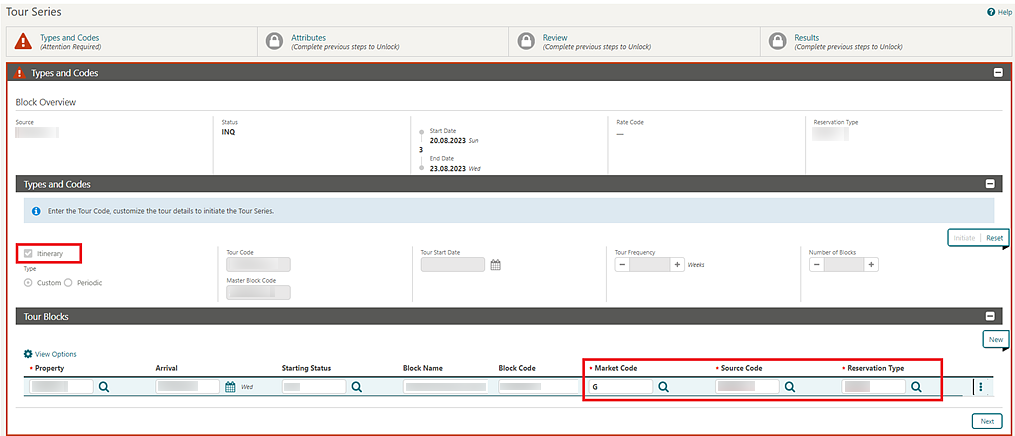
STEPS TO ENABLE
-
From the side menu, select Administration, select Enterprise, and then select OPERA Controls.
-
Select or confirm the Property.
-
Select the Blocks group.
-
Locate the Tour Series Handling setting and select either Simple Copy or Master Sub Relations from the list.
CASHIERING AND FINANCIALS
Advance Dynamic Base Rate Compares Rate BAR
-
Bar Applied to Rate Detail: When the Advanced Dynamic Base Rates application function is active, BAR is applied to the selected Pricing schedule.
-
Bar Details Display Option: When active and in conjunction with the Bar Applied to Rate Detail OPERA Control active, the BAR Amount, the BAR Type, and the Rounding can be set on the Pricing Schedule Level.
For properties with the Advanced Dynamic Base Rates and Best Available Rates OPERA Controls active, and with Best Available Rate Type set to Best Bar by Day, rate amounts can be compared with the rate amounts calculated off the base rate of an Advanced Dynamic Base Rate and can be compared with the calculated rate amount against the rate amount of the BAR rate, and will then display the lowest rate per day in Look to Book search results. Additionally, you can apply a flat amount/percentage on the BAR rate amount.
A Compare with Pricing Schedules check box for Advance Dynamic Base Rate Code Type is added in the Rate Code Type panel for comparing the rate amount calculated on the Pricing Schedule using the Advanced Dynamic Base Rate's base rate code and the amount calculated using the BAR rate, which then shows the lowest rate per day in the Look to Book search results.

When the BAR Applied To Pricing Schedule OPERA Control is active, an Apply BAR check box is available on the Pricing Schedule under the Base Type field. Select this check box to indicate which pricing schedule is based on the BAR.
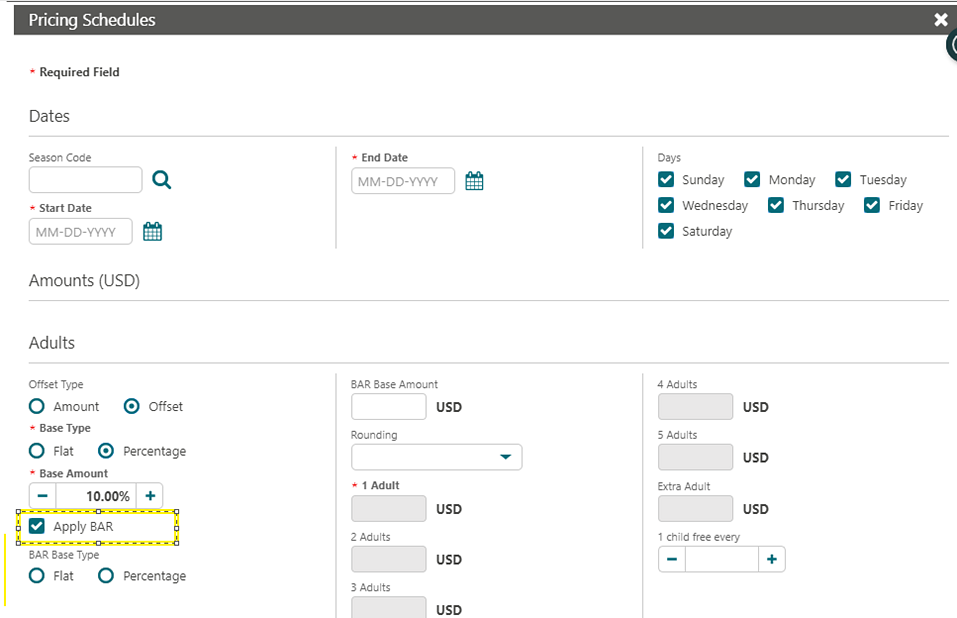
A BAR Base type (amount and percentage) is added to the Bar Base Amount/Percentage and Rounding fields in the Pricing Schedule.
When the BAR Details Display Option OPERA Control is active and the Apply BAR check box is selected, the BAR base type, BAR base amount, and rounding fields become visible on the Pricing Schedule panel, and you can define a different amount/type/rounding to apply to the BAR instead of using the Base Rate fields.
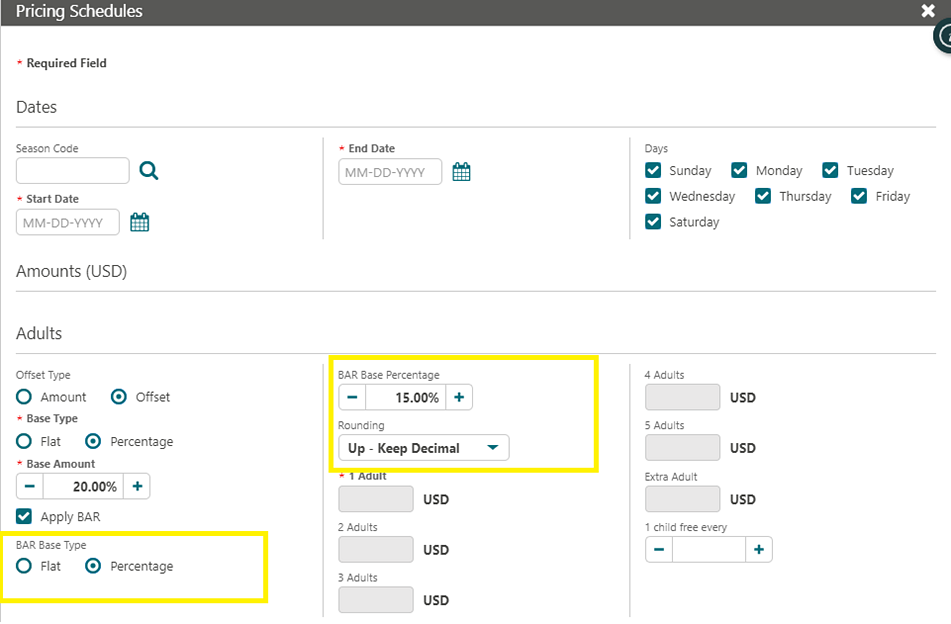
Prerequisites
-
Advanced Dynamic Base Rates OPERA Control must be active.
-
Best Available Rates OPERA Control must be active.
-
Best Available Rate Type OPERA Control is set to Best Bar by Day.
-
Occupant Threshold Pricing Method OPERA Control must be Inactive.
STEPS TO ENABLE
-
From the side menu, select Administration, select Enterprise, and then select OPERA Controls.
-
Select or confirm the Property.
-
Select the Rate Management group.
-
Locate and activate the BAR Applied to Rate Detail function.
-
Locate and activate the BAR Details Display Option function.
Check-In Prepay Rules Updated
The Check In Prepay Rules OPERA Control is updated with an Advanced Folio Posting option to auto-post Advance Bill charges along with the payment for the total cost of stay. An Auto Advanced Bill Payment Method OPERA Control is added to define the payment methods eligible for the prepayment of the Advanced Bill.
Note:
When the Transaction Diversion OPERA Control is active, you cannot configure the Check In Prepay Rules OPERA Control for "Auto Advanced Bill Payment Method," and the same restriction applies in reverse.
Credit Card Wallet Updated
-
Deposit Payment /Deposit Folio
-
Credit Bill
-
Settlement Screens (Interim Folio/Advance Folio/Check out Folio)
-
Routing
-
Passerby
Custom Charges Updated
For properties with the Custom Charges OPERA Control active, Custom Charge configuration is updated and is of specific interest to properties in Italy.
Deferred Tax Available Generically
The following is available generically and no longer restricted to Italy, Japan, or Taiwan country modes.
The Allow Deferred Taxes OPERA Control is added, along with a Rounding Rule for Deferred Tax Total OPERA Control that appears when the Property Currency is set to zero decimals. Available values are Up, Down, and None. The total of Taxes are rounded (by Tax Bucket) according to the value of the setting. When the Property Currency is set to zero decimals, the Decimal Calculation OPERA Control must be set to Full Decimals to ensure the correct rounding of the tax totals.
-
In Transaction Codes configuration, the Generate Inclusive check box is not visible.
-
In Package Code configuration, the Tax Inclusive check box is not visible.
-
In Rate Code configuration, the Tax Inclusive check box is not visible.
-
The No Modify Invoice OPERA Control is activated.
-
The Automatically Transfer Generates with Main Transaction OPERA Control is activated.
-
The Allow Routing of Tax Transactions OPERA Control is inactivated.
Balance field on Screens:
-
The Balance field in Manage Accounts Receivables shows the total amount of the invoices including taxes.
-
Deposit Folios posted are considered in full when calculating the net balance of the reservation, as the tax is posted at the point of Deposit Folio creation.
Tax Calculation:
To ensure the correct taxes are on the folio, you must select the Post Taxes/Refresh Taxes link at any time to recalculate the deferred taxes before generating a folio.
Billing Screen: (Billing Screen)
Note:
If you access the billing screen for the first time, and there are no charges, the message stating "Please wait, Recalculating the taxes" populates.Post Charges: (Manage Billing)
If you access the Billing screen, and there are no charges, and you click the Post Charge button to post once you apply the changes and then exit the Post Charge screen, the taxes are refreshed automatically and the message "Please wait, recalculating the taxes" appears when you close the Post Charge screen.
Edit Posting: (Manage Billing)
If you edit a posting, the taxes get refreshed and posted once the changes are saved with the message stating "Please wait, Recalculating the taxes."
Routing Instructions Create/Update/Delete:
If you navigate to the routing instructions from the Billing screen to create/update or delete the routing instructions, the taxes get refreshed and posted when you return to the Billing screen with the message stating "Please wait, Recalculating the taxes."
Post Adjustment: (Post Adjustments)
Note:
A message stating "Please wait, Recalculating the taxes" does not appear in this scenario as the taxes are not refreshed and posted.Room Transfer/Drag & Drop to other Folio Window: (Manage Billing)
If you transfer the charges from one folio/room to another, the taxes get refreshed and posted with the message stating "Please wait, Recalculating the taxes."
Fast Post from Post-It Screen:
If you post the charges through the Fast Post screen or the Post-It screen, the taxes get posted immediately with the parent transaction.
Passerby:
When you generate a Passerby Folio, the taxes get posted immediately with the parent transaction.
Transfer Window: (Manage Billling)
If you transfer the charges from one window to another, the taxes get refreshed and posted as soon as you return to the Billing screen with the message stating "Please wait, Recalculating the taxes."
Day Use Reservation: (Manage Billing)
If you access the Billing screen of a day-use reservation, the taxes post automatically. Also, if the taxes are already posted, they get refreshed and posted with the message stating "Please wait, Recalculating the taxes."
Routing Instructions Create/Update/Delete:
Note:
In the case of Room Routing, the taxes get deleted if you select the transaction codes that are already posted in the room and you transfer those charges at the same time.Credit Bill: (Credit Bills for Folios)
When generating a Credit Bill, the taxes automatically populate when posting the charges. No pop-up message appears, since the charges and payments are reverted automatically if you exit the screen without settling.
AR Invoice: (Viewing and Managing Invoice Details)
When you create a new Invoice in Accounts Receivable, the taxes are posted immediately with the parent transaction.
Service Charge:
No change is made to the behavior when a Service Charge is set up as a non-tax generate (Transaction Code Type = Others). It continues to be posted for each transaction.
When Service Charge is set up as a Tax generate (Transaction Code Type = Tax), deferred tax functionality appears.
STEPS TO ENABLE
-
From the side menu, select Administration, select Enterprise, and then select OPERA Controls.
-
Select or confirm the Property.
-
Select the Cashiering group.
-
Activate the Allow Deferred Taxes parameter.
-
Update the Rounding Rule for Deferred Tax Total setting if the Property Currency is 0 decimals.
-
-
Click Save.
Direct Bill Fee Package Function Updated
-
UDF Name - You can select the UDF from the list and use it for the package function. If the value is not set, UDFC 18 is the default.
-
Location - Possible Values RESV or PROFILE - The defined UDF is used from either Reservation or Profile. Use this parameter to designate the area.
-
Billing Window - Select the Billing windows (1 to 8 multi-select) that must be considered before posting the Direct Bill Fee.
Note:
The direct bill fee is applied only when the user-defined field (UDF) is configured as "Y" in the main profile of the reservation. If the UDF is set to "N" in the reservation's main profile, but is "Y" in the linked profile, the direct bill fee is not posted. In essence, the direct bill setup always considers the configuration of the reservation's main profile regardless of the profile type.
See Package Formula Functions.
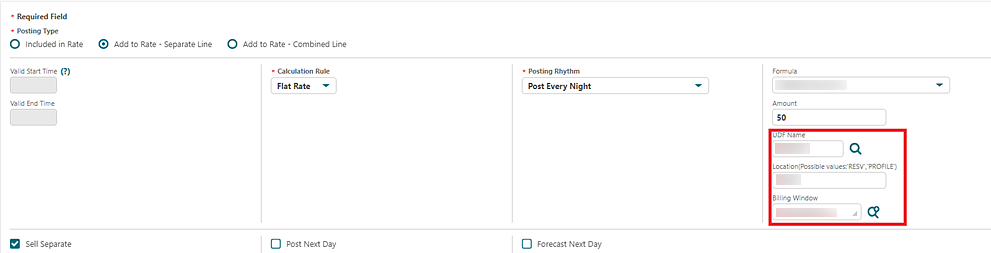
Email Recipients Added to EOD Reports
Note:
Interim Reports are available when the Income Audit OPERA Control is active.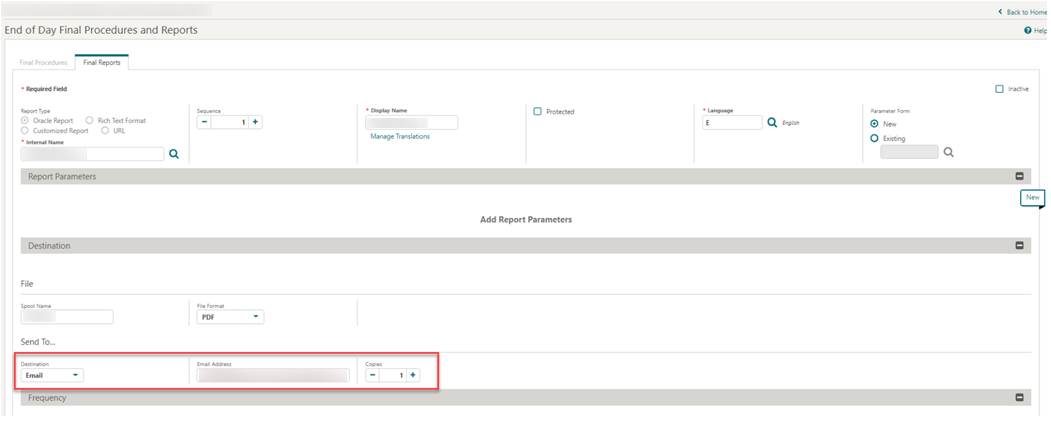
End of Day Updated for Zero Balance Folio
The following is available generically but is of specific interest to properties in Portugal.
A Restrict No Show and Cancellation Folios During End of Day OPERA Control is added and available when the No Show and Cancellation Postings OPERA Control and Advanced Tax Handling for Deposits are active.
When the Restrict No Show and Cancellation Folios During End of Day OPERA Control is active, End of Day does not automatically generate folios for No Show or Cancelled reservations during the Create Guest Ledger procedure when a folio has not been generated for existing transactions, and a deposit balance exists, or the balance of the window is zero. When a deposit balance exists on a no-show or cancellation reservation, an automatic folio is not generated for the tax element of the deposit.
STEPS TO ENABLE
-
From the side menu, select Administration, select Enterprise, and then select OPERA Controls.
-
Select or confirm the Property.
-
Select the Cashiering group.
-
Activate the Restrict No Show and Cancellation Folios during End of Day parameter.
-
Click Save.
External System For Hurdle Rate OPERA Control Added
An External System for Hurdle Rate OPERA Controls is added to Rate Management, to define the external system for hurdle rate calculation.
STEPS TO ENABLE
-
From the side menu, select Administration, select Enterprise, and then select OPERA Controls.
-
Select or confirm the Property.
-
Select the Rate Management group.
-
Locate and update the External System for Hurdle Rate setting.
Fiscal Partners Configuration Updated
-
The text label for Payment Types is renamed to Fiscal Folio Payment Methods.
-
The Fiscal Payloads list field is updated with a Post Payment value.
-
When a Fiscal Partner is configured with the Fiscal Payload value for Post Payment, the field for Fiscal Payment Methods is visible.
-
If the field for Fiscal Payment Methods is blank, all payments are considered Fiscal Payments regardless of the Payment Method.
-
If the field for Fiscal Payment Methods is populated, only payments with the selected Payment Methods are considered Fiscal Payments.
-
STEPS TO ENABLE
-
From the side menu, select Administration, select Financial, select Fiscal Management, and select Fiscal Partners.
-
Click New.
-
Click the search Partner icon, select a Partner, and click Select.
-
Click the Priority button to select a value.
-
Click the Fiscal Payload search icon, select Post Payment, and click Select.
-
Click Save.
Multi Property Rate Code Synch Added
For properties with the Multi-property OPERA Control active, you can synchronize rate codes configuration to other properties from a hub location.
-
Rate Code Definition
-
Financial Details
-
Rate Code Packages
-
Rate Controls and Distribution
OPI Cloud Credit Card Processing Updates
-
The Electronic Funds Transfer (EFT) interface status updates to OPI Enabled.
-
The Credit Card Reader (swipe) action is removed from the payment panel.
-
The Machine field is optional on the EFT Interface.
-
SVS Interface Status changes to OPI Enabled.
Point Redemption and Membership Award Indicators Added
Note:
Hovering your mouse over the * symbol and the # symbol displays the description as Not Eligible for Membership Awards/Points in case of "*" and Not Eligible for Point Redemption in case of "#."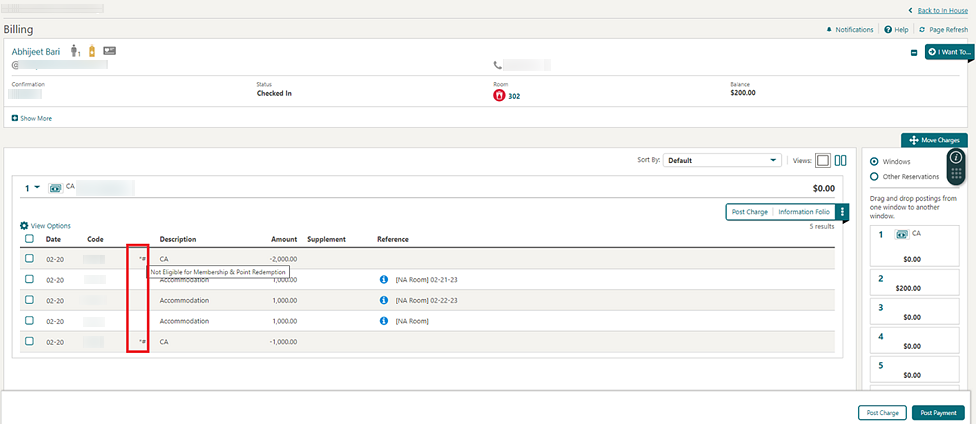
Pro-Forma Folio and Information Folio Updated
When you generate an Information Folio or Pro-Forma Folio, the report appears only if there are transactions on the report
The message, "There are no postings to generate the folio," appears if the report does not appear due to no transactions.
Sample Stationery Updated
-
Business Registration Code - HOTEL_BUSINESS_REGISTRATION_CODE
-
Social Capital - SOCIAL_CAPITAL
-
Business ID - HOTEL_SIRET
-
RCS ID - HOTEL_RCS
-
Bank ID Code - HOTEL_BANK_ACCOUNT_NUMBER
-
Bank Code - HOTEL_SWIFT
-
Bank ID Type - HOTEL_IBAN_NUMBER
-
Bank Name - HOTEL_BANK_NAME
Transaction Diversion Rules Updated
For properties with the Transaction Diversion OPERA Control active, transaction diversion configuration is updated with the ability to define a diversion rule for partial amount or percentage of a charge amount. For example, a 10% diversion rule would divert $8 for an $80 charge posted.
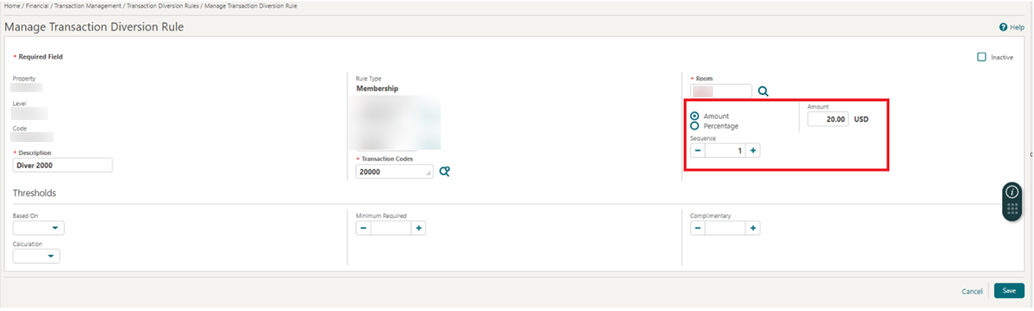
Web Bookable Packages Updated
The Web Bookable check box in Package Posting Attribute is available when the Advanced OWS Products OPERA Control is active. An Oracle Hospitality OPERA Web Self-Service Cloud Service subscription is no longer required.
Yield Management OPERA Control Updated
The Yield Management OPERA Control is available with either an Oracle Hospitality OPERA Cloud Foundation or Oracle Hospitality OPERA Cloud Central Management Services subscription.
-
Oracle Hospitality OPERA Yield Interface for RMS G2/G3 by IDeaS (OXI).
-
Oracle Hospitality OPERA Yield Interface for Forecast Management System by IDeaS.
-
Oracle Hospitality OPERA Yield Interface for Forecast Management System by IDeaS (IDeaS Data Extraction).
-
Oracle Hospitality OPERA Yield Interface for Sales and Catering by IDeaS.
-
Oracle Hospitality OPERA Yield Interface for RMS G2/G3 by IDeaS (Direct).
-
Oracle Hospitality OPERA Yield Interface for Pricing System by IDeaS (IDeaS Lite Integration).
-
Oracle Hospitality OPERA Yield Interface for LodgIQ RM by LodgIQ, LLC.
-
Oracle Hospitality OPERA Yield Interface for PriceMatch/Rate Manager by BookingSuite.
-
Oracle Hospitality OPERA Yield Interface for Infor EzRMS (BE Yield - Premise only).
-
Oracle Hospitality OPERA Yield Interface for Infor EZRMS.
-
Oracle Hospitality OPERA Yield Interface for HOTELPARTNER.
-
Oracle Hospitality OPERA Yield Interface for Rateboard by Rateboard GmbH.
-
Oracle Hospitality OPERA Yield Interface for GuestRev by RainMaker / Cendyn.
-
Oracle Hospitality OPERA Yield Interface for GroupRev by Rainmaker / Cendyn.
-
Oracle Hospitality OPERA Yield Interface for PROS Revenue Management.
-
Oracle Hospitality OPERA Yield Interface for PROS.
-
Oracle Hospitality OPERA Yield Interface for Automatic Revenue Management (ARM) by Atomize.
-
Oracle Hospitality OPERA Yield Interface for Duetto GameChanger.
-
Oracle Hospitality OPERA Exchange Two-Way Interface for SMARTRMS by SMARTHOTEL.
-
Oracle Hospitality OPERA Yield Interface for WAVERMS by SHR.
-
Oracle Hospitality OPERA Yield Interface for Price My Hotel Room by PMHR AB.
-
Oracle Hospitality OPERA Yield Interface for PACE by PRIX Ltd.
-
Oracle Hospitality OPERA Yield Interface for RIGHTREVENUE.
-
Oracle Hospitality OPERA Xchange Interface for AXISROOMS RMS.
-
Oracle Hospitality OPERA Yield Interface for Hotelsoft.
-
Oracle Hospitality OPERA Yield Interface for BEONPRICE by Beonprice SL.
Yield Market Added to Hurdle Rates
For properties with the Yield Management and Yield Market Types OPERA Controls active, Hurdle Rates is updated with a Yield Market Types list field. For more information, see Configuring Yield Market Type.

Yield Market Lookup Added
-
Yield Market: Perform a lookup of yield market type and guest value in an integrated Yield Management solution.
-
Yield Market lookup Membership Type: When the defined membership is entered in the Look to Book (LTB) Sales screen, a Yield Market Lookup is performed. For all other Membership Types, the Yield Market Lookup is not be performed.
-
Customer Value: The User Defined Field (UDF) you select defines the flex field that the Customer Value returned from the Yield Management solution is temporarily stored when a yield market lookup is performed.
Note:
When navigating to Look To Book from other areas where membership type entered in the selected profile is the same as the Yield Market Lookup Membership Type OPERA Control, you must select the Yield Market Lookup check box to invoke an API call to the outbound system to obtain the Yield Market Code along with associated Guest Value.IMPACT OR OTHER CONSIDERATIONS
STEPS TO ENABLE
-
From the side menu, select Administration, select Enterprise, and then select OPERA Controls.
-
Select or confirm the Property.
-
Select the Rate Management group.
-
Locate and activate the Yield Market Lookup function.
-
Update the Yield Market Lookup Membership Type setting.
-
Update the Customer Value setting.
-
CLIENT RELATIONS
Card Number Auto Generation Updated
For properties with an Oracle Hospitality OPERA Cloud Service, Loyalty subscription (with membership handling externally or internally controlled) or when the Loyalty Membership Configuration OPERA Control is active and integrated with OPERA Customer Loyalty Tracking Cloud Service, Membership Card Numbers are auto-generated when From Sequence Number and To Sequence Number are defined or the Random Generation with Format check box is selected with a format defined in Card Number Details.

Client ID, Corp ID / IATA Added in Profile Merge
Profile Merge is updated with Client ID, Corp ID/IATA fields in the Main Profile, and the Profile to Merge panels. A check box and list field are available for selecting a value in the Review Merge Details panel. Based on the check box selection and the value selected, the Client ID/Corp ID/ IATA is applied to the resulting profile.
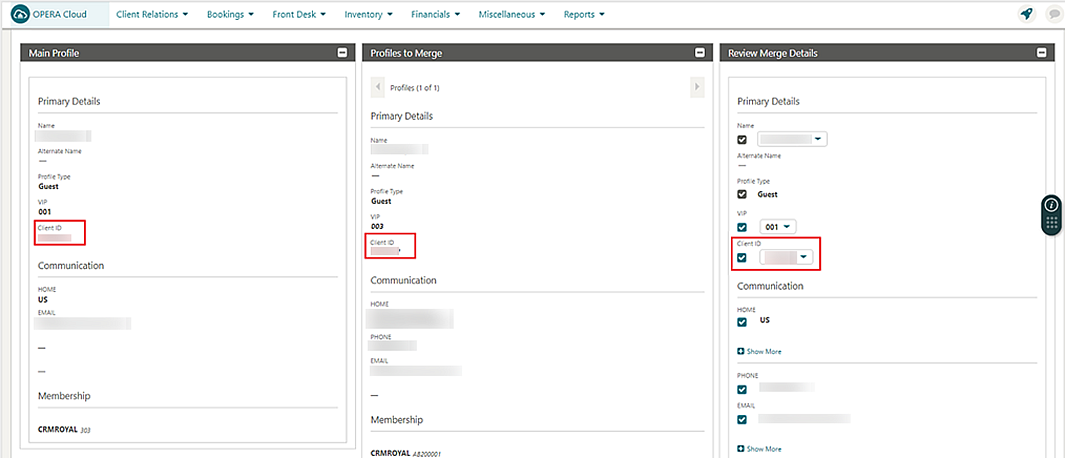
Detail Links Removed for Purged Profiles
For guest profiles purged by the Manual Profile Purge Routine or the scheduled purge routine, profile related detail links are not available in any linked reservations. You also cannot access the profile from Manage Reservation (search) or from the Reservation Presentation I Want To . . . menus.
Enrollment Updated
For properties with the Enrollment OPERA Control active (and integrated with an external loyalty solution), the following is updated:
Enroll Guest can be customized with additional fields using Page Composer.
| Name | Description |
|---|---|
|
Name |
The last name of the individual |
|
First Name |
The first name of the individual |
|
Middle Name |
The middle name of the individual |
|
Language |
Primary language used for the profile. |
|
Title |
The title of the individual |
|
VIP Code |
VIP code for the profile |
|
Currency |
Currency code for the profile |
|
Client ID |
Client ID to identify this profile |
|
Guest Type |
Type of guest, for example, Individual, Professional, etc. |
|
Profession |
The Profession of the individual |
|
AR Number Central |
Accounts Receivables number used centrally for this guest or contact. |
|
Alien Registration Number |
Immigration registration number of this guest or contact according to local requirements. |
|
Birth Date |
Date of birth of the individual profiles. |
|
Business ID |
Business ID of a profile |
|
Business Registration Code |
Business registration code of the profile |
|
Business Segments |
Business segments this profile represents for your property |
|
CRS ID |
Identification number for the central reservation system |
|
Credit Rating |
Credit rating for the guest or contact |
|
Enrollment Code |
Code to indicate source used to enroll the member. |
|
Folio Settlement Type |
The default folio settlement type associated with the profile. |
|
Gender |
Indicates gender of Individual profile. |
|
Immigration Status |
Immigration status of the guest or contact according to local requirements. |
|
Keep History |
Keep guest in history Y/N (exclude profile from purge) |
|
Legal Company |
The legal company name of the guest or contact |
|
Nationality |
Nationality of the individual. |
|
Payment Due Days |
The due date for payment for the profile |
|
Preferred Room |
Preferred room number of the guest or contact |
|
Protected |
Keep profile protected Y/N |
|
Restricted |
Keep profile restricted Y/N |
|
Tax Category |
Tax category |
|
Tax ID |
Tax ID for the guest or contact according to local requirements |
|
Tax ID 2 |
Tax ID for the guest or contact according to local requirements |
|
Tax Office |
Tax office for the guest or contact |
|
Tax Percent1 |
Guest or contact profile's percentage of exemption from the Collecting Agent Taxes for the Tax Type associated with the profile according to local requirements |
|
Tax Percent2 |
Guest or contact profile's percentage of exemption from the Collecting Agent Taxes for the Tax Type associated with the profile according to local requirements |
|
Tax Percent3 |
Guest or contact profile's percentage of exemption from the Collecting Agent Taxes for the Tax Type associated with the profile according to local requirements |
|
Tax Percent4 |
Guest or contact profile's percentage of exemption from the Collecting Agent Taxes for the Tax Type associated with the profile according to local requirements |
|
Tax Percent5 |
Guest or contact profile's percentage of exemption from the Collecting Agent Taxes for the Tax Type associated with the profile according to local requirements |
|
Tax Type |
Tax Type of the profile |
|
Territory |
Territory of an account |
|
Visa Validity Type |
Visa validity of this guest or contact according to local requirements |
|
Flex Field
|
All user-defined fields |
Email and Phone communication details are mandatory based on the values selected for Guest Email Type and Guest Phone Type OPERA Controls.
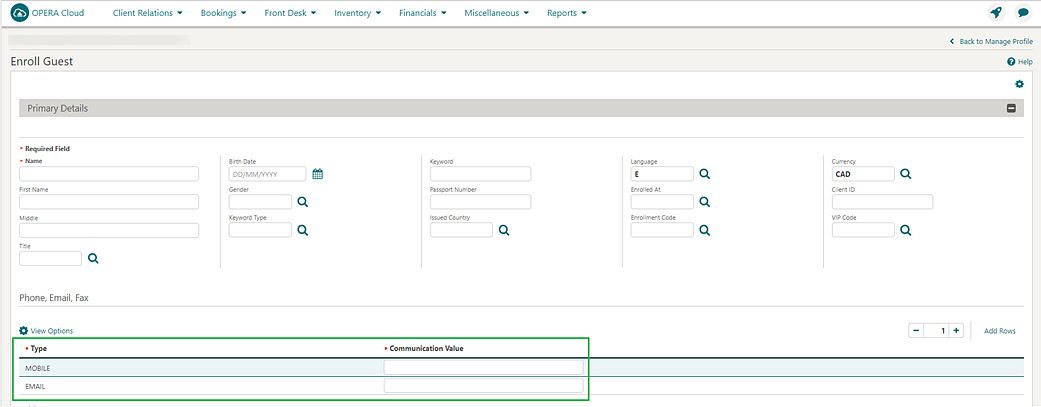
For properties with the Profile Mailing Privacy OPERA Control also active, the privacy options are available when enrolling a guest.
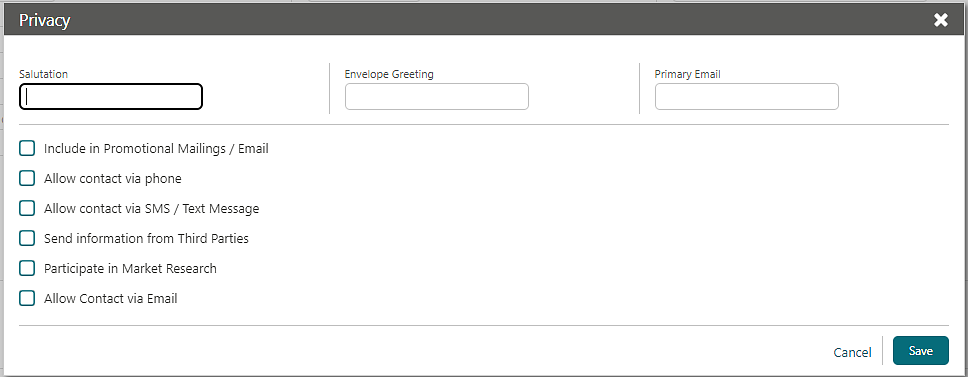
STEPS TO ENABLE
-
Enable Page Composer at the property/hub or chain level, as required.
-
From the OPERA Cloud menu, select Client Relations, select Profiles, and then select Manage Profiles.
-
Click I Want To and select Enroll Guest.
-
Select the gear icon to customize the Enroll Guest panel.
-
From the side menu, select Administration, select Enterprise, and then select OPERA Controls.
-
Select or confirm the Property.
-
Select the Profile group.
-
Locate and update the Guest Email Type and Guest Phone Type settings.
External Systems to Auto Subscribe Profiles Added
An External Systems to Auto Subscribe Profiles OPERA Control is added for properties with the Subscription Management OPERA Control active auto-subscribe new profiles in the selected external system.
STEPS TO ENABLE
-
From the side menu, select Administration, select Enterprise, and then select OPERA Controls.
-
Select or confirm the Property.
-
Select the Profile Group.
-
Locate the External Systems to Auto Subscribe Profiles parameter and select external database(s). See Configuring External Databases.
Folio Message Eligibility Updated
For properties with the Display Reservation Awards OPERA Control active, a Folio Message Eligibility Code(s) OPERA Control is added that allows you to add comma-separated Eligibility Codes indicating a reservation night is eligible for earning award/tier points based on the Eligible Reservation Code selected in the Reservation Daily Details.
-
Eligible_Nights: Displays the total number of Eligible Nights based on the Eligible Reservation Code in the Reservation Daily Details and the Eligibility Code in the Folio Message Eligibility Codes(s) OPERA Control. (Available when the Display Reservation Awards OPERA Control is active).
-
Eligible_Earn_Revenue: Displays the total amount of revenue eligible for earning awards/tier points based on the revenue posted under the transaction code flagged with Membership on an eligible night. (Available when Display Reservation Awards OPERA Control is active).
-
Points_Redemption_Revenue: Displays the total amount of revenue eligible to be paid with award points based on the revenue posted under the transaction code flagged with Points Redemption. (Available when the Award Points Redemption and Loyalty Payment Award with Eligible Transactions OPERA Controls are active).
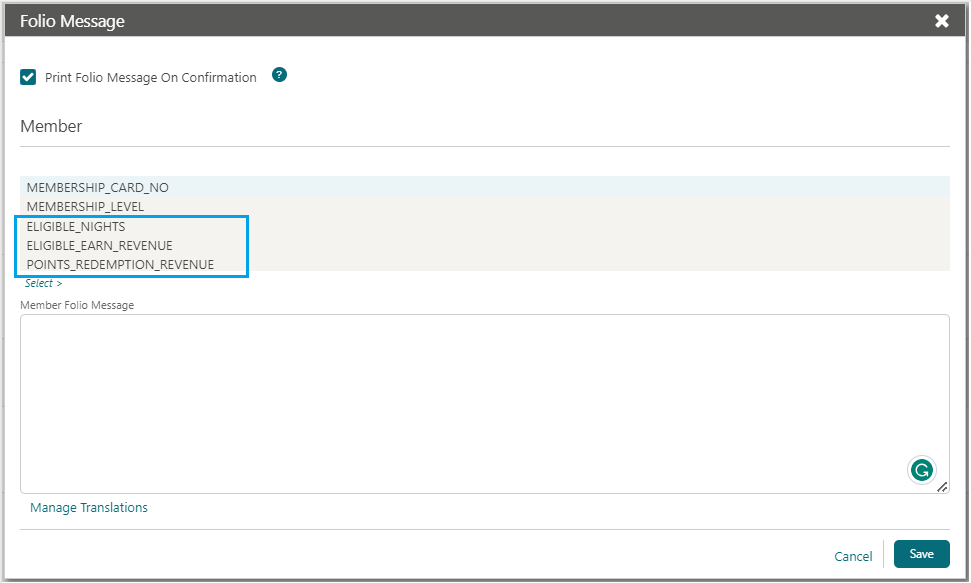
STEPS TO ENABLE
-
From the side menu, select Administration, select Enterprise, and then select OPERA Controls.
-
Select or confirm the Property.
-
Select the Membership Group.
-
Locate and activate the Display Reservation Awards function.
-
Update the Folio Message Eligibility Code(s) setting.
-
Locate and activate the Award Points Redemption function and Loyalty Payment Award with Eligible Transactions function.
Inactive Reason Field Added
An Inactive Reason list field is added to the Profile Details panel in Guest, Contact, Group, and Sales Account profiles, and is enabled and mandatory when inactivating a profile by deselecting the Active check box. See Configuring Inactive Reasons.
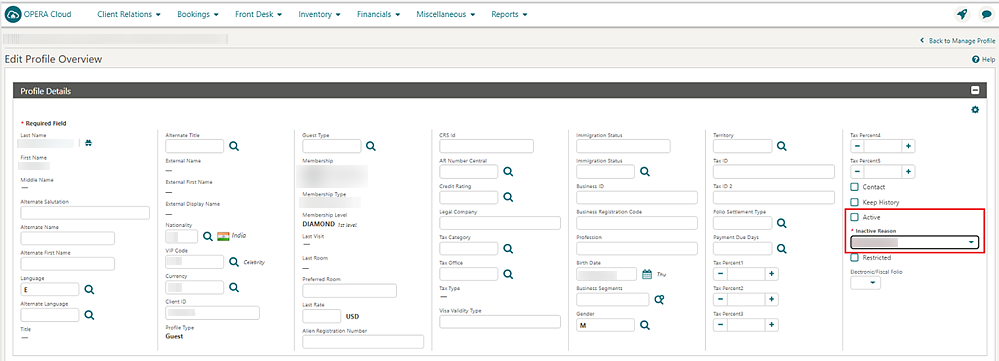
Keyword Copy to Subsidiaries Added
For properties with Keyword and Relationships OPERA Controls active, keywords for a Keyword Type with the Copy to Subsidiary Profile check box selected are copied to subsidiary sale accounts (Company, Travel Agent, and Source) if the profile has an established Master-Subsidiary relationship based on pre-configured master-subsidiary relationship type.
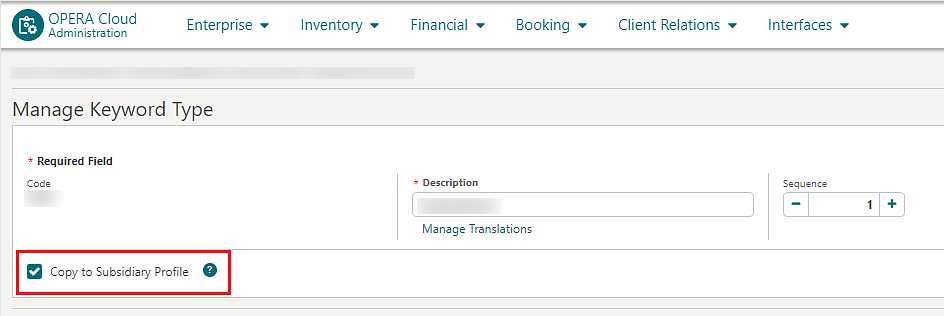
Mandatory Communication Types for Profiles
-
For Guest profiles, an email type and phone type entries are mandatory based on Guest Email Type and Guest Phone Type OPERA Controls.
-
For Sales Accounts or Group profiles, a phone type entry is mandatory based on the Non Guest Phone Type OPERA Control.
-
For Contact profiles, a phone type entry is mandatory based on the Default Phone Type for a Contact OPERA Control (available when the Contacts OPERA Control is active).
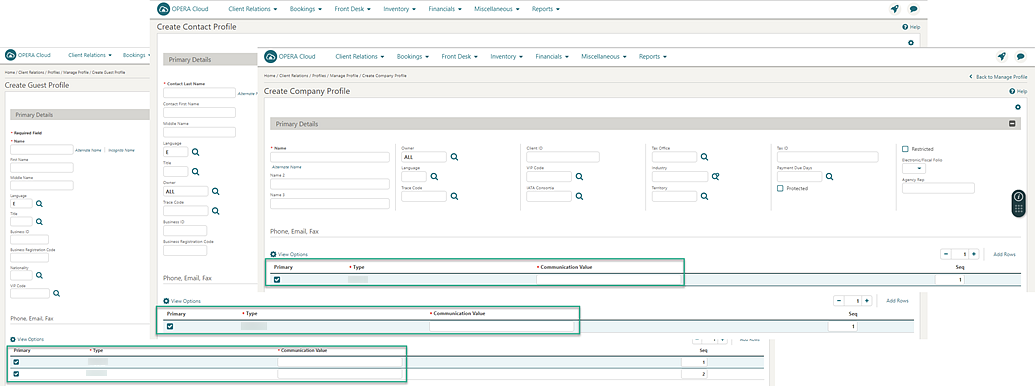
STEPS TO ENABLE
-
From the side menu, select Administration, select Enterprise, and then select OPERA Controls.
-
Select or confirm the Property.
-
Select the Profile group.
-
Locate and update the Guest Email Type, Guest Phone Type, and Non Guest Phone Type settings.
-
Locate the Contacts function and update the Default Phone Type for a Contact setting.
Membership Promotions OPERA Control Added
![]() For properties with an OPERA Cloud Service Loyalty subscription and the Promotions Module OPERA
Control active, a Membership Promotions OPERA Control is added to the Membership group.
For properties with an OPERA Cloud Service Loyalty subscription and the Promotions Module OPERA
Control active, a Membership Promotions OPERA Control is added to the Membership group.
-
Adds the Profile Promotion Group in Promotion Groups configuration.
-
Adds the ability to configure Promotion Codes for the Profile Promotion Group and a selected Membership Type.
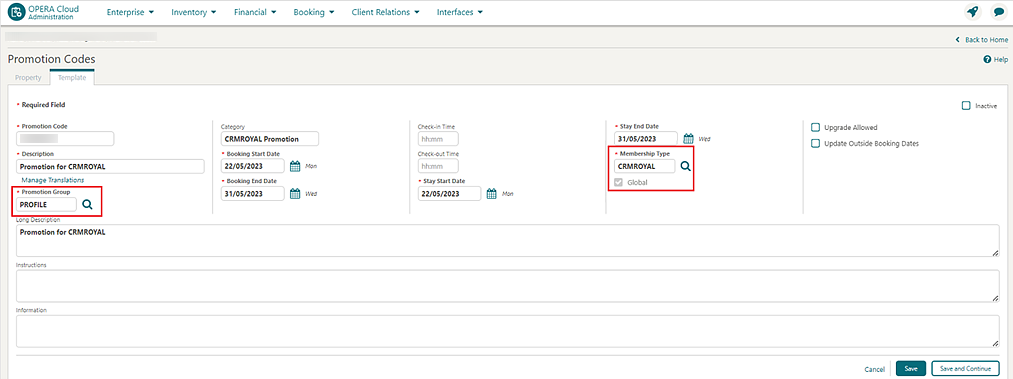
A Promotions action link is enabled in Profile Membership. You can manage promotion codes that are configured for the Profile Promotion Group and Membership Type. See Configuring Promotion Codes. These promotion codes are considered when generating Membership transactions and calculating points based on Membership Type Rules configured with Promotion Codes in the General Rule Conditions. These promotion codes are also available to select when Creating Membership Transactions.

STEPS TO ENABLE
-
From the side menu, select Administration, select Enterprise, and then select OPERA Controls.
-
Select or confirm the Property.
-
Select the Membership group.
-
Locate and activate the Membership Promotions function.
-
From the side menu, select Role Manager and then select either Manage Chain Roles or Manage Property Roles according to your needs.
-
Enter search criteria and click Search.
-
Select the role to update, click the vertical ellipsis Actions menu, and select Edit.
-
Select the Client Relations group and grant the tasks: New/Edit Membership Promotion and Delete Membership Promotion.
-
Click Save.
Membership Rates and Guaranteed Availability Added
Membership Rate Rules and Guaranteed Availability for Members OPERA Controls are added to the Membership Group, enabling you to offer special rate codes to members based on their membership type and level. Enabling the Guaranteed Availability for Members OPERA Control allows you to configure guaranteed Membership Rate Rules and to associate rate codes for Membership Type and Membership Levels closed due to restrictions.
Membership Rates can be booked using the Look to Book Sales screen. See Membership Rates for Members Added.
See Configuring Membership Rate Rules.
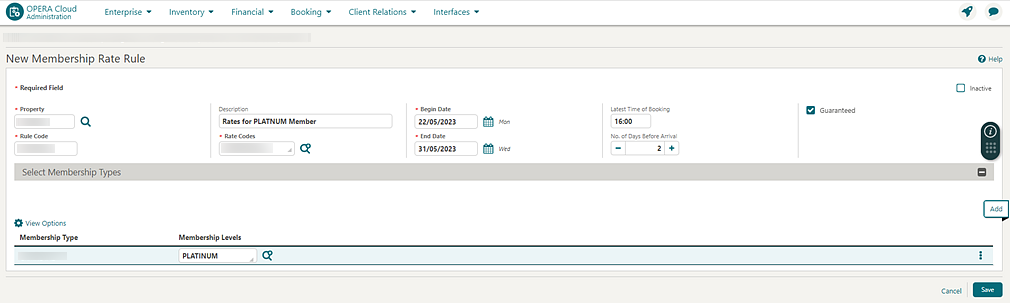
STEPS TO ENABLE
-
From the side menu, select Administration, select Enterprise, and then select OPERA Controls.
-
Select or confirm the Property.
-
Select the Membership group.
-
Locate and activate the Membership Rate Rules and Guaranteed Availability for Members parameters.
-
From the side menu, select Role Manager, select either Manage Chain Roles, or Manage Property Roles according to your needs.
-
Enter search criteria and click Search.
-
Select the role to update, click the vertical ellipsis Actions menu, and select Edit.
-
Select the Client Relations Admin group and grant these tasks: New/Edit Membership Rate Rules and Delete Membership Rate Rules.
-
Click Save.
Negotiated Rates Updated for Multi Property
For properties with the Negotiated Rates OPERA Control active, negotiated rates for multiple properties can be viewed from a hub location. The Negotiated Rates details link count displays a maximum of 26 based on unique rate codes (rate codes existing in multiple properties are counted as one). The Negotiated Rates panel displays all negotiated rates for the profile, and you can filter the results by selecting one or multiple properties. See Managing Profile Negotiated Rates.
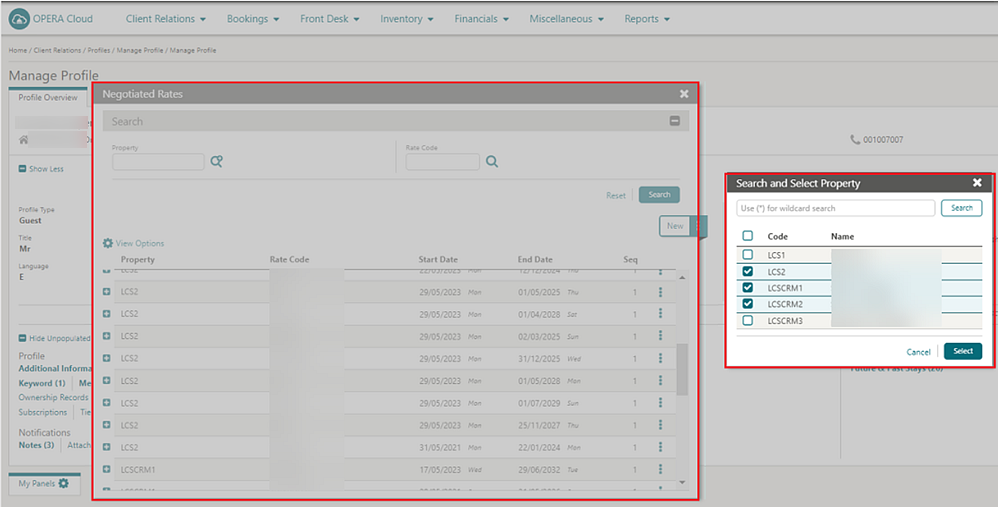
OPERA Control Renamed
The Profile Revenue Buckets OPERA Control is renamed to Profile Revenue Statistics OPERA Control for Viewing Guest Stay Statistics, Revenue Statistics.
Owner Referral Management Updated
-
Circular references cannot be created.
-
Duplicate Owner Referral Records cannot be created.
Property Added to Owner Referrals
For tenants with the Room Rotation OPERA Control active in one or more properties, a Property column appears in the Ownership Records panel in the Owner Referrals tab to differentiate rooms for properties when multiple records exist.
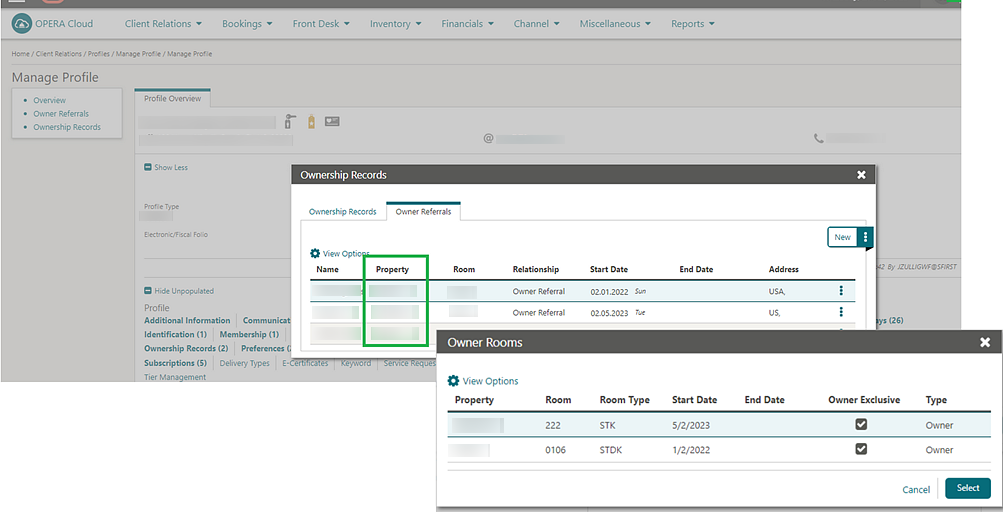
Room Ownership Updated
For properties with the Room Rotation OPERA Control active.
Indicators Added to Profiles
Profile search result (table view) is updated with a Room Ownership column and displays a selected check box for profiles that have either an associated Ownership Record or an Owner Referral Record. For List and Card views, the Owner icon appears for profiles with one or more active ownership records, and the Owner Referral icon appears for profiles with Owner Referral records.
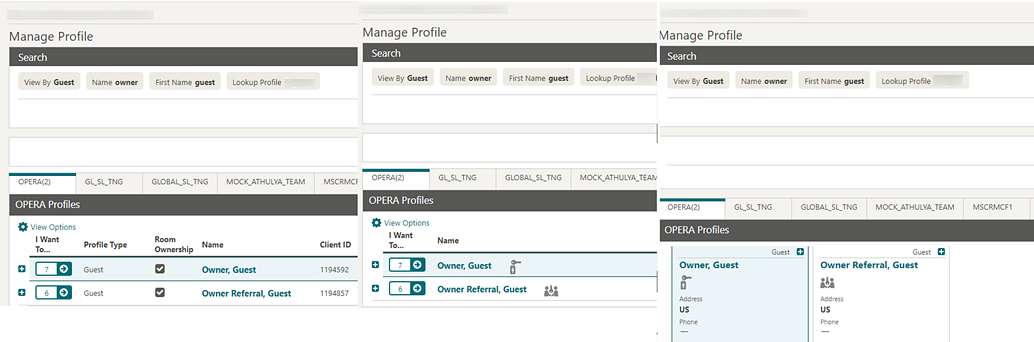
The Owner and Owner Referral icons appear in the Profile Overview panel and in the Profile Information panel of the Look to Book Sales Screen.
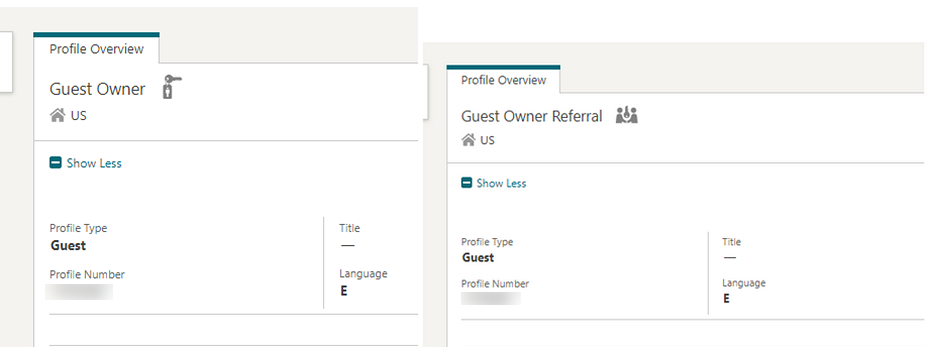
Owner Referral Management Validations
-
Circular references cannot be created.
-
Duplicate Owner Referral Records cannot be created.
Search Added to Attachments
For properties with the File Attachment OPERA Control active, File Name and Description search fields are added to Profile Attachments.
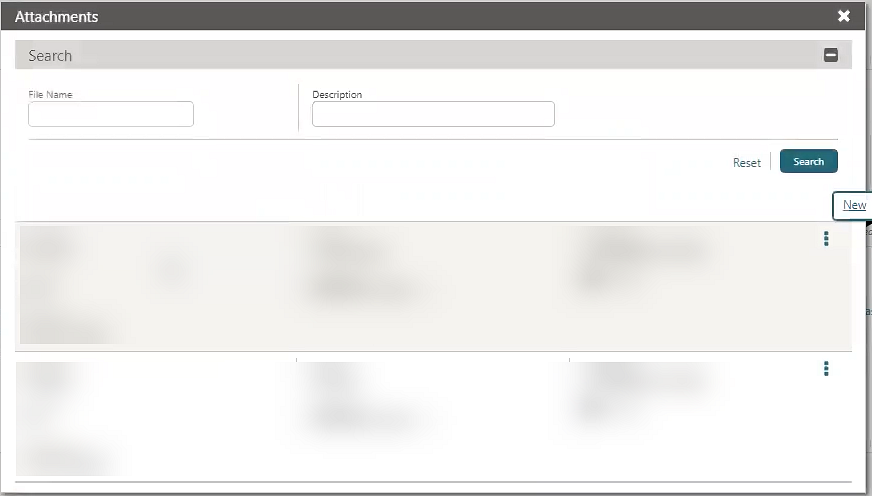
Scheduled Leisure Activities Updated
The Scheduled Activities OPERA Control setting is changed to a function and enables integration with a leisure activity management solution and related functionality. See Managing Reservation Scheduled Activities (External Leisure).
IMPACT OR OTHER CONSIDERATIONS
The Scheduled Activities OPERA Control is used in conjunction with an integrated Leisure Activity Management solution. See Oracle Cloud Marketplace.
STEPS TO ENABLE
-
From the side menu, select Administration, select Enterprise, and then select OPERA Controls.
-
Select or confirm the Property.
-
Select the Profile group and scroll to the parameters section.
-
Locate and activate the Scheduled Activities function.
Stay Records OPERA Control Function Added
-
The Stay Records tab in Profile Stay Statistics.
-
Revenue Types and Revenue Groups configuration.
-
Suspended Stay Record management for chains with remote properties integrated with OPERA Cloud. See Managing Suspended Stay Records.
Stay records are generated during End of Day by the Process Guest Stay Data procedure. They detail yearly statistics of guest stays summarized by Revenue Groups and are the basis for the creation of Membership Transactions used to calculate member Awards and Tier points.
VIP Added to Sales Accounts
For properties with the VIP OPERA Control active, the VIP list field is added to Sales Account profiles (Company, Travel Agent, and Source profiles) and profile search. The VIP icon appears for Sales Account on Profile Overview and Quick Profile search. The VIP field can be removed from the Sales Account presentation using Page Composer.
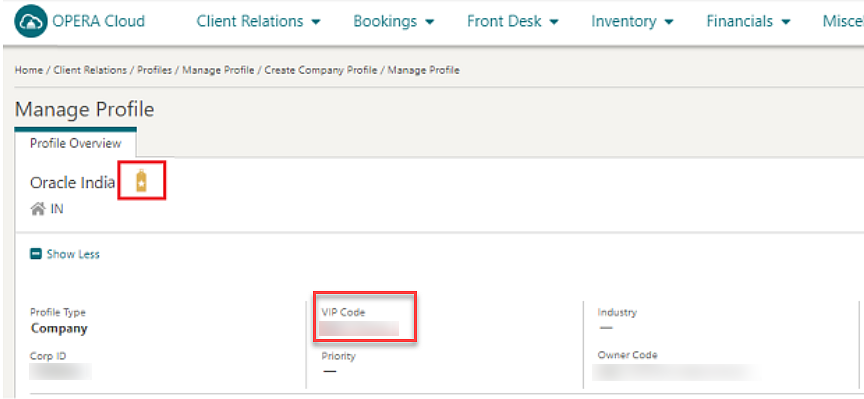
STEPS TO DISABLE
-
Enable Page Composer at the property/hub or chain level, as required.
-
From the OPERA Cloud menu, select Client Relations, select Profiles, and then select Manage Profiles.
-
For View By, select Company, Agent, or Source from the list.
-
Enter additional search criteria and click Search.
-
Select a sales account profile from the search results, then click the Profile Name link or click I Want To . . . and select Profile.
-
Click the gear icon to customize the Profile Details panel.
-
Click the pencil icon for the VIP field.
-
For Update Displayed, select No from the list.
-
Click Save.
-
-
Click Close Customization.
-
Disable Page Composer from the Settings menu.
COMMISSIONS
Commission Handling OPERA Control Added
Note:
The Commissions Handling OPERA Control is complimentary and enabled for existing properties.
COUNTRY SPECIFIC
Country Specific - Argentina - Tax Refund Report 8089 Available in R&A
The following is generically available in Reporting and Analytics (R&A), but should be reviewed by properties in Argentina.
Note:
Full details showing how to configure and run the ARG-F8089 report xml to provide the required data is available. Refer to Argentina - HGBU OPERA Cloud Fiscal Primary Data Document 2560521.1.
Country Specific - Brazil - SPED Export for Brazil Added to R and A
The following is generically available in Reporting & Analytics (R&A), but should be reviewed by properties in Brazil.
Note:
Full details showing how to configure and run the SPED report xml to provide the required data is available in the Fiscal Primary Data Documentation for Brazil.Refer to Brazil - OPERA Cloud Fiscal Primary Data Document 2597693.1t
Country Specific - France - Updated JET Event Codes
General Information JET Events Added
When you update the Name or Legal Owner values on the General Information window, a JET Event is recorded for each updated field with JET Event Code 410.
Address & Communications
When you update the Address, City, Postal Code, Country, Region, or State values on the Address & Communications window, a JET Event is recorded for each updated field with JET Event Code 410.
Localization JET Events
Note:
Previously, these actions were recorded with Event Code 270.Quick Split JET Event
Note:
Previously, this action was recorded with Event Code 410.Changes Log Updated
The Changes Log is updated to display new JET Event records.
When JET Events is selected for Activity Group, the Action Type list is enabled.
-
Event Code 910. When selected, only the Event Code records within the specified date range and with the specified Event Code number appear.
Refer to France – France - OPERA Cloud Fiscal Primary Data Document 2621636.1.
Country Specific - Germany - City Tax Updated
The following is generically available, but should be reviewed by properties in Germany.
The ability to set the maximum number of nights for City Tax to be posted is available for the CITY_TAX package code function when the Posting Rhythm is set to Post Every Night. See About City Tax Function.
Refer to Germany - HGBU OPERA Cloud Fiscal Primary Data Document 2622122.1
Country Specific - Germany - Purpose of Stay for City Tax Added
The following is generically available, but should be reviewed by properties in Germany.
A Purpose of Stay for City Tax Calculation OPERA Control Cashiering setting is added to define a default purpose of stay for the City Tax UDF package functions. When no value exists in the reservation stay details field for Purpose of Stay, the Purpose of Stay for City Tax Calculation value is used by the City Tax package function.
Refer to Germany - HGBU OPERA Cloud Fiscal Primary Data Document 2622122.1
STEPS TO ENABLE
-
From the side menu, select Administration, select Enterprise, and then select OPERA Controls.
-
Select or confirm the Property.
-
Select the Cashiering group.
-
Edit the Purpose of Stay for City Tax Calculation setting and select a Purpose of Stay value.
-
Click Save.
Country Specific - Greece - Folio Type Method Updated
The following update is available for properties in Greece.
-
The Folio Types configuration is updated with a field and search icon for Fiscal Guest Type and a check box for Correction.
-
When you generate a folio, the Guest Type of the Payee Profile determines which Folio Type is selected.
-
When you perform Void Folio, the Billing screen refreshes with limited actions available. The message, "A folio has been voided. Please finalize your corrections and generate a new folio," appears on the Billing screen.
-
When you run the End of Day, a new step for Folios Required After Void identifies any folio windows where a Void Folio was performed, but another folio settlement was not performed.
STEPS TO ENABLE
-
From the side menu, select Administration, select Enterprise, and then select OPERA Controls.
-
Select or confirm the Property.
-
Select the Cashiering group.
-
Update the Folio Type Method setting to Guest Type.
Country Specific – Greece – Sample Folio Data Model Updated
The following update is available generically, but is of specific interest to properties in Greece. The Sample Folio template and data model (XML) is updated with multiple data elements.
-
Guest Tax Office (TAX_OFFICE_GUEST)
-
Guest Tax Office Description {TAX_OFFICE_DESC_GUEST)
-
Payee Tax Office (TAX_OFFICE_PAYEE)
-
Payee Tax Office Description {TAX_OFFICE_DESC_PAYEE)
IMPACT OR OTHER CONSIDERATIONS
Country Specific - Greece - Tax Folio Available for Proforma Folio, Kiosk Checkout, Video Checkout, and Mobile Checkout
The following update is available generically, but is of interest to properties in Greece.
When the Generate Proforma Invoice OPERA Control is active, and the Tax Folio Transaction Code OPERA Control has a value selected, and the Folio Type has the Tax Folio check box selected, then generating a proforma invoice for a billing window with at least one of the Tax Folio transaction codes posted generates a separate Tax Folio for the Tax Folio transaction codes.
Other Billing Areas
-
Credit Bill (from Folio History)
-
Passerby
-
Post It
-
AR Invoice
Note:
For Passerby, Post It, and AR Invoice, a Stayover tax must be posted manually as there is no room type to calculate the tax automatically.When a folio is generated for Kiosk checkout and Video Checkout, or Mobile checkout, and at least one of the Tax Folio Transaction Codes is posted on a folio window, the Tax Folio Transaction Codes are separated into a Tax Folio.
STEPS TO ENABLE
-
From the side menu, select Administration, select Enterprise, and then select OPERA Controls.
-
Select or confirm the Property.
-
Select the Cashiering group.
-
Locate and edit the Tax Folio Transaction Codes setting and then select Tax Transaction codes according to your needs.
-
Click Save.
-
From the side menu, select Administration, select Financial, select Cashiering Management, and then select Folio Types.
-
Select a Folio Type to be marked as Tax Folio and select Edit.
-
Select the Tax Folio check box and click Save.
-
Repeat the process until each Folio Type required to generate a Tax Folio has the Tax Folio check box selected.
Country Specific - Greece - Tax Folio Transaction Codes Added
The following update is available for properties in Greece.
-
The Transaction Code(s) defined in the Tax Folio Transaction Codes OPERA Control are grouped into a separate folio during Folio Settlement.
-
The Folio Types configuration is updated with a check box for Tax Folio.
STEPS TO ENABLE
-
From the side menu, select Administration, select Enterprise and then select OPERA Controls.
-
Select or confirm the Property.
-
Select the Cashiering group.
-
Update the Tax Folio Transaction Codes setting one or more Transaction Codes.
Country Specific - Hungary - Sample Folio Data Models Updated
Multiple generic data elements (Terminal ID, Last Special ID) are added to the country specific folios.
Country Specific - Hungary- Sample Folio Data Model Updated
The Sample Folio Hungary template and data model (XML) is updated with multiple data elements.
-
Terminal ID (TERMINAL_ID).
-
Last Special ID (LAST_FISCAL_DOCUMENT_SPCL_ID)
Refer to Hungary - OPERA Cloud Fiscal Primary Data Document 2622840.1.
Country Specific - India - Sample Folio Data Model Updated
-
Terminal ID (TERMINAL_ID)
-
Last Special ID (LAST_FISCAL_DOCUMENT_SPCL_ID)
Refer to India - OPERA Cloud Fiscal Primary Data Document 2552383.1.
Country Specific - Philippines - Sample Folio Data Model Updated
The Sample Folio Philippines template and data model (XML) is updated with multiple data elements.
-
Terminal ID (TERMINAL_ID)
-
Last Special ID (LAST_FISCAL_DOCUMENT_SPCL_ID)
Refer to Philippines - OPERA Cloud Fiscal Primary Data Document 2636950.1.
Country Specific - Poland - Sample Folio Data Model Updated
The Sample Folio Poland template and data model (XML) is updated with multiple data elements.
-
Terminal ID (TERMINAL_ID)
-
Last Special ID (LAST_FISCAL_DOCUMENT_SPCL_ID)
Refer to Poland - OPERA Cloud Fiscal Primary Data Document 2620050.1.
Country Specific - Portugal - Sample Folio Data Model Updated
The Sample Folio Portugal template and data model (XML), as well as the Sample Credit Portugal template and data model (XML), are updated with multiple data elements.
-
Terminal ID (TERMINAL_ID)
-
Last Special ID (LAST_FISCAL_DOCUMENT_SPCL_ID)
Refer to Portugal - OPERA Cloud Fiscal Primary Data Document 2629862.1.
Country Specific - Italy - IT_FISCAL_B Report Updated
The IT_FISCAL_B report displays records for folios generated for the selected business date by folio type. The report is updated to include values for Deposit Receipt Amounts and Payments where the transaction code is marked as "Other" when they exist on the generated folio.
Refer to Italy - OPERA Cloud Fiscal Primary Data Document 2563778.1
Country Specific - Italy - IT_ISTAT_SICILY (ISTAT) Country Export for Italy Added to R&A
The following is generically available in Reporting & Analytics (R&A), but should be reviewed by properties in Italy.
Note:
Full details showing how to configure and run the ISTAT xml to provide the required data is available in the Fiscal Primary Data Documentation for Italy.Refer to Italy - OPERA Cloud Fiscal Primary Data Document 2563778.1
Country Specific - Japan - Deferred Taxes
The Allow Posting of Deferred Taxes OPERA Control is updated to appear for properties with Country Mode set to JP in Property Controls.
A Rounding Rule for the Deferred Tax Total OPERA Control setting is added and available when the Allow Posting of Deferred Taxes OPERA Control is active and the property currency has zero decimals.
When Allow Posting of Deferred Taxes is active, only Exclusive Taxes/Generates are configurable for Transaction Codes, Rate Codes, and Package Codes.
Note:
Existing Japan Taxes generated using Package Code UDF Functions (for example: Onsen Tax, Tokyo Tax, Nagasaki Tax, and so on) have not been updated and no change is made to the setup and posting of these on a daily basis.A Post Taxes action is added to Billing to calculate and post deferred tax charges that remain in the account for two hours. To update the taxes, select the Refresh Taxes action link.
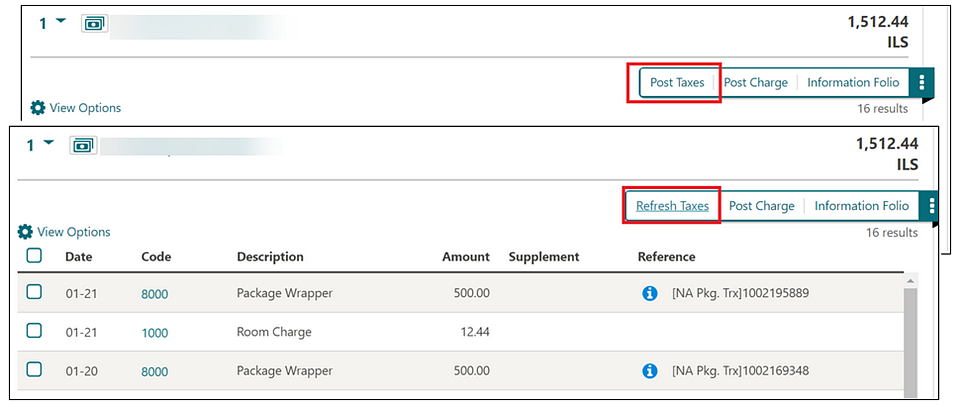
Billing Screen
Note:
When the Allow Deferred Taxes Cashiering parameter is on, the Folio Settlement screen does not display the Post Charges link.Post Charges
When posting transactions in the billing screen, the taxes are automatically recalculated when the Post Charges screen is closed for properties with a zero decimal currency and the Cashiering > Setting > Rounding Rule for Deferred Tax Total has a value entered
Edit Posting
When you edit a posting, the taxes refresh and post once the changes are saved with the message stating, "Please wait, recalculating the taxes."
Post Adjustments
Note:
A message stating, "Please wait, recalculating the taxes," does not appear in this scenario as the taxes are not refreshed and posted.Day Use Reservation
If you access the Billing screen on a day-use reservation, the taxes post automatically. If the taxes are already posted, they refresh and post with the message stating: "Please wait, recalculating the taxes."
Room Transfer / Drag and Drop to Other Folio Window
If you transfer the charges from one folio/room to another, the taxes refresh and post with the message stating, "Please wait, recalculating the taxes."
Transfer Window
If you transfer charges from one window to another, the taxes refresh and post as soon as you return to the Billing screen with the message stating, "Please wait, recalculating the taxes."
Routing Instructions Create/Update/Delete
If you navigate to the routing instructions from the Billing screen to create, update, or delete the routing instructions, the taxes refresh and post as soon as you return to the Billing screen with the message stating, "Please wait, recalculating the taxes."
Note:
In the case of Room Routing, the taxes are deleted if you select the transaction codes that are already posted in the room and you transfer those charges at the same time.Fast Post from Post-It Screen
If you post charges through the Fast Post or Post-It screen, the existing taxes delete automatically from the Billing screen. Also, the balance link for that particular reservation shows the balance excluding the taxes.
Passerby
When you generate a Passerby Folio, the taxes are posted immediately with the parent transaction.
Credit Bill
When generating a Credit Bill, the taxes automatically populate when posting the charges. No pop-up message appears, since the charges & payments are reverted automatically if exiting the screen without settling.
AR Invoice
When you create a new Invoice in Accounts Receivable, the taxes are posted immediately with the parent transaction.
Service Charge
No change is made to the behavior when Service Charge is set up as a non-tax generate (Transaction Code Type = Others). It continues to be posted for each transaction. When Service Charge is set up as a Tax Generate (Transaction Code Type = Tax), deferred tax functionality appears.
Refer to Japan - OPERA Cloud Fiscal Primary Data Document 2560520.1.
STEPS TO ENABLE
-
From the side menu, select Administration, select Enterprise, and then select Properties.
-
Select and Edit the Property.
-
Select Property Controls.
-
Locate Country Mode and ensure the value is set to JP.
-
Click Save.
-
From the side menu, select Administration, select Enterprise, and then select OPERA Controls.
-
Select or confirm the Property.
-
Select the Cashiering group.
-
Activate the Allow Deferred Taxes parameter.
-
Edit the Rounding Rule for Deferred Tax Total setting and then select the required value.
-
Click Save.
Country Specific - Japan - Package Functions Updated
-
The parameter label, Rounding To, is updated to Rounding down to the nearest amount.
-
The parameter, Rounding Down to the nearest amount, is updated to round down the net amount to the nearest 100 using the PP (Per Person) or PR (Per Room) calculation type.
Refer to Japan - OPERA Cloud Fiscal Primary Data Document 2560520.1.
Country Specific – Japan – Sample Folio Data Model Updated
The following update is generally available and is of special interest to properties in Japan.
Revenue Bucket Configuration
Note:
Transaction codes can be linked to a single Revenue Bucket Code for Footer Net Totals.Sample Folio Templates
The footer for all folios can be customized to include a configurable description and net amount total.
Merge codes for Footer_Net1_Amt to Footer_Net20_Amt and Footer_Net1_Desc to Footer_Net20_Desc are available for the folio footer.
Refer to Japan - OPERA Cloud Fiscal Primary Data Document 2560520.1.
STEPS TO ENABLE
See Updating Customized Stationery with Current Data Model.
Merge codes for Footer_Net1_Amt to Footer_Net20_Amt and Footer_Net20_Amt to Footer_Net1_Desc are available for the folio footer.
EXAMPLE:
Merge Code Footer_Net1_Amt displays the Total Net Amount of postings for transaction codes linked to Footer_Net1_Amt Revenue Bucket Code.
Merge Code Footer_Net1_Desc displays the value from the Description field for Footer_Net1_Amt Revenue Bucket Code.
Merge Code Footer_Net2_Amt displays the Total Net Amount of postings for transaction codes linked to Footer_Net2_Amt Revenue Bucket Code.
Merge Code Footer_Net2_Desc displays the value from the Description field for Footer_Net2_Amt Revenue Bucket Code.
Country Specific - Maldives - Total Collected Tax (T-GST) Report Added to R&A
The following is generically available in Reporting & Analytics (R&A), but should be reviewed by properties in Maldives.
The Total Collected Tax Report (T-GST) is available in (R&A) Version 23.4 using the VatReport2 xml located in /Shared Folders/Templates/Fiscal (Folder). Refer to R&A Release notes for further details.
Note:
Full details showing how to configure and run the VatReport2 xml to provide the required data are available. Refer to Maldives - OPERA Cloud Fiscal Primary Data Document 2631152.1.
Country Specific - Monaco - Police Interface Export (Monaco Digital) Available in R&A
The following is generically available in Reporting and Analytics (R&A), but should be reviewed by properties in Monaco.
Note:
Full details showing how to configure and run the MCO-Police_Report xml to provide the required data is available. Refer to Monaco - Oracle Hospitality OPERA Cloud Fiscal Primary Data Document.
Country Specific - Portugal - Billing Restriction Added
The following is implemented generically, but is of specific interest to properties in Portugal:
The Allow Negative Postings (Charges) OPERA Control is updated to control whether users can post negative charges in Fast Post (Post It) and Batch Charges. When the Allow Negative Postings (Charges) OPERA Control is inactive, you cannot post negative charges in the Fast Post and Batch Charges screens. The Allow Negative Postings OPERA Control overrides the Post Negative Amounts task, which allows you to post negative charges to reservation accounts.
Refer to Portugal - OPERA Cloud Fiscal Master Data Document 2629862.1
Country Specific - Portugal - Information Folios Disabled
Note:
No warning messages appear in Batch Folios for selected reservations when Information Folios are not generated.-
No Transactions: When no (revenue or payment) transactions exist in the Billing window, and you generate an Information Folio, the warning message, "There are no postings to generate the folio" appears.
-
Payment Only: When only a payment exists in the Billing window, and you generate an Information Folio, the warning message, "There are no revenue charges on the window" appears.
-
Invoiced Transactions and Non-invoiced Payment: When invoiced transactions exist, and a non-invoiced payment also exists in the Billing window, and you generate an Information Folio, the warning message, "There are no revenue charges on the window" appears.
-
Deposit or Deposit and Deposit Tax: When only a Deposit Transfer at Check In payment exists in the Billing window or Only Deposit Transfer at Check In, and Deposit Tax Transfer at Check In exists in the Billing window, and you generate an Information Folio, the warning message, "There are no revenue charges on the window" appears.
Refer to Portugal - OPERA Cloud Fiscal Master Data Document 2629862.1.
Country Specific - Portugal - Prefix and Suffix for Folio Type Added
-
A Use Prefix for Folio Type OPERA Control is added to enable the following:
-
A Prefix field and Last Folio Number read-only field are added to Folio Type Configuration.
-
-
A Use Suffix for Folio Type OPERA Control is added to enable the following:
-
A Suffix field is added to Folio Type Configuration.
-
The following update is country specific to Portugal.
-
The Sample Folio Portugal template (sample_folio_portugal.rtf) and data model (xml) is updated with a FOLIO_TYPE_PREFIX data element and FOLIO_TYPE_SUFFIX data element, outputting the Prefix and Suffix configured on the Folio Type.
-
Also, the structure of the QR Code () is updated with values for Prefix and Suffix in column G. Example: G:FR 001CPORT9000/850.
-
-
The Sample Credit Portugal template (sample_credit_portugal.rtf) and data model (xml) is updated with a FOLIO_TYPE_PREFIX data element and FOLIO_TYPE_SUFFIX data element outputting the Prefix and Suffix configured on the Folio Type.
-
Also, the structure of the QR Code () is updated with values for Suffix and Suffix in column G. Example: G:FR 001CPORT9000/850
-
-
The Digital Signature Generation structure is updated with Prefix and Suffix in the format of #4: (Folio Type) (Prefix)(Resort)(Suffix)/(Bill Number).
-
The PT_SAFT_104 Export is updated with Prefix and Suffix for inclusion in the elements for <InvoiceNo>, <DocumentNumber>, <DocumentNumber>, and <Reference>.
-
For element <InvoiceNo>, the format is Folio Type+' '+Folio Type Prefix+Resort+Folio Type Suffix+'/'+Folio Number.
-
For element <DocumentNumber>, the format is Folio Type+' '+Folio Type Prefix+Resort+Folio Type Suffix+'/'+Folio Number.
-
For element >Reference>, the format is Folio Type+' '+Folio Type Prefix+Resort+Folio Type Suffix+'/'+Folio Number.
-
IMPACT OR OTHER CONSIDERATIONS
The OPERA Control Folio QR Code must be inactivated and reactivated in order for the changes to QR Code to take effect on the Sample Folio Portugal report (sample_folio_portugal.rtf) and Sample Credit Portugal report (sample_credit_portugal.rtf) in Portugal properties.
Portugal properties do not need to re-create the PT_SAFT_104 Export from the template for the new changes to take effect.
STEPS TO ENABLE (generic)
-
From the side menu, select Administration, select Enterprise, and then select OPERA Controls.
-
Select or confirm the Property.
-
Select the Cashiering group.
-
Locate and activate the Use Prefix for Folio Type parameter.
-
Locate and activate the Use Suffix for Folio Type parameter.
STEPS TO ENABLE (Portugal)
-
From the side menu, select Administration, select Enterprise, and then select OPERA Controls.
-
Select or confirm the Property.
-
Select the Cashiering group.
-
Locate and activate the Use Prefix for Folio Type parameter.
-
Locate and activate the Use Suffix for Folio Type parameter.
-
Locate and inactivate the Folio QR Code parameter.
-
Locate and activate the Folio QR Code parameter.
Country Specific - Spain - Police Registration Card Updated
For properties with the Accompanying Guests OPERA Control active, the Police Registration Cards is generated for all accompanying guests along with the main guest profile on the reservation regardless of the ages of accompanying guests. A unique sequence number (Parte No.) is also generated for each accompanying guest along with the main guest.
Refer to Spain - OPERA Cloud Fiscal Primary Data Document 2555053.1.
Country Specific - South Korea - Device Selection During Login Added
A Device Selection for Changes Log Tracking OPERA Control is added to the General Group for properties in South Korea, enabling configuration of devices (workstations) and requiring you to select a device on login for tracking user activity in the Changes Log.
A Configure Devices menu is added to configure devices for properties and hubs. New, Edit, and Delete Device user tasks are added to the Interfaces Admin task group. See Configuring Devices.
Refer to South Korea - OPERA Cloud Fiscal Primary Data Document 2715970.1
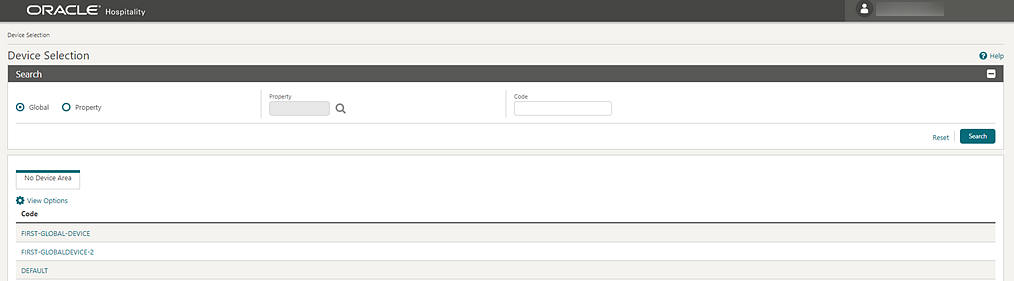
IMPACT OR OTHER CONSIDERATIONS
The Device Selection is also required for OPERA Cloud Mobile.
STEPS TO ENABLE
-
From the side menu, select Administration, select Enterprise, and then select OPERA Controls.
-
Select or confirm the Property.
-
Select the General group.
-
Locate and activate the Device Selection for Changes Log Tracking parameter.
-
From the side menu, select Role Manager and select Manage Chain Roles and Manage Property Roles.
-
Enter search criteria and click Search.
-
Select the role to update, click the vertical ellipsis Actions menu, and select Edit.
-
Select the Interfaces Admin group and grant the Device Configuration, the New/Edit Devices, and the Delete Devices tasks.
-
Click Save.
Country Specific - Taiwan - Deferred Tax for Taiwan
The Allow Posting of Deferred Taxes OPERA Control is updated to appear for properties with Country Mode set to TW in Property Controls.
A Rounding Rule for Deferred Tax Total OPERA Control setting is added and available when the Allow Posting of Deferred Taxes OPERA Control is active and the property currency has zero decimals.
When Allow Posting of Deferred Taxes is active, only Exclusive Taxes/Generates can be configured for Transaction Codes, Rate Codes, and Package Codes.
A Post Taxes action is added to Billing to calculate and post deferred tax charges that remain in the account for two hours. To update the taxes, select the Refresh Taxes action link.
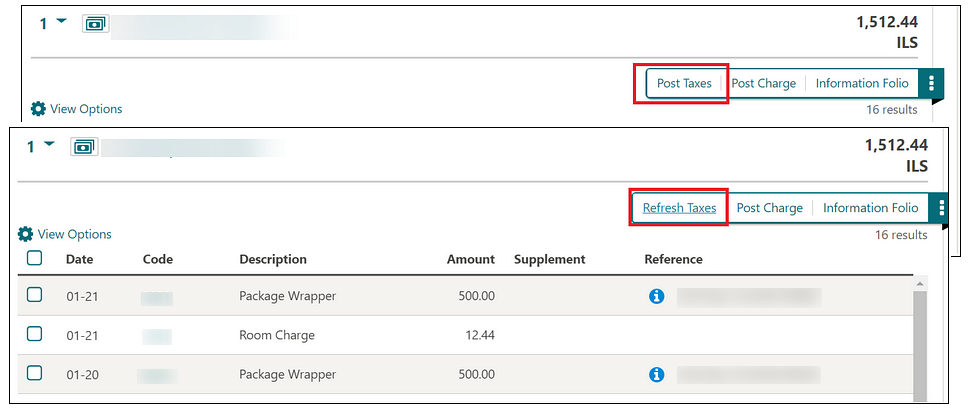
Billing Screen
Note:
When the Cashiering Parameter Allow Deferred Taxes is on, the Post Charges link on the Folio Settlement screen is not displayed.Post Charges
When you access the Billing screen, and no charges exist, and you click the Post Charge button to post, once you apply the changes and then exit the Post Charge screen, the taxes do not post until you click the Post Taxes button. However, if the Billing screen has an existing charge, then the taxes update once you close the Post Charge screen.
Edit Posting
When you edit a posting, the taxes refresh and post once the changes are saved with the message stating: "Please wait, recalculating the taxes."
Post Adjustment
Note:
A message stating "Please wait, recalculating the taxes" does not appear in this scenario as the taxes are not refreshed and posted.Day Use Reservation
If you access the Billing screen on a day-use reservation, the taxes post automatically. Also, if the taxes are already posted, they refresh and post with the message stating: "Please wait, recalculating the taxes."
Room Transfer/Drag and Drop to Other Folio Window
If you transfer the charges from one folio/room to another, the taxes refresh and post with the message stating: "Please wait, recalculating the taxes."
Transfer Window
If you transfer charges from one window to another, the taxes refresh and post as soon as you return to the Billing screen with the message stating: "Please wait, recalculating the taxes."
Routing Instructions Create / Update/Delete
If you navigate to the routing instructions from the Billing screen to create, update, or delete the routing instructions, the taxes refresh and post as soon as you return to the Billing screen with the message stating: "Please wait, recalculating the taxes."
Note:
In the case of Room Routing, the taxes are deleted if you select the transaction codes that are already posted in the room and you transfer those charges at the same time.Fast Post from Post-It Screen
If you post charges through the Fast Post or Post-It screen, the existing taxes delete automatically from the Billing screen. Also, the balance link for that particular reservation shows the balance excluding the taxes.
Passerby
When you generate a Passerby Folio, the taxes are posted immediately with the parent transaction.
Credit Bill
When generating a Credit Bill, the taxes automatically populate when posting the charges. No pop-up message appears, since the charges and payments are reverted automatically if exiting the screen without settling.
AR Invoice
When you create a new Invoice in Accounts Receivable, the taxes are posted immediately with the parent transaction.
Service Charge
No change is made to the behavior when Service Charge is set up as a non-tax generate (Transaction Code Type = Others). It continues to be posted for each transaction. When a Service Charge is set up as a Tax generate (Transaction Code Type = Tax), deferred tax functionality is displayed.
Refer to Taiwan - OPERA Cloud Fiscal Primary Data Document 2800520.1.
STEPS TO ENABLE
-
From the side menu, select Administration, select Enterprise, and then select Properties.
-
Select and edit the Property.
-
Select Property Controls.
-
Locate Country Mode and ensure the value is set to TW.
-
Click Save.
Country Specific - Taiwan - GUI Numbers Updated
The following is implemented generically, but is of specific interest to properties in Taiwan with the GUI Numbers OPERA Control active:
When the GUI Number End Number for the specific period is reached, no further folios/eInvoices can be generated for that period until the End Number is updated with a larger number.
When the End Number is reached, and you attempt to generate the next folio/eInvoice, the warning, "Unable to generate eInvoice. All GUI Numbers have been used for this Period" appears. No folio/eInvoice is generated and, when the Payment Type is not Direct Bill/City Ledger, the payment is posted to the billing window. Direct Bill/City Ledger payments are not posted to the billing window, instead, these transactions are rolled back.
Note:
Current validation when updating the End Number to ensure the End Number is larger than the Begin Number exists. No additional validations have been added. If a number already generated for that period is entered in the End Number field, the value can be saved. When generating the next folio/eInvoice. if the number with that prefix already exists in OPERA Cloud, the warning "Unable to generate eInvoice. All GUI Numbers have been used for this Period" appears.Refer to Taiwan - OPERA Cloud Fiscal Primary Data Document 2800520.1
EVENTS
-
Oracle Hospitality OPERA Cloud Service, Sales and Event Management Essentials Edition.
-
Oracle Hospitality OPERA Cloud Service, Sales and Event Management Standard Edition.
-
Oracle Hospitality OPERA Cloud Service, Sales and Event Management Premium Edition.
Features that are specific to the Sales and Event Management Premium
Edition are marked with the Premium badge. ![]()
Copy Events to Other Function Spaces
![]() A Copy Event to Other Spaces OPERA Control is added to the Events group enabling the copying
of one or more events to other function spaces within the same block
and property. While copying, you can select whether to include notes,
resources, and other event details in the event copy. The Select Space(s)
section has options to filter spaces by floor, location, and Space
Type. You can also select Show Only Available Spaces or only Spaces
Selected. If the Source Status check box is
selected, copied events are created with the source status unless
the status is Return to Inventory or Actual; in this case, events
are created with the status selected in the Catering Status
when Copying an Event OPERA Control.
A Copy Event to Other Spaces OPERA Control is added to the Events group enabling the copying
of one or more events to other function spaces within the same block
and property. While copying, you can select whether to include notes,
resources, and other event details in the event copy. The Select Space(s)
section has options to filter spaces by floor, location, and Space
Type. You can also select Show Only Available Spaces or only Spaces
Selected. If the Source Status check box is
selected, copied events are created with the source status unless
the status is Return to Inventory or Actual; in this case, events
are created with the status selected in the Catering Status
when Copying an Event OPERA Control.
Note:
Alternate Space Events cannot be copied.See Copying Events to Other Spaces.
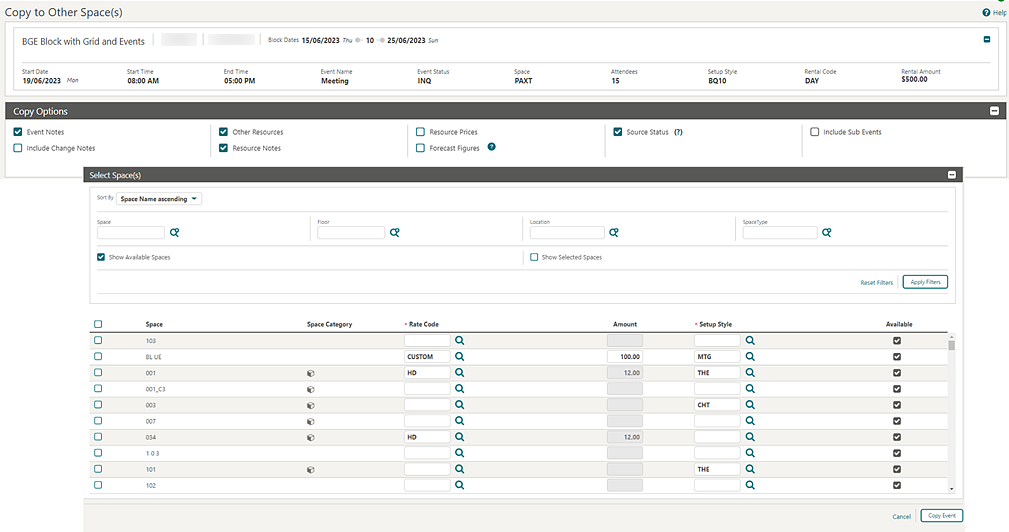
STEPS TO ENABLE
-
From the side menu, select Administration, select Enterprise, and then select OPERA Controls.
-
Select or confirm the Property.
-
Select the Events group.
-
Locate and activate Copy Event to Other Spaces.
Event Dashboard Tile Updated
The Events tile is updated with multi-property selection when set up from a Regular Hub or Central Sales Hub location.
For OPERA Cloud Service, Sales and Event Management Premium Edition subscribers with the Opportunities OPERA Control active, you can also include Opportunities on the tile.
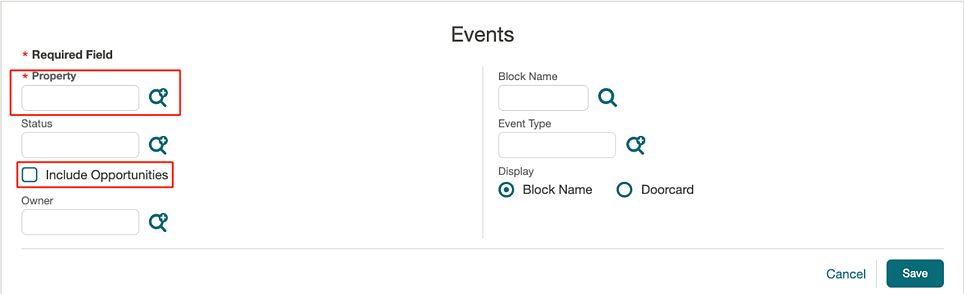
Exclude from Forecast based on Function Spaces Added
For OPERA Cloud Sales & Event Management Standard Edition or OPERA Cloud Sales & Event Management Premium Edition subscribers with the Advanced Function Space Handling OPERA Control active, an Exclude Event from Forecast Based on Function Space OPERA Control is added to the Events group. The OPERA Control enables an Exclude from Forecast check box in the function space configuration to identify that events are to be excluded from forecast reporting by defaulting the Exclude from Forecast check box in the Event Revenue Summary.
![]() Multi Event Edit defaults the Exclude From Forecast option to “Yes” when the function
space selected has the Exclude from Forecast check box selected.
Multi Event Edit defaults the Exclude From Forecast option to “Yes” when the function
space selected has the Exclude from Forecast check box selected.
STEPS TO ENABLE
-
From the side menu, select Administration, select Enterprise, and then select OPERA Controls.
-
Select or confirm the Property.
-
Select the Events group.
-
Locate the Advanced Function Space Handling parameter.
-
Activate the Exclude Event from Forecast Based on Function Space parameter.
Function Diary Updated
The Function Diary is updated with the following:
An Advanced Property Search action link added for multi-property operations. From a hub location, you can search for properties by Country/Region, Marketing Region, Marketing Cities, and Property Type.
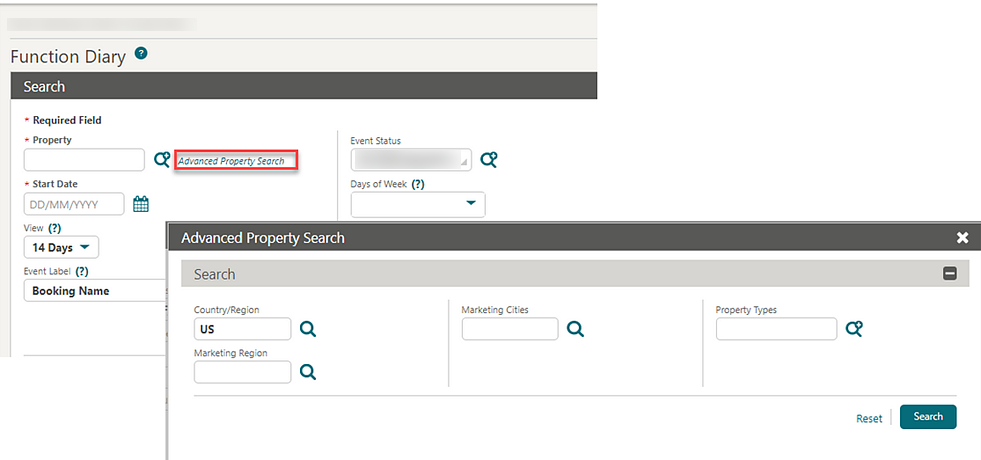
The Room Grid is updated to display Available Rooms figures as a link for launching Property Availability for the property and the date selected.
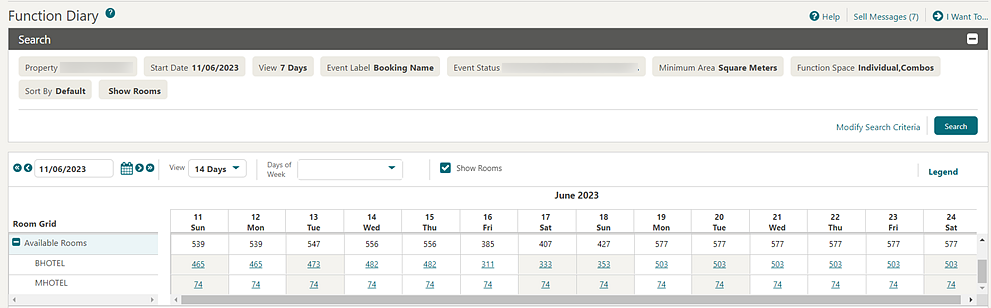
When there are overlapping events in a space, the rows expand automatically to show all the events booked.

FRONT DESK
Departure ETD Added to Arrival Search
An ETD of Departure Reservation column is added in table view for Arrival searches and displays the Estimated Time of Departure of the departing reservation currently occupying the room assigned to an arriving reservation. If the room is unoccupied, the ETD of Departure Reservation column displays Vacant. If the departing reservation does not have an departure time specified, the ETD of Departure Reservation column displays Occupied. Should the room be occupied by multiple reservations (Share reservations or Component Rooms), then the ETD of Departure Reservation column displays the latest defined ETD of those reservations.
For properties with the Queue Rooms OPERA Control active, the ETD of Departure Reservation column appears in the Queue search table view by default. On other arrival search pages, you can display the column by selecting the ETD of Departure Reservation check box in the Search panel.
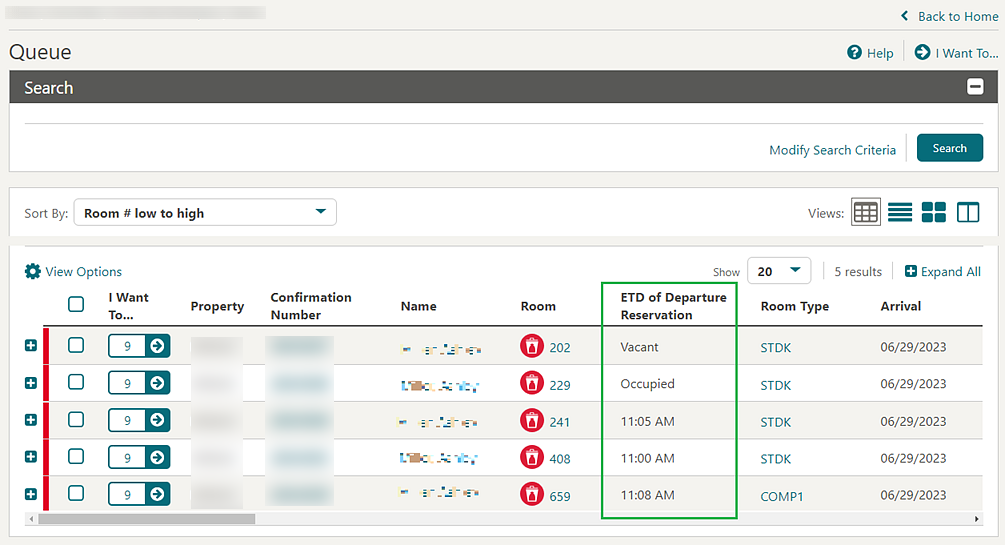
OPERA Controls Updated
-
Enhanced Room Assignment (Function)
-
Reservation Room Features and Floors (Parameter)
-
Reservation Smoking Preference (Parameter)
-
Room Feature Validation (Parameter)
-
Room Type Auto Room Assign (Parameter)
-
Swap/Shift Rooms (Parameter)
-
Room Display Order (Setting)
-
Do Not Move Room (Function)
Sample Registration Card Data Model Updated
The SAMPLE_REGISTRATION_CARD data model (XML) and template is updated with the following elements:
Property Details:
-
Resort Legal Owner
-
Resort Chain
-
Resort Address
-
Resort State Description
-
Resort Country Description
-
Resort Region Code
-
Resort Region Description
-
Resort Web
-
Resort Toll Free
-
Property_Tax_Id
-
Resort Check in Time
-
Resort Check-Out Time
-
Resort Latitude
-
Resort Longitude
-
Resort No of Floors
-
Resort Total Rooms
-
Resort Number of Beds
-
Resort Business Id
-
Bank Code
-
Bank ID Code
-
Bank ID Type
-
Bank Name
Linked Company Profile:
-
Company Name
-
Company Full Address
-
Company Address 1
-
Company Address 2
-
Company Address 3
-
Company Address 4
-
Company ZIP
-
Company City
-
Company State Code
-
Company State Description
-
Company Country Code
-
Company Country Description
-
Company Language Code
-
Company Language Description
-
Company Phone
-
Company Email
Reservation:
-
RTC – Room Type To Charge
STEPS TO ENABLE
Vouchers Added
A Vouchers OPERA Control is added to Cashiering, enabling the ability to configure rules for generating vouchers during check in. Typically, these vouchers are redeemable for food, beverages, or other products and services during a guest's stay. A sample_voucher.rtf template is available for customization in the Vouchers report group. See Configuring Voucher Rules.
If an arrival reservation satisfies a voucher rule, vouchers are generated during check in and you are prompted to print the vouchers. Vouchers can also be manually generated and printed prior to check in on arrival day. See Managing Vouchers.

STEPS TO ENABLE
-
From the side menu, select Administration, select Enterprise, and then select OPERA Controls.
-
Select or confirm the Property.
-
Select the Cashiering group.
-
Locate and activate the Vouchers OPERA Control function.
-
From the side menu, select Role Manager and then select either Manage Chain Roles or Manage Property Roles according to your needs.
-
Enter search criteria and click Search.
-
Select the role to update, click the vertical ellipsis Actions menu, and select Edit.
-
Select the Financial Admin group and grant the tasks: Vouchers, New/Edit Vouchers, and Delete Vouchers.
-
Select the Financials group and grant the Print Vouchers tasks.
-
Click Save.
Walk In Reservation Relocated to Front Desk
The Walk In Reservation menu option is relocated to the Front Desk menu.
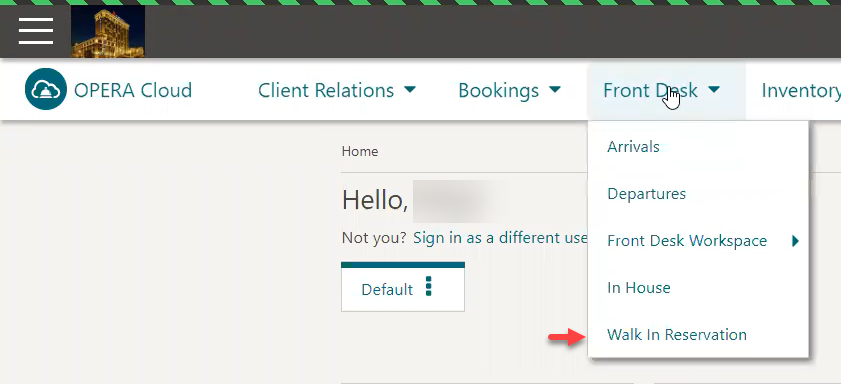
-
Front Desk: Controls access to the Front Desk menu options.
-
Walk In Reservation: Controls access to the Walk In Reservation menu option.
-
Turndown: Controls access to the Turndown menu option in the Rooms Management menu (available when the Turndown OPERA Control is active).
For roles that currently have the Reservation Management task granted, the new tasks is granted automatically. For roles that did not have Reservation Management task granted, the new tasks are not granted (see Steps to Enable below).
STEPS TO ENABLE
-
From the Role Manager menu, select either Manage Chain Roles or Manage Property Roles according to your needs.
-
Enter search criteria and click Search.
-
Select the role to update, click the vertical ellipsis Actions menu, and select Edit.
-
Select the Bookings group and grant the tasks as needed: Reservation Management and then Front Desk, Walk In Reservation, Turndown.
-
Click Save.
INTEGRATIONS
Accompanying Guest Business Events Added
Accompanying Guest data elements are added to New and Update Reservation action types for Reservation business event. See Configuring Business Events.
New Business Event for Room Key Creation
The Room Key Created business event is added to the Reservation module.
Business Event Reopen Guest Folio Added
For properties with the Open Folio OPERA Control active:
-
Confirmation Number
-
Folio Close Date
-
Folio Close YN
-
Folio Flag
-
Resv Name ID
-
Update Date
-
Update User
The Reopen Guest Folio BE is generated when a posting is made in the Closed OPEN FOLIO.
-
Confirmation Number
-
Folio Close Date
-
Folio Close YN
-
Folio Flag
-
Resv Name ID
-
Update Date
-
Update User
-
When a reservation is checked out with the Post Stay Charge Flag off.
-
When a reservation is checked out with the Post Stay Charge Flag on, then the BE is generated during Night Audit.
-
When a reservation is checked out as an Open Folio with the Post Stay Charge Flag on, and you close the Folio before End of Day (EOD), then the BE is generated during NightAudit.
Note:
No Changes are made in the existing functionality or data elements in the user interface, and this BE works the same way as it did before.
Croatia – Fiscal Integration Updated
The following update is generally available and is of special interest to properties in Croatia. For properties with the Supporting Documents OPERA Control active, fiscal integration (OFIS) is updated to support video check out.
External System Configuration Updated
The ability to simultaneously configure an external system for multiple properties from a hub location is added along with the ability to auto configure the external database by selecting the Auto Configure External Databases check box.
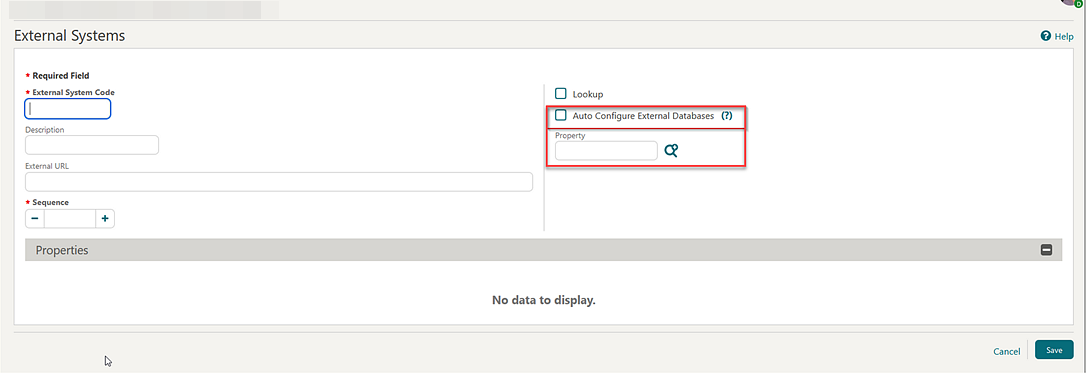
Fiscal Folio Parameters Added
-
FLIP_PARTNER_IFC_CASHIER: Specifies the IFC cashier numbers for use by the partner.
-
FLIP_EXTENDED_RESPONSE: Extended response for OFIS (OPERA Fiscal Integration Solution).
Fiscal Integration Updated
Fiscal integration is updated with the following Fiscal Folio parameters that are available in the Universal Payload.
Note:
Default Value = Null/blank.GENERIC1, GENERIC2, and GENERIC3 Fiscal Partner
-
FLIP_PARTNER_MULTIPLE_TAXES
-
FLIP_PARTNER_SPECIAL_TAX2
-
FLIP_PARTNER_EXCLUDE_FB
-
FLIP_FINANCIAL_ACCOUNTING_ID
-
FLIP_ACCOUNTING_SUPPLIER_ID
-
FLIP_PARTNER_TRANSLATION_LANGUAGE
EDICOM Fiscal Partner
-
FLIP_PARTNER_FOLIO_TEXT
-
FLIP_PROPERTY_CODE
-
FLIP_PARTNER_RULE
EFSTA Fiscal Partner
-
FLIP_PARTNER_SPECIAL_TAX
-
FLIP_PARTNER_RULE
TAIWAN_EINVOICE Fiscal Partner
-
FLIP_PARTNER_VAT_RATE
-
FLIP_PARTNER_RULE
BASWARE Fiscal Partner
-
FLIP_ACCOUNTING_SUPPLIER_ID
-
FLIP_FINANCIAL_ACCOUNTING_ID
-
FLIP_PROPERTY_ID
-
FLIP_PARTNER_RULE
POSNET Fiscal Partner
-
FLIP_PARTNER_TRANSLATION_LANGUAGE
-
FLIP_PARTNER_RULE
ESDC, INDIA_EINVOICE, NTMP, HGRS Fiscal Partners
- FLIP_PARTNER_RULE
Default value NULL from all Fiscal Folio Parameters on all templates are removed in OPERA SID.
VNPT Fiscal Partner and Fiscal Folio Parameter Template are removed from OPERA SID.
SISCOSERV Fiscal Partner and Export Mappings (MC_SISCOSERV) are removed from OPERA SID.
Fiscal Integration Updated
Fiscal integration is updated with the following attributes for Prefix and Suffix, which correspond to the Prefix field and Suffix field on the Folio Type.
<DocumentInfo>-
<Prefix> -
<Suffix>
Fiscal integration is updated with the following attributes for AssociatedBillPrefix and AssociatedBillSuffix, which correspond to the Prefix field and Suffix field on the Folio Type of the original folio, for which the Credit Bill is generated.
<FolioHeaderInfo>-
<AssociatedBillPrefix> -
<AssociatedBillSuffix>
Fiscal Integration Updated
-
RevenueBucketInfo:
-
BucketCodeTotalNet
-
BucketCodeTotalGross (calculation is improved)
-
-
PayeeInfo, GuestInfo, and AccompanyingGuest:
-
AlternateLastName
-
AlternateFirstName
-
AlternateSalutation
-
MiddleName
-
LegalCompany
-
FiscalClientId
-
FiscalGuestType
-
Profession
-
Salutation
-
BusinessRegistration
-
-
PayeeInfo
-
Industry
-
Fiscal Integration Updated
Fiscal integration is updated with the following attribute TrxNoHeader as part of the deposit transfer posting to identify the original Deposit Folio or Deposit Receipt payment description.
In addition, a new Deposit Receipt section is added for the deposit receipts included in the folio. The new section path is OperaFiscalPayload.DepositsInfo.DepositReceipt.
Fiscal Integration Updated
Fiscal integration is updated with the following attribute for OrgResvNameId, which corresponds to the Reservation ID (RESV_NAME_ID) of the reservation where the transaction was originally posted.
<Postings-
<OrgResvNameId>
<Generates>-
<OrgResvNameId>
Fiscal Integration Updated for Command
Fiscal integration is updated with the following attribute for Command, which populates with a value of Payment when a Fiscal Payload is performed:
<Command>PAYMENT</Command>
Fiscal Integration Updated for TaxOfficeDesc
Fiscal integration is updated with the following attribute for TaxOfficeDesc, which corresponds to the Tax Office field on the Payee Profile and on the main Reservation Profile:
<PayeeInfo>TaxOfficeDesc
<GuestInfo>TaxOfficeDesc
Housekeeping Business Events Updated
The One-Shot Key Created business event is added to the Housekeeping module.
OPERA Cloud Hub Integration for Remote Property Added
![]() The ability to integrate remote OPERA Property
5.5.0.34 properties using OPERA Xchange Interface (OXI) is added with
the introduction of OPERA Cloud Hub. See Activating OPERA Cloud Hub Integration.
The ability to integrate remote OPERA Property
5.5.0.34 properties using OPERA Xchange Interface (OXI) is added with
the introduction of OPERA Cloud Hub. See Activating OPERA Cloud Hub Integration.
STEPS TO ENABLE
-
From the side menu, select Administration, select Enterprise, and then select OPERA Controls.
-
Select or confirm the Hub.
-
Select the General group.
-
Locate and activate the Cloud Hub Integration for all Properties function.
-
From the side menu, select Administration, select Enterprise, and then select OPERA Controls.
-
Select or confirm the Property.
-
Select the General group.
-
Locate and activate the Cloud Hub Integration function.
Update Roles
-
From the side menu, select Role Manager and then select either Manage Chain Roles or Manage Property Roles according to your needs.
-
Enter search criteria and click Search.
-
Select the role to update, click the vertical ellipsis Actions menu, and select Edit.
-
Select the Exchange Interfaces group and grant the Central Messages Monitoring task.
-
Click Save.
Note:
If you want to activate or inactive Cloud Hub integration for specific properties, always use the property level Cloud Hub Integration OPERA Control function.
Outbound Code Added for Key Encoding
In order to integrate with an Oracle Hospitality Integration Platform (door lock system) partner for room key encoding, Property Interfaces is updated with an Outbound Code list field for selecting an outbound system where the Outbound Type is GUESTKEY_GENERIC.

-
Create New Key
-
Create Duplicate Key
-
Lost Key
-
Re-Encode Key
-
Delete Key
-
Create One-Shot Key
-
Read Key
IMPACT OR OTHER CONSIDERATIONS
Outbound OHIP integration with a Key/Door Lock System partner provides an alternative to the legacy FIAS/IFC8 interface.
OWS Block OPERA Controls Added
-
Default Web Block Market
-
Default Web Block Rate
-
Default Web Block Source
-
Default Web Block Status
-
Default Web Block Type
-
Default Web Event Status
-
Default Web Inquiry Status
-
Show Price for Web Viewable Space
STEPS TO ENABLE
-
From the side menu, select Administration, select Enterprise, and then select OPERA Controls.
-
Select or confirm the Property.
-
Select the Channel Management group.
-
Locate and activate the Show Price for Web Viewable Space parameter.
-
Update and select a value for Default Web Block Market, Default Web Block Rate, Default Web Block Source, Default Web Block Status, Default Web Block Type, Default Web Event Status, and Default Web Inquiry Status settings.
Reservation Business Events Updated
Reservations Module Business Events is updated with the following:
| Business Event | Data Element Added |
|---|---|
|
New Reservation |
Comment ID |
|
Update Reservation |
Comment ID |
|
New Trace |
Trace ID |
|
Update Trace |
Trace ID |
Room Key Pin Added
A Display Key Pin OPERA Control is added to the IFC Group. When active, along with Display Key Pin Code check box in the General Information tab of the DLS interface, a Key Pin is generated when encoding new room keys.
The Key Pin is masked in the Key Pin field by default and unmasked when the View Key Pin task is granted.
-
Create Key Page
-
Reservation Presentation
-
Reservation Stay Details
-
Reservation Information
STEPS TO ENABLE
-
From the side menu, select Administration, select Enterprise, and then select OPERA Controls.
-
Select or confirm the Property.
-
Select the IFC group.
-
Locate and activate the Display Key Pin parameter.
-
From the side menu, select Role Manager and then select either Manage Chain Roles or Manage Property Roles according to your needs.
-
Enter search criteria and click Search.
-
Select the role to update, click the vertical ellipsis Actions menu, and select Edit.
-
Select the Interfaces Admin group and grant the View Key Pin task.
-
Click Save.
INVENTORY
Occupancy Drill Down Added to Property Availability
Room Type Occupancy% in Property Availability is updated as a link. Selecting a Occupancy% value for a date launches a Detailed Occupancy reservation list of associated reservations.
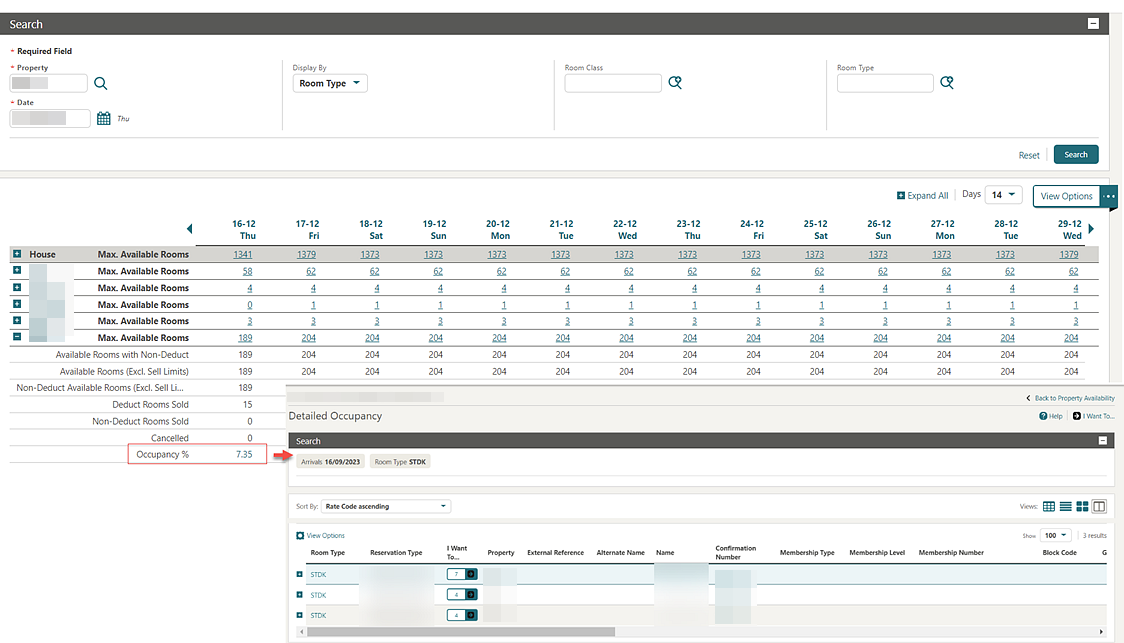
Room Types Configuration for Event Space Updated
![]() The Meeting check box in Room Type configuration can be
updated so the associated inventory (guest) rooms are not available
as meeting spaces for catering events. If future events are booked
in the rooms associated with the room type, a message indicates the Meeting check box cannot be updated.
The Meeting check box in Room Type configuration can be
updated so the associated inventory (guest) rooms are not available
as meeting spaces for catering events. If future events are booked
in the rooms associated with the room type, a message indicates the Meeting check box cannot be updated.
In Room Configuration, the Events check box can be updated so the inventory (guest) room is no longer available as a meeting space for catering events. If future events are booked in the room, a message indicates the Events check box cannot be updated.
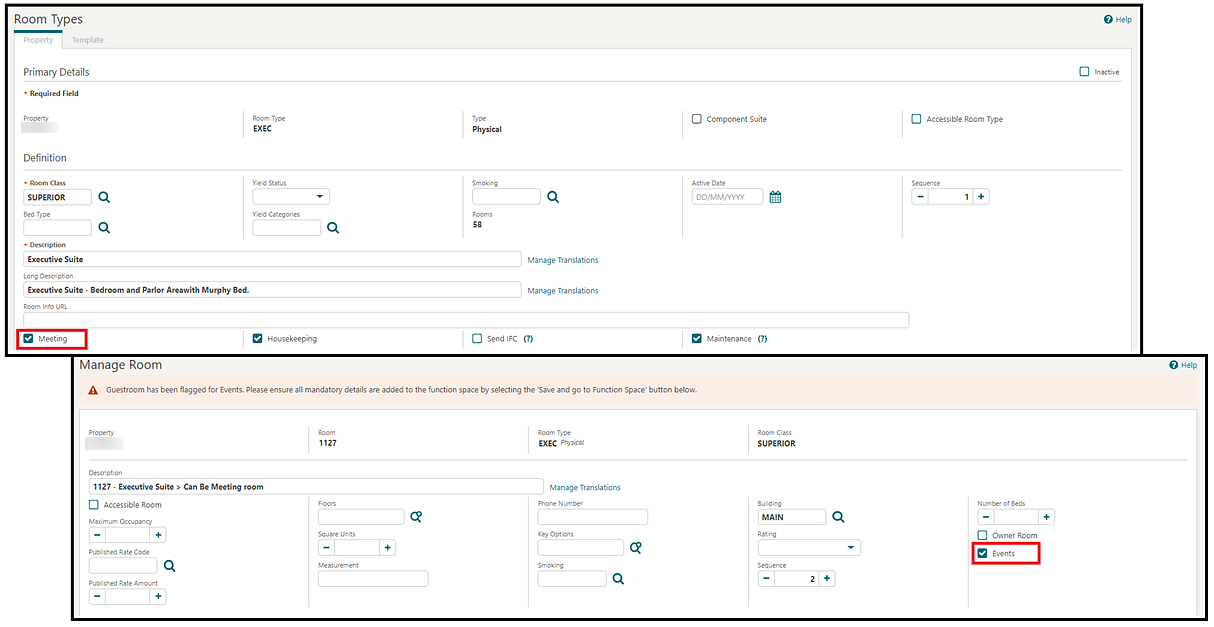
MISCELLANEOUS
Changes Log Updated for Keys
The Changes Log is updated to list specific action types for Room Key Created and for One-Shot Key Created activities.
The Key Create and Key Duplicate action types under the Reservation group are modified to New Key Request and Duplicate Key Request respectively.
The One-Shot Key action type under the Reservation group is modified to One-Shot Key Request, and the group is changed to Housekeeping.
Custom Message Text Updated for Multi Property
Stationery Custom Message Text configuration is available with an OPERA Cloud Foundation or OPERA Cloud Central Management Services subscription. You can copy custom message text configuration to other properties from a hub location.
Key Options and Failures Tracked in Changes Log
-
Failed Keys reason (received from key system) is added to the Description.
-
Key Options for New, Duplicate, Failed, and One-Shot Keys are added the Description.
Multi-Property OPERA Control Added
A Multi-Property OPERA Control is added to the General group, enabling template configuration and property-to-property copy of configuration, reports, and stationery. The Multi-Property OPERA Control replaces the OPERA Cloud Multi-Property Cloud Service and related functionality and is auto-activated for tenants/properties with an OPERA Cloud Multi-property Cloud Service subscription.
Template Configuration
-
Airports
-
Alerts
-
Amenities
-
Attractions
-
Cancel Penalties
-
Day Types
-
Deposit Rules
-
Market Codes
-
Market Groups
-
Marketing Cities
-
Marketing Text
-
OOS Reasons
-
Housekeeping Tasks
-
Housekeeping Schedules
-
Package Forecast Groups
-
Preferences
-
Floors
-
Promotion Codes
-
Rate Categories
-
Rate Classes
-
Rate Seasons
-
Reservation Types
-
Room Classes
-
Room Conditions
-
Room Maintenance
-
Room Types
-
Source Codes
-
Source Groups
-
Transportation
-
Turnaway Codes
-
Event Codes
-
Transaction Groups
-
Transaction Subgroups
-
Transaction Codes
-
Guest Messages
-
Property Details
-
Locator Codes
-
Exclusive Preferences
-
Job Titles
-
Device Locations
-
Shift Drop Locations
-
Custom Numbers
Property to Property Copy
-
Generic Reports
-
Managers Report
-
End Of Day Report
-
Room Hierarchy Types
-
Room Hierarchy Classes
-
Adjustment Codes
-
Auto Attach Elements
-
Cancel Penalties Schedules
-
Departments
-
Deposit Rules Schedules
-
Folio Grouping Codes
-
Function Space Locations
-
Global Alerts
-
Housekeeping Sections
-
Housekeeping Supplies
-
Package Codes
-
Fiscal Folio Parameters
-
Payment Methods
-
Promotion Groups
-
Rate Codes
-
Reservation Types Schedules
-
Revenue Bucket Types
-
Revenue Bucket Codes
-
Routing Codes
-
Service Request Codes
-
Tax Types
-
Trace Texts
-
Track It
-
Yield Adjustment Codes
-
Yield Categories
-
Item Inventory
-
Item Class
-
Tax Service Fee
-
Buildings
-
Tax Brackets
-
Upsell Rules
-
Room Features
-
Ecoupons
-
Activity Locations
-
Activity Types
-
Custom Charge Exemptions
IMPACT OR OTHER CONSIDERATIONS
The OPERA Cloud Multi-Property Cloud Service is deprecated.
Multi-select List Field Sequencing Updated
Selected values in multi-select fields are sorted according to the sequence.
OPERA Controls Added
OPERA Controls functions and parameters are added for existing functionality and activated by default. OPERA Controls can be used to disable/enable the following functionality:
Front Desk
-
Telephone Book/Operator (Parameter): The telephone book is available to maintain contact information for local theaters, restaurants, taxi stands, airlines, churches, employee directory, other properties, and so on. Use the Telephone Operator to perform reservation searches and to quickly manage guest messages, traces, wake up calls, and guest locators from a single screen.
IFC
-
Property Interface Control (Function): Enables property interface configuration and management options.
General
-
Site Plan (Parameter): The Site Plan is available to display images of the property, facilities, amenities, or other subject matter such as diagrams that are useful to staff.
-
Property Brochure (Parameter): The Property Brochure is a resource that central sales, reservations, and on-property staff can use to obtain detailed information about services, facilities, accommodations at your property, and details on transportation options and local attractions in surrounding areas of your property. The Property Brochure can include high-quality photographs of your property accommodations and facilities and information on popular local attractions, dining and retail, local airports, transportation services, and other facilities.
Reservations
-
Room Diary (Function): The Room Diary provides a chart view of Inventory rooms and the reservations assigned for a selected date range in the past or future. The Room Diary also indicates rooms scheduled for Out of Order or Out of Service status.
-
Confirmation Letters (Function): Enables the ability to set up one or more confirmation (and cancellation) letters on reservations, then generate the letter for a selected reservation or for multiple reservations in a batch process. You can also customize confirmation letters using a rich text editor.
-
Floor Plan (Parameter): Floor Plans provide a graphical layout of floors, rooms, and other physical features such as stairways, HVAC closets, elevators, and so on. Floor plans can use color coding for room status and provide room-specific information, including the property name, room, front office status, room status, room type, and reservation status. (Available with an OPERA Cloud Foundation or OPERA Cloud Central Management Services subscription)
Rooms Management
-
Housekeeping Board (Function): The Housekeeping Board provides you with room and room status information plus reservation and profiles details for each room, if applicable. Using the Housekeeping Board, you can search and update the status of a room or a range of rooms.
OPERA Controls Updated
Various other OPERA Controls are reorganized by OPERA Control groups. See OPERA Controls.
Property Interface Control Updated
Property Interface Control is updated to display only those interfaces that have Menu Type, Menu Name, and Interface Rights configured.
Room Key Options on Property Interface Control Updated
The following updates apply to Property Interface Control for room key encoding:
Profile Key Options preferences and Reservation Key Option preferences default to the Key Options field in the Create Room Key panel when encoding a room key (excludes one-shot room key).
-
Check boxes are available in the grid for primary rows and key rows so that you can select Cut a New key, Duplicate a Key, or Delete a key. The default row is removed from the grid as soon as it is selected to cut the key.
-
For New Key and its Duplicate Key, the row is one.
-
Key Count column is added in the Guest Details For Multiple Keys grid that shows the number of Active Keys. This count includes new and duplicate keys.
-
Key count is blank for inactive keys and default rows.
-
You can create a duplicate key for a guest who previously did not have a new key.
-
Creating the duplicate key does not invalidate previously generated keys.
-
Accompany profile: If a duplicate key is created for the first time for an Accompany Profile that has an incidental limit added, then the incidental limit remains intact.
-
If you delete all the active keys of guests, then the grid displays the default rows again. You can select these default rows and create New or Duplicate keys.
-
All inactive keys appear at the bottom of the grid.
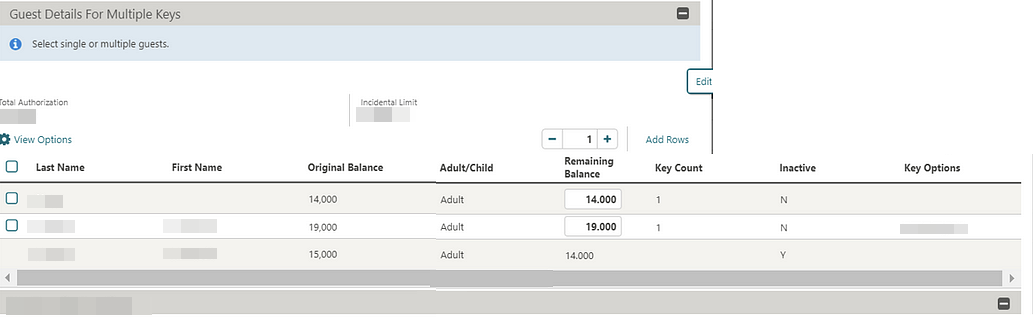
-
Total Authorization: displays the total sum of credit card authorizations taken or credit limit given on the cash payment method. This amount is defaulted for all keys.
-
Incidental Limit: displays the amount after deducting Room + Tax from the Total Authorization.
-
Original Limit: auto populates the Incidental Limit amount for all the keys. The Original Limit field shows the updated incidental amount for the newly added guest in the grid, however, for the old/previous guest, the original limit remains the old one.
-
Remaining Balance: auto populates the Incidental Limit. You can edit Remaining Balance and change the amount manually per key. The balance to reduce on keys depends on the postings in the billing. The balance to increase on keys depends on the advance taken.
User Language Selection Updated
The Language list field in Settings is updated with all supported languages for user (interface) translation and is independent of the profile language configuration.
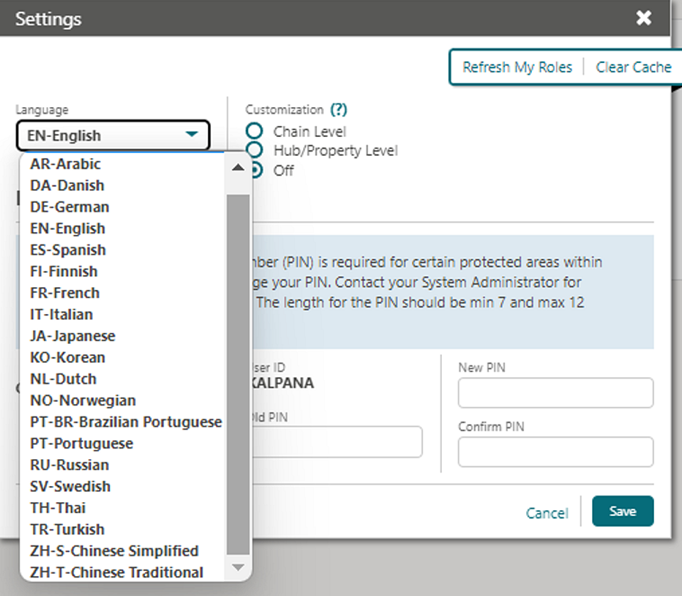
MOBILE
Room Maintenance Reason Images Added
For properties with the Room Maintenance OPERA Control active, you can view the configured Reason code images when managing room maintenance records.
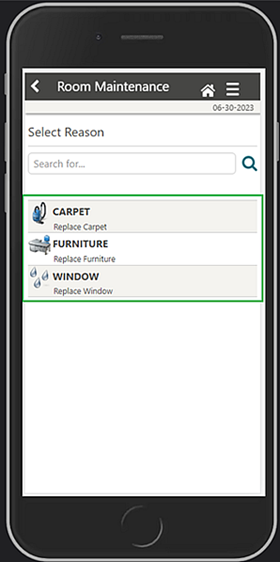
PROPERTY APIs
getReservationsStatistics REST API Update
You can use the getReservationStatistics REST API to see reservation and revenue statistics for future and past business dates that include the following metrics: Average Daily Rate, Rooms Sold, Occupancy, Out Of Order Rooms, Arrival Rooms, and Departure Rooms.
PostReservation to Return Hateoas link with OPERA Confirmation Number
-
Create a reservation using postReservation over postman/OHIP.
-
Verify the successful response of reservation creation 201. It includes the hateoas link for getReservation with reservation id only.
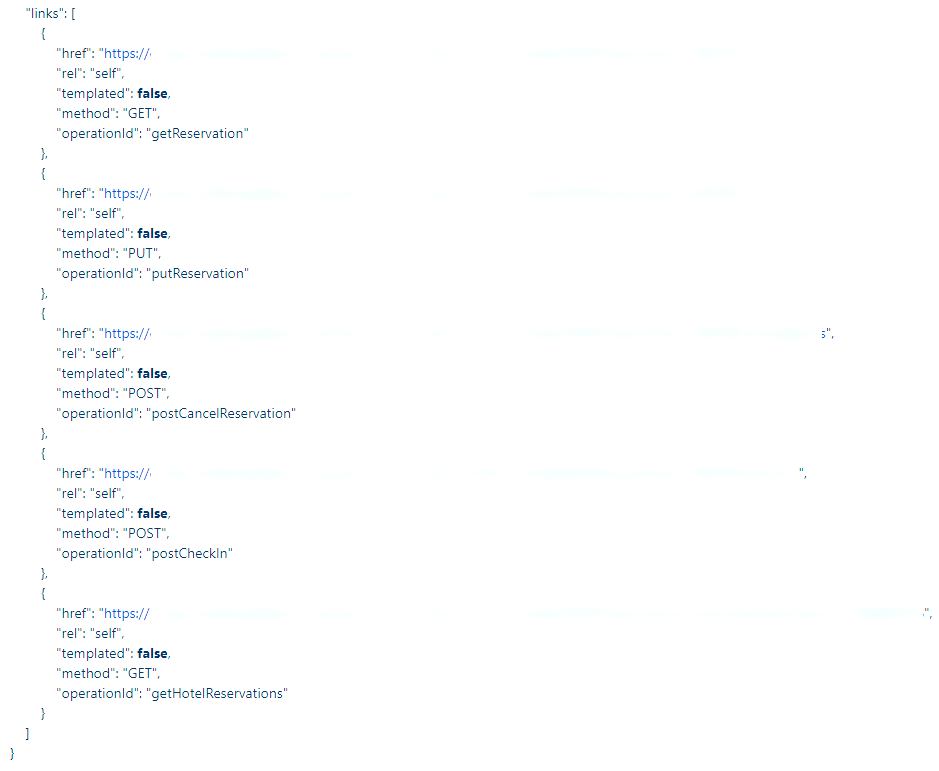
RESERVATIONS
Accompanying Guest Usability Improved
-
A warning to verify rate information/stay details is displayed when accompanying guests are added or removed.
-
The Attach action button is renamed to New.
-
Additional columns can be managed from View Options.
-
Additional columns are added the accompany guest list.
-
A row-level Delete action is added.
-
A Save and Edit Stay Details action button is added to launch Reservation Presentation, Edit Stay Details panel in Edit mode.
The Attach Accompanying Guest task is renamed to New/Delete Accompanying Guest. See OPERA Tasks – Bookings.
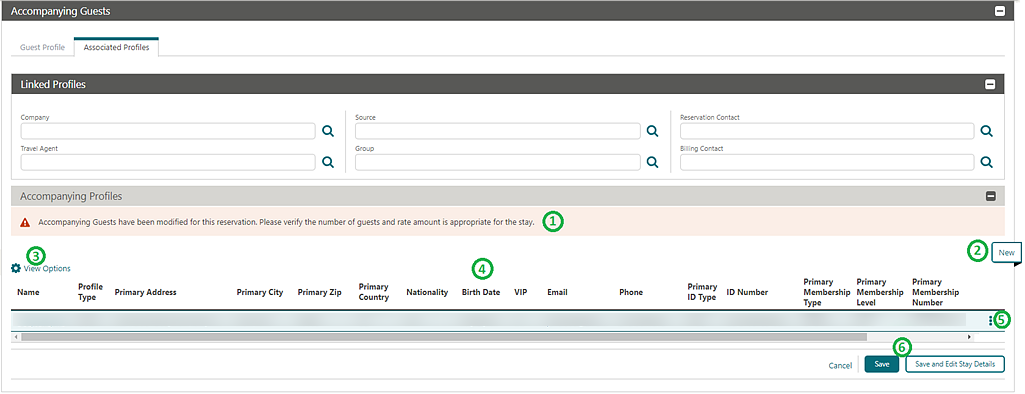
Award Elements Added to Auto Attach Elements
-
All Award Codes
-
All Award Numbers
-
All Eligibility Codes
-
Award Number Populated Y/N (previously named Award Number)
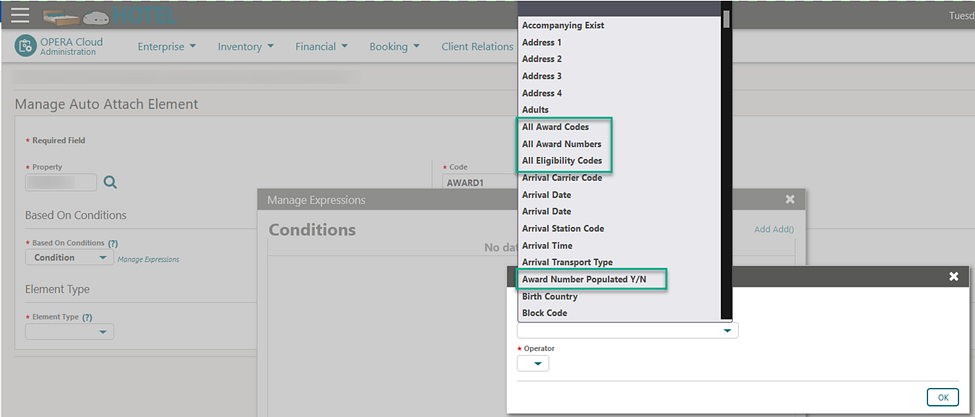
Award Elements Added to Global Alerts
-
All Award Codes
-
All Award Numbers
-
All Eligibility Codes
-
Award Number Populated Y/N (previously named Award Number)
When you configure a Global Alert Definition and select Check-in or Checkout for the notification area, Stop Check-in or Stop Checkout is not selected by default.
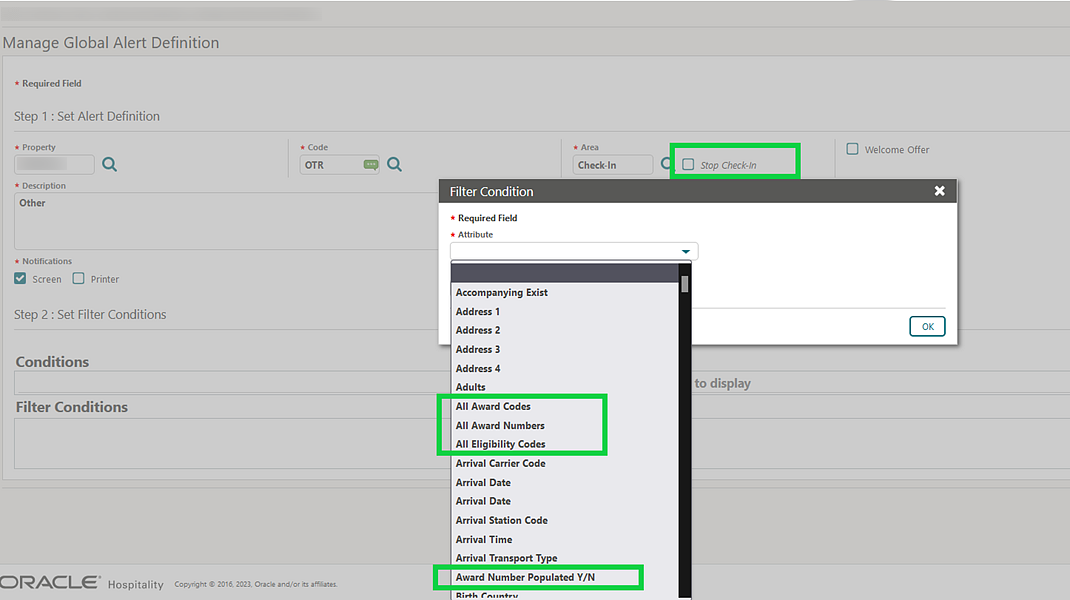
Blackout for Members Guaranteed Availability Added
![]() For properties with the Membership
Rate Rules and Guaranteed Availability for
Members OPERA Control active, a Blackout check box is
added to calendar Event Code Configuration enabling
the setup of calendar event(s) to enforce blackout for the property.
When events selected as “Blackout” are set up for dates on the Property Calendar, closed room/rate
code combinations cannot be overridden for these dates and booked
for reservations even if the guest has a membership type and level
with a defined Membership Rate Rule to guarantee
availability of the rate code.
For properties with the Membership
Rate Rules and Guaranteed Availability for
Members OPERA Control active, a Blackout check box is
added to calendar Event Code Configuration enabling
the setup of calendar event(s) to enforce blackout for the property.
When events selected as “Blackout” are set up for dates on the Property Calendar, closed room/rate
code combinations cannot be overridden for these dates and booked
for reservations even if the guest has a membership type and level
with a defined Membership Rate Rule to guarantee
availability of the rate code.
Linked Profiles Updated
The Linked Profiles panel is updated to display primary Address and Communication details for each linked profile.
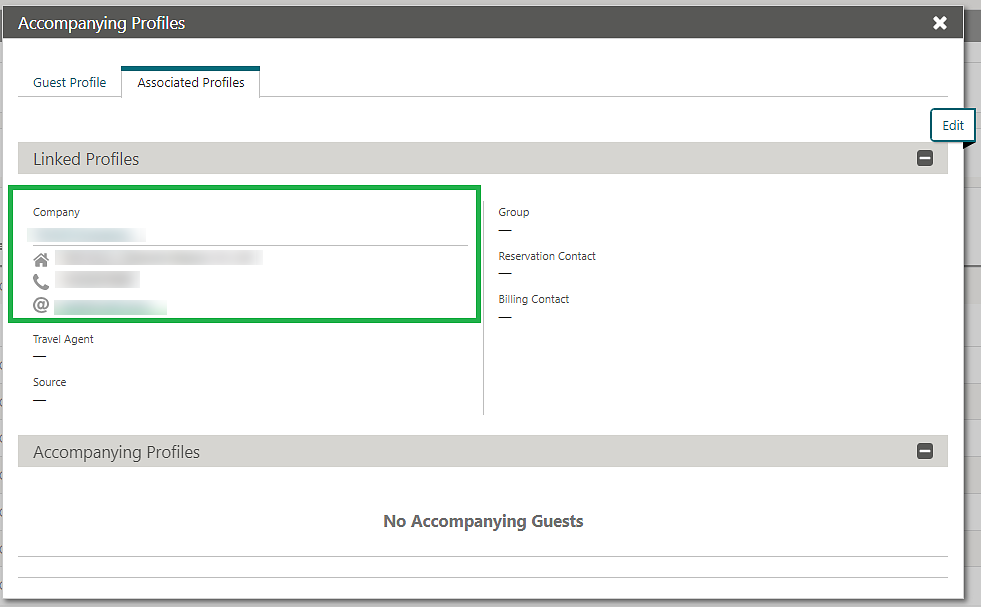
Look to Book Block Search Updated
For properties with the Business Block OPERA Control active, Look to Book Block search is updated with Reservation Method list field.
See Block Search Updated.
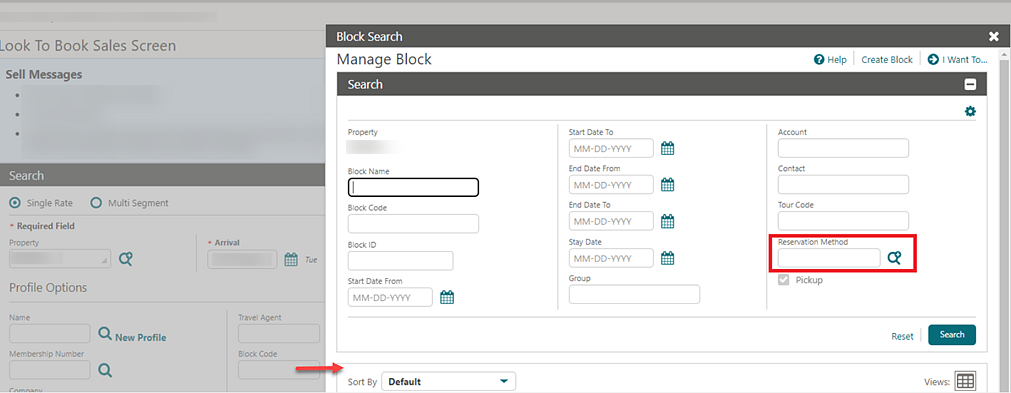
Look to Book Updated with Multi-segment Reservations
![]() For properties with the Loyalty Membership
Configuration OPERA Control active and integrated
with OPERA Customer Loyalty Tracking Cloud Service or for properties
with an OPERA Cloud Service, Loyalty subscription:
For properties with the Loyalty Membership
Configuration OPERA Control active and integrated
with OPERA Customer Loyalty Tracking Cloud Service or for properties
with an OPERA Cloud Service, Loyalty subscription:
-
Book a multi-segment reservation that includes Redemption Rate Codes.
-
Edit the existing Reservation Daily Details to include Rate Awards and Non-rate Awards.
Membership Rates for Members Added
Note:
The Override User task is not required to create a reservation for Guaranteed members even if the selected room/rate code combination is closed due to a restriction.Owner and Owner Referral Reservations Updated
For properties with the Room Rotation OPERA Control active:
You cannot reinstate a cancelled or no-show owner referral or owner reservations without an active owner referral or owner record.

You cannot reinstate a cancelled or no-show owner referral or owner
reservations when the room of the Ownership Record or Owner Referral
Record is assigned to a future reservation.
Package Awards Updated for Occupancy Changes
![]() For properties with the Loyalty Package Award OPERA Control active, updates
to reservation occupancy (adults/children) update reservation package
awards based on per person, per adult, or per child.
For properties with the Loyalty Package Award OPERA Control active, updates
to reservation occupancy (adults/children) update reservation package
awards based on per person, per adult, or per child.
Reservation Business Event Updated
Reservations Module Business Events (BE) is updated with the following:
| Business Event | Data Element Added |
|---|---|
|
New Reservation |
Comment ID |
|
Update Reservation |
Comment ID |
|
New Trace |
Trace ID |
|
Update Trace |
Trace ID |
Reservations Revenue Summary Dashboard Tile Updated
You can select past and future dates on the Reservation Revenue Summary dashboard tile.
Reservations and Cancellations Today Tile Updated
The Reservations and Cancellations Today Dashboard Tile no longer requires selection of user(s). When no users are selected, the statistics are calculated for all users and display the number of reservations created on and cancelled today for the selected property(ies).
Reservation Search Updated
-
Manage Reservations
-
Advanced Check In
-
Arrivals
-
Departures
-
In House
-
Quick Check Out
Note:
In the Manage Reservations, there is a maximum date range of 90 days when using either of these two search fields.-
Manage Reservations
-
Batch Deposits
-
Property Interface Control
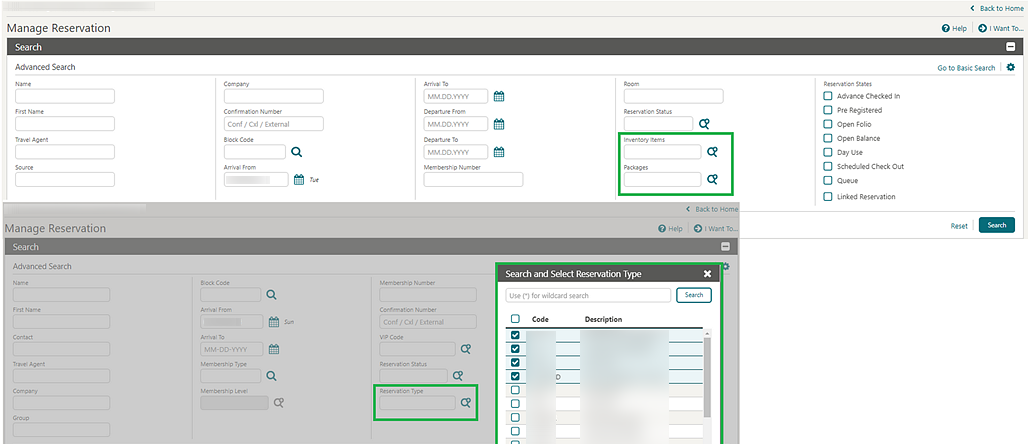
STEPS TO ENABLE
-
Enable Page Composer at the property/hub or chain level, as required.
-
From the side menu, select OPERA Cloud, select Bookings, select Reservations, and select Manage Reservations.
-
Click Advance Search if you are on the Basic Search screen.
-
Click the Gear icon to customize the Advance Search screen.
-
Click Show Inactive.
-
Click the + icon and select the Packages and/or Inventory Items field.
-
Click Close Customize.
-
Repeat steps to customize other search areas.
Reverse Payment Award Redemption Added
![]() You can reverse (adjust) redeemed points in a member's reservation
account when the Award Points Redemption and Loyalty Payment Award or Loyalty Payment Award
with Eligible Transactions OPERA Controls are active.
See Redeeming Loyalty Awards for Payment
(Pay with Points).
You can reverse (adjust) redeemed points in a member's reservation
account when the Award Points Redemption and Loyalty Payment Award or Loyalty Payment Award
with Eligible Transactions OPERA Controls are active.
See Redeeming Loyalty Awards for Payment
(Pay with Points).
Room Feature Validation for Room Assignment Added
A Room Feature Validation OPERA Control is added. When active, a validation is executed when a room is assigned (including Auto Assign), reassigned or moved for a reservation with room feature preferences. You are alerted if the requested room feature is not configured on the selected room for assignment to the reservation.
The Room Feature Validation OPERA Control works in relation with the existing Reservation Room Features and Floors OPERA Control when the Reservation Room Features and Floors OPERA Control is active. The Room Feature Validation is performed against the Room Feature preferences selected on the reservation. When the Reservation Room Features and Floors OPERA Control is inactive, the Room Feature validation is performed against the Room Features preferences selected in the guest profile.
When using the Manual Assign or Room Move process (see image below):
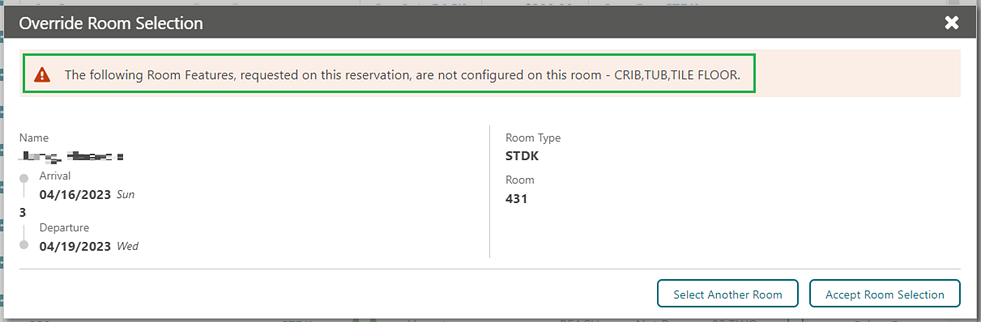
When using the Auto Assign process (see image below):
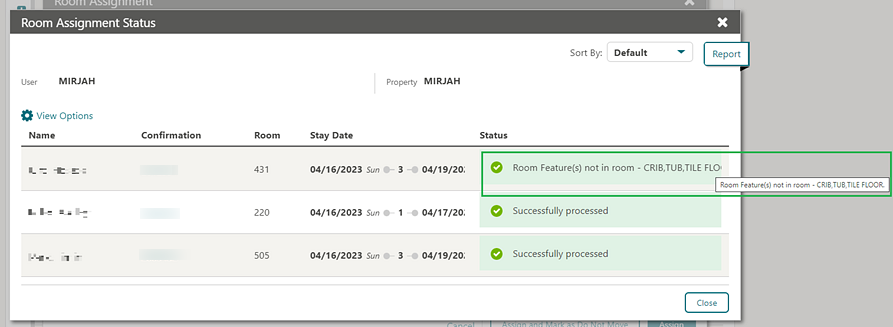
STEPS TO ENABLE
-
From the side menu, select Administration, select Enterprise, and then select OPERA Controls.
-
Select or confirm the Property.
-
Select the Reservation group.
-
Locate and activate the Room Feature Validation parameter.
Room Ownership Updated
-
Owner to Non Owner
-
Non Owner to Owner
-
Owner Referral to Non Owner Referral
-
Non Owner Referral to Owner Referral
-
Owner Referral to Owner
-
Owner to Owner Referral
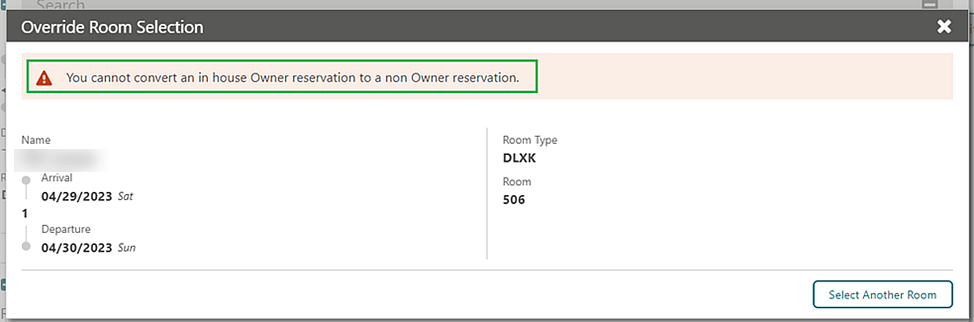
Search Added to Attachments
For properties with the File Attachment OPERA Control active, File Name and Description search fields are added to Reservation Attachments.
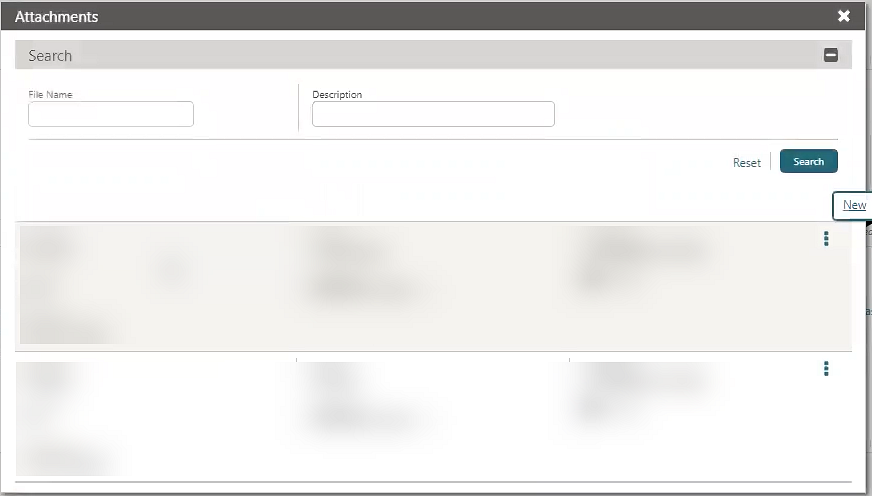
ROLE MANAGER
ORG ADMIN Role Displayed in Role Manager
-
QR_CODE_CONFIGURATION
-
UTILITIES
-
DOC_NO_UPDATE
-
AR_INVOICE
-
FOLIO_SEQUENCING
-
SEQUENCE_NUMBERS
-
EXPORT_SHELL
-
IMPORT_SHELL
-
REFRESH_PROPERTY
-
SERVICE_LOCATOR
-
EDIT_SL_CONFIG
-
OUTBOUND_DOMAIN_ALLOWLIST
-
OUTBOUND_SYSTEM_CONFIG
-
NEW_EDIT_OUTBOUND_CONFIG
-
DELETE_OUTBOUND_CONFIG
-
OUTBOUND_CUSTOM_HEADERS
-
OUTBOUND_MONITORING
Mobile Guest Experience Task Added
The Mobile Guest Experience task is added to the DATAACCESS role for accessing the Mobile Guest Experience Configuration Portal.
ROOMS MANAGEMENT
Component Rooms Added to Task Sheets
For properties with the Component Rooms OPERA Control active, a View Component Room Details check box is enabled in Manage Task Sheet search. A component room reserved or occupied displays a component room indicator in the search result, along with the component suite number in the Details section. Hover your mouse over the indicator to see other component rooms comprising the component suite. The Component Room indicator, along with the component suite number and other component rooms comprising the component suite, is available in the Room section of Task Companion.
OPERA Control Visibility Updated
-
Out of Order
-
Component Suites
Task Schedule Configuration Updated
For properties with the Housekeeping Task Scheduling OPERA Control active, Room Type is no longer a mandatory field when configuring Housekeeping Task Schedules. Schedules can be configured without a room type and are applied when there is no task schedule configured for the reservation room type. For example, if all the room types should follow the same task schedule, only one schedule without room type selected would be configured.
When the Multi-property OPERA Control is active, you can configure standard task schedules in the Template tab and copy them to selected properties. See Copying Configuration Codes to Multiple Properties.
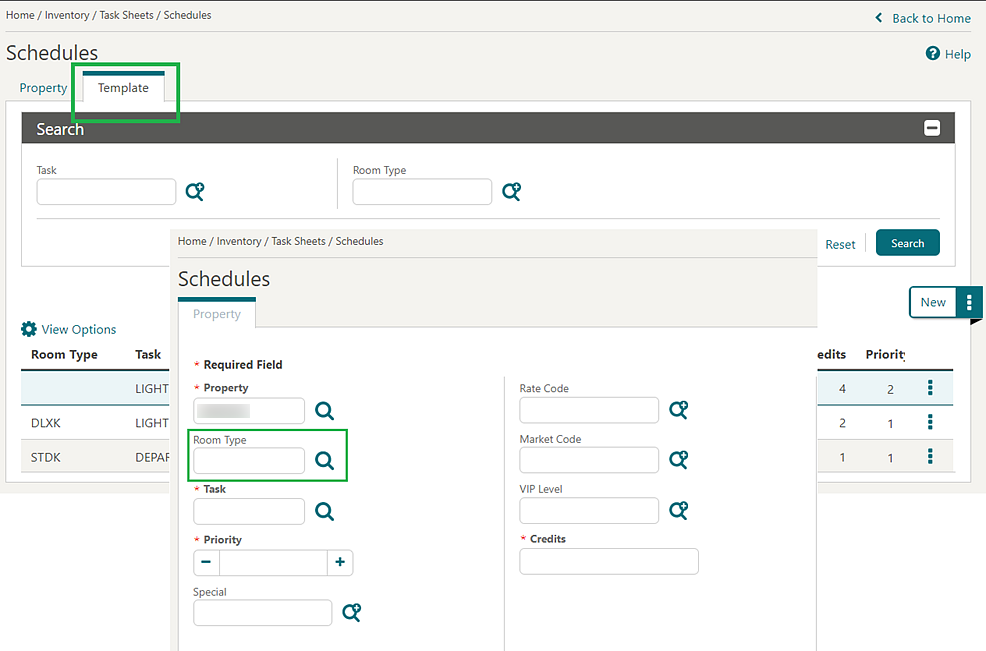
SALES
-
Oracle Hospitality OPERA Cloud Service, Sales and Event Management Essentials Edition.
-
Oracle Hospitality OPERA Cloud Service, Sales and Event Management Standard Edition.
-
Oracle Hospitality OPERA Cloud Service, Sales and Event Management Premium Edition.
Features that are specific to the Sales and Event Management Premium
Edition are marked with the Premium badge. ![]()
Central Sales Added
![]() An OPERA Cloud Central Management Services
Cloud Service and Central Sales OPERA Controls are added, enabling above-property central management
of Sales Account, Sales Activities, and Group and Event Opportunities
(Central Leads). Group and Event Opportunities created in the Central
Sales property are sent as a Property Lead to selected properties.
See Managing Central Sales Leads.
For Sales and Event Management Standard Edition or Sales and Event
Management Premium Edition subscribers with the Activity
Traces OPERA Control active, a CSL (central sales lead) Activity is generated to notify
the sales owner specified in the Property Lead Block Owner OPERA Control of the lead received.
An OPERA Cloud Central Management Services
Cloud Service and Central Sales OPERA Controls are added, enabling above-property central management
of Sales Account, Sales Activities, and Group and Event Opportunities
(Central Leads). Group and Event Opportunities created in the Central
Sales property are sent as a Property Lead to selected properties.
See Managing Central Sales Leads.
For Sales and Event Management Standard Edition or Sales and Event
Management Premium Edition subscribers with the Activity
Traces OPERA Control active, a CSL (central sales lead) Activity is generated to notify
the sales owner specified in the Property Lead Block Owner OPERA Control of the lead received.
Central Room Pool mapping is added allowing you to map room pools to the room types configured in each of your properties. See Central Room Pool Mapping.
Hub configuration is updated to support the setup of one or more central sales hubs. For each central sales hub created, a pseudo property is auto-provisioned for managing opportunities (leads) and sales activities. Property Leads can then be created for any of the properties associated with the Central Sales hub. Based on the roles granted and the sales hub assigned, sales agents can access other functionality such a managing sales accounts, viewing property availability, viewing the Functions Diary, or viewing Group Rooms Control from a central sales location. You can customize your dashboard with the Block Overview, Sales Activities, Appointments, and To Do tiles for the Central Sales Property.
For more information about Central Sales, see About Central Sales.
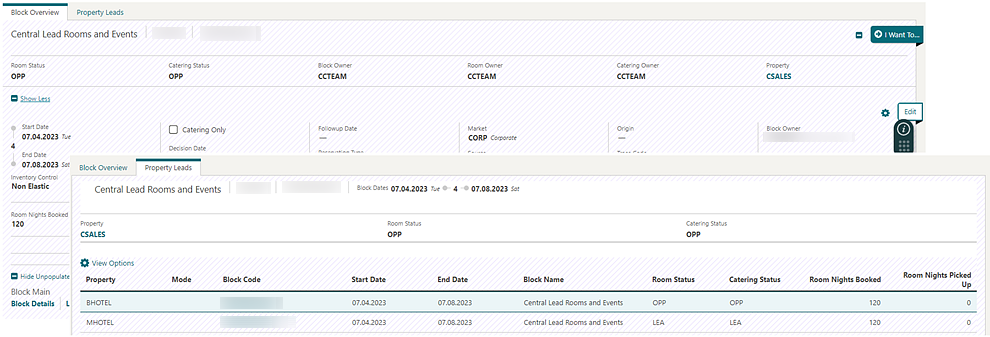
STEPS TO ENABLE
To purchase a subscription for Oracle Hospitality OPERA Cloud Central Management Services, contact your local Oracle Hospitality sales office.
Create Opportunity Updated for Occupancy Split
![]() For properties with the Opportunities and Occupancy
Split Per Room Type OPERA Controls active, Create Opportunity is updated
with Occupancy 3, Rate 3, and Occupancy 4, Rate 4 fields.
For properties with the Opportunities and Occupancy
Split Per Room Type OPERA Controls active, Create Opportunity is updated
with Occupancy 3, Rate 3, and Occupancy 4, Rate 4 fields.
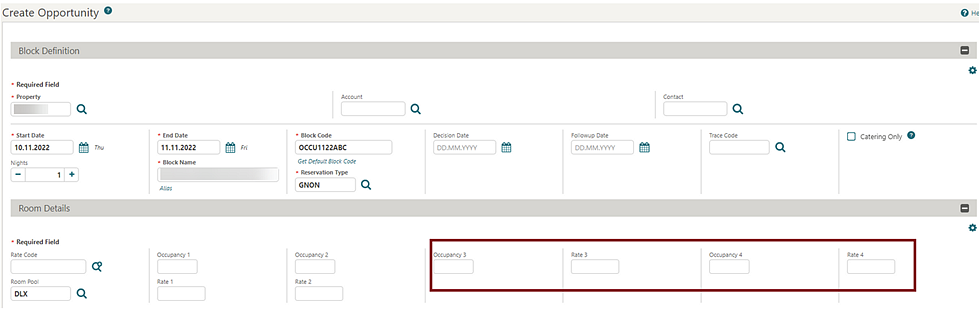
Dashboard Tiles Updated with Multi-Property Selection
For properties with the Activities OPERA Control active, the Activities, Appointments, and To Do List tiles are updated with multi-property selection when set up from a Hub or Central Sales Hub location.
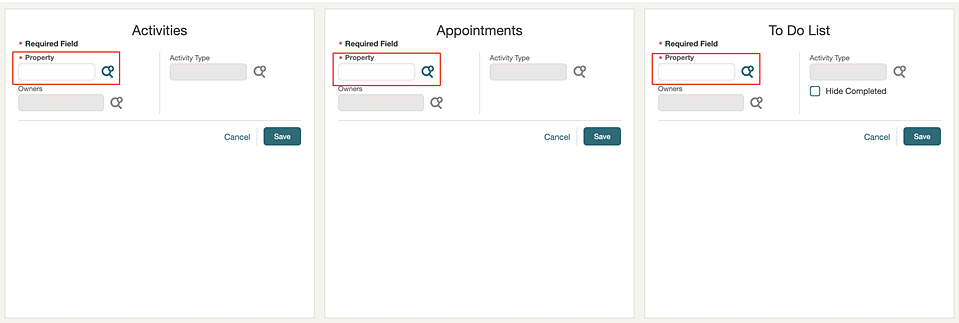
Remote Sales and Event Property Added
![]() In order to identify remote, OPERA Xchange Interface
(OXI) integrated properties, a Remote Property check box is added to Property Controls for pseudo properties
provisioned for central operations. The Remote Property check box is available when the Central Sales OPERA
Control is active for tenant and there is no active Sales and Event
Management subscription. Once selected, the radio buttons indicating
the types of active subscriptions are enabled for selection to determine
the OPERA Controls available in the property. The Event
Resources OPERA Controls and other related controls are
available for remote properties and, when active, resources including
Menus, Items, and Catering Packages cannot be exchanged with the remote
property.
In order to identify remote, OPERA Xchange Interface
(OXI) integrated properties, a Remote Property check box is added to Property Controls for pseudo properties
provisioned for central operations. The Remote Property check box is available when the Central Sales OPERA
Control is active for tenant and there is no active Sales and Event
Management subscription. Once selected, the radio buttons indicating
the types of active subscriptions are enabled for selection to determine
the OPERA Controls available in the property. The Event
Resources OPERA Controls and other related controls are
available for remote properties and, when active, resources including
Menus, Items, and Catering Packages cannot be exchanged with the remote
property.
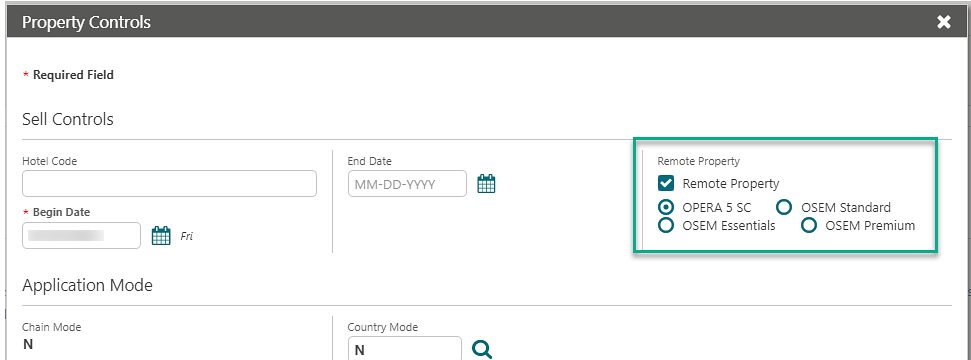
Search Added to Attachments
For properties with the File Attachment OPERA Control active, File Name and Description search fields are added to Activity Attachments.
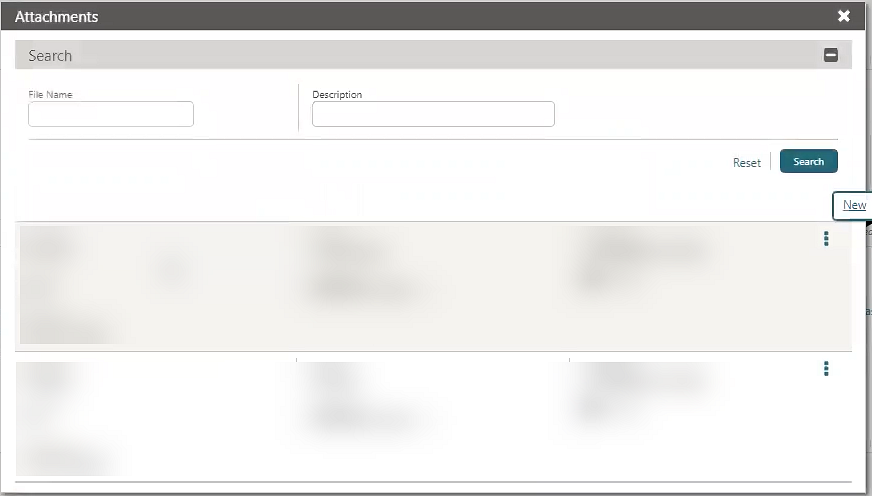
TOOLBOX
Country Specific - Maldives - Tax Registration Number Sequence Added
The following update is generally available and is of special interest to properties in the Maldives with the Tax Registration Number OPERA Control active.
The ability to update the Tax Registration Number start sequence is added to Documented Number Update, Update Sequence Numbers.
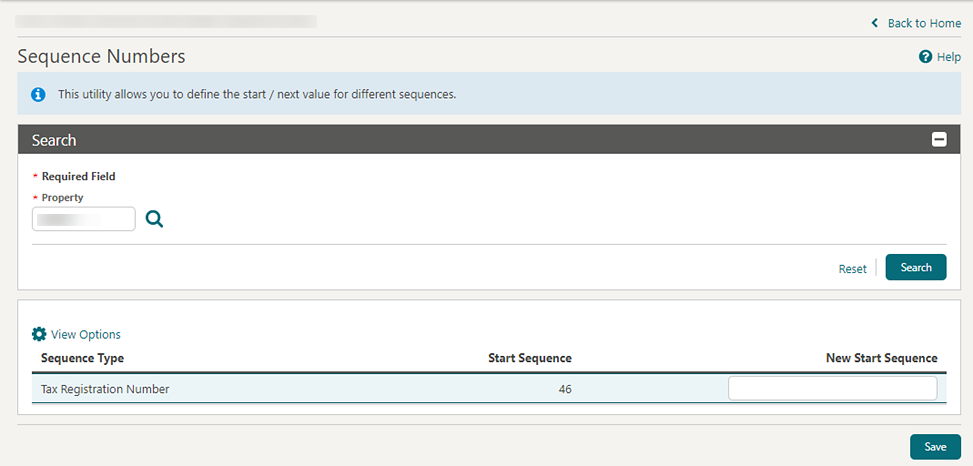
When the Tax Registration number start sequence number is updated in Toolbox, an entry appears in the Changes Log under Configuration.
Refer to Maldives - OPERA Cloud Fiscal Primary Data Document 2631152.1.
Data Import Updated
-
Open Track It records when the Track It OPERA Control is active. See Importing Track It.
-
Stay Records when the Stay Records OPERA Control is active. See Importing Stay Records.
-
Rooms Management details. See Importing Rooms Management.
Out of Service (OOS):
-
Out of Service (available when the Out of Service OPERA Control is active).
-
Room Status.
-
Room Discrepancies (available when the Discrepant Rooms OPERA Control is active).
-
Unresolved Room Maintenance (available when the Maintenance OPERA Control is active).
-
Room Conditions (available when the Room Conditions OPERA Control is active).
-
Guest Service Status (available when the Guest Service Status OPERA Control is active).
Out of Order (OOO):-
Out of Order details are added (available when the Out of Order OPERA Control is active).
-
Once imported, a Room Inventory Synchronization must be performed for the date range of the imported Out of Order records.
Customized Task Schedules:-
Customized Task Schedules are added (available when the Housekeeping Task Scheduling OPERA Control is active).
-
-
The Reservation import Reservations.csv file is updated with Leg Number for External References (RES_EXTERNAL_LEG_NO_CRS) field. See Importing Reservations.
-
AR Account Invoices. See Importing Ledgers.
-
Guest Ledger Balance Forward. See Importing Ledgers.
Note:
A Guest Ledger Balance Forward Transaction Code OPERA Control is added for the purpose of importing guest ledger records, and requires setup of a sales/non-revenue transaction code (with no tax generates). -
Deposit Ledger Balance Forward. See Importing Ledgers.
Note:
A Deposit Ledger Balance Forward Transaction Code OPERA Control is added for the purposes of importing deposit ledger records and requires the setup of another payment transaction code.
IMPACT OR OTHER CONSIDERATIONS
Note:
OPERA Cloud Service, Loyalty stay records are currently treated differently from OPERA Cloud Foundation reservation history in terms of repeat guest recognition (stays, nights) and profile production reporting. Stay records data is available in OPERA Cloud Reporting & Analytics.STEPS TO ENABLE
-
From the side menu, select Administration, select Enterprise, and then select OPERA Controls.
-
Select or confirm the Property.
-
Select the Cashiering group.
-
Locate and update the Guest Ledger Balance Forward Transaction Code setting and/or Old Balance Transaction Code setting as necessary.
Outbound Allowlist Configuration Added
You can set up an allowlist to automate the network related changes required to allow outbound HTTPS, SFTP, and SMTP communication from OPERA Cloud to a specified host. See Configuring Outbound Domain Allowlist.
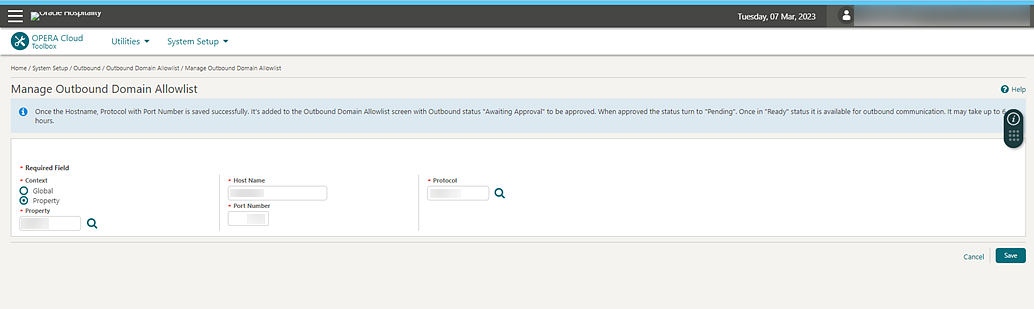
IMPACT OR OTHER CONSIDERATIONS
This update enables you to use any (non-Oracle) SMTP server for email delivery, thereby removing the need for an SPF record, see Configuring Delivery Management, and also enables setup of SFTP Allowlist for SFTP configuration. See Configuring SFTP Connections.
STEPS TO ENABLE
-
From the side menu, select Role Manager and select Manage Chain Roles.
-
Enter search criteria and click Search.
-
Select the role to update, click the vertical ellipsis Actions menu, and select Edit.
-
Select the Toolbox group and grant the following tasks: Outbound Domain Allowlisting, Global Outbound Domain Allowlisting, New/Delete Outbound Domain Allowlisting, and Approve Outbound Domain Allowlisting.
-
Click Save.
RMSYIELD Outbound Type Added
A RMSYIELD Outbound Type is added to Outbound Systems configuration to integrate yield market lookup functionality with a Yield Management system that follows OPERA Cloud REST APIs specification and standards.