Attach the Right Angle Bracket
- Align the angle bracket with the screw holes on the outside of the side panels. Make sure the screw holes in the angle brackets lie flush against the slotted edge of the side panels. The slotted edge of the angle bracket will attach to the rack post.
-
From inside the side panels, insert the 10-32 flat-head screws through the
slots in the side panel and into the angle bracket's screw holes. Each angle
bracket requires 3 screws. Attaching Angle Brackets to Side Panels shows aligning
the angle brackets and inserting the screws. When the angle brackets are
correctly installed, the slotted surface will lie flush against the rack
posts.
Figure 11 Attaching Angle Brackets to Side Panels
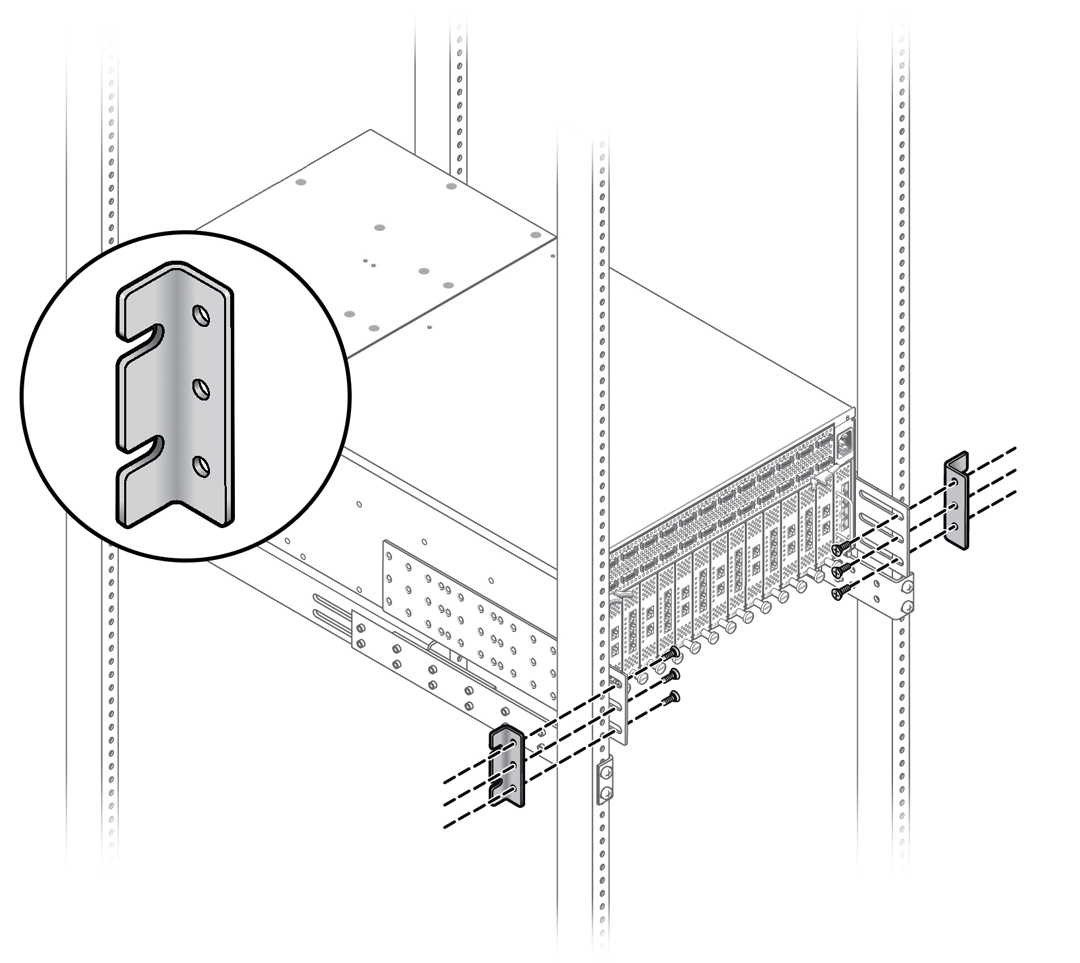
-
When the angle brackets are installed on the side panel, insert the
pan-head screws (10-32, 12-24, or M6) through the slotted edge of the angle
bracket, into the chassis and tighten the screws to attach the chassis to
the rack. Each point of attachment to the rack requires two screws. Attaching the Chassis to the Rack Posts shows attaching the chassis to the
rack.
Use eight (8) pan-head screws per side. Use the appropriate screw for your rack type:
-
10-32 x .375” Phillips pan-head screws
-
12-24 x .5” Phillips pan-head screws with lock washers already attached to screws
-
M6 x 16 mm screws
Note - If you are installing into a rack tapped for 12-24 screws, you must use the accompanying #12 lock washers. For 12-24 racks, insert the screw into the lock washer before installing the screw into the rack.Figure 12 Attaching the Chassis to the Rack Posts
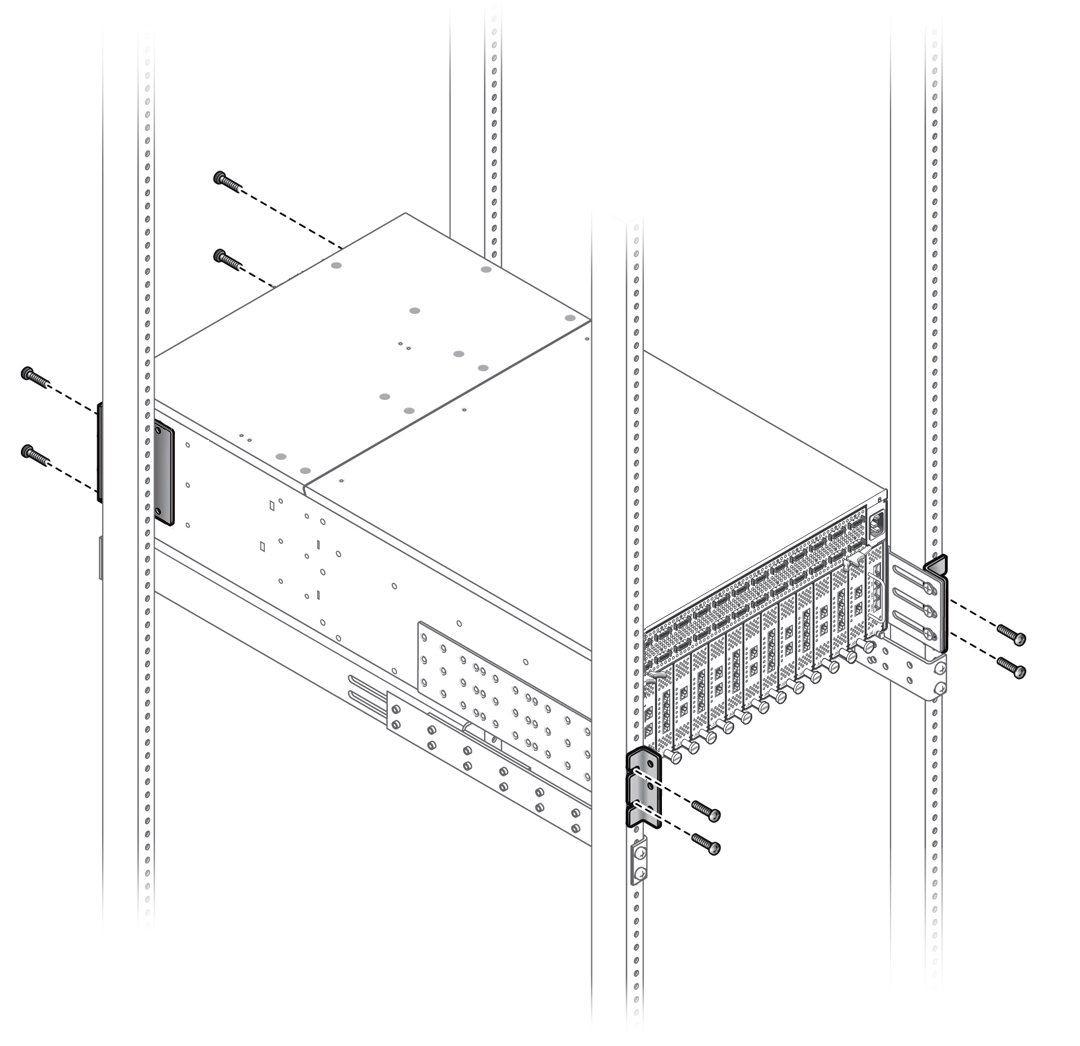

Caution - When the chassis is completely installed, check all screws to make sure they are tight. If any screws are loose, make sure to tighten them. All screws must be tightened before removing the rail kit.
-
-
When all screws are tightened, and the chassis is installed and secured to
the rack, you can remove the rail kit as shown in Installed Fabric Interconnect F1-15 Fabric Interconnect.
Figure 13 Installed Fabric Interconnect F1-15 Fabric Interconnect
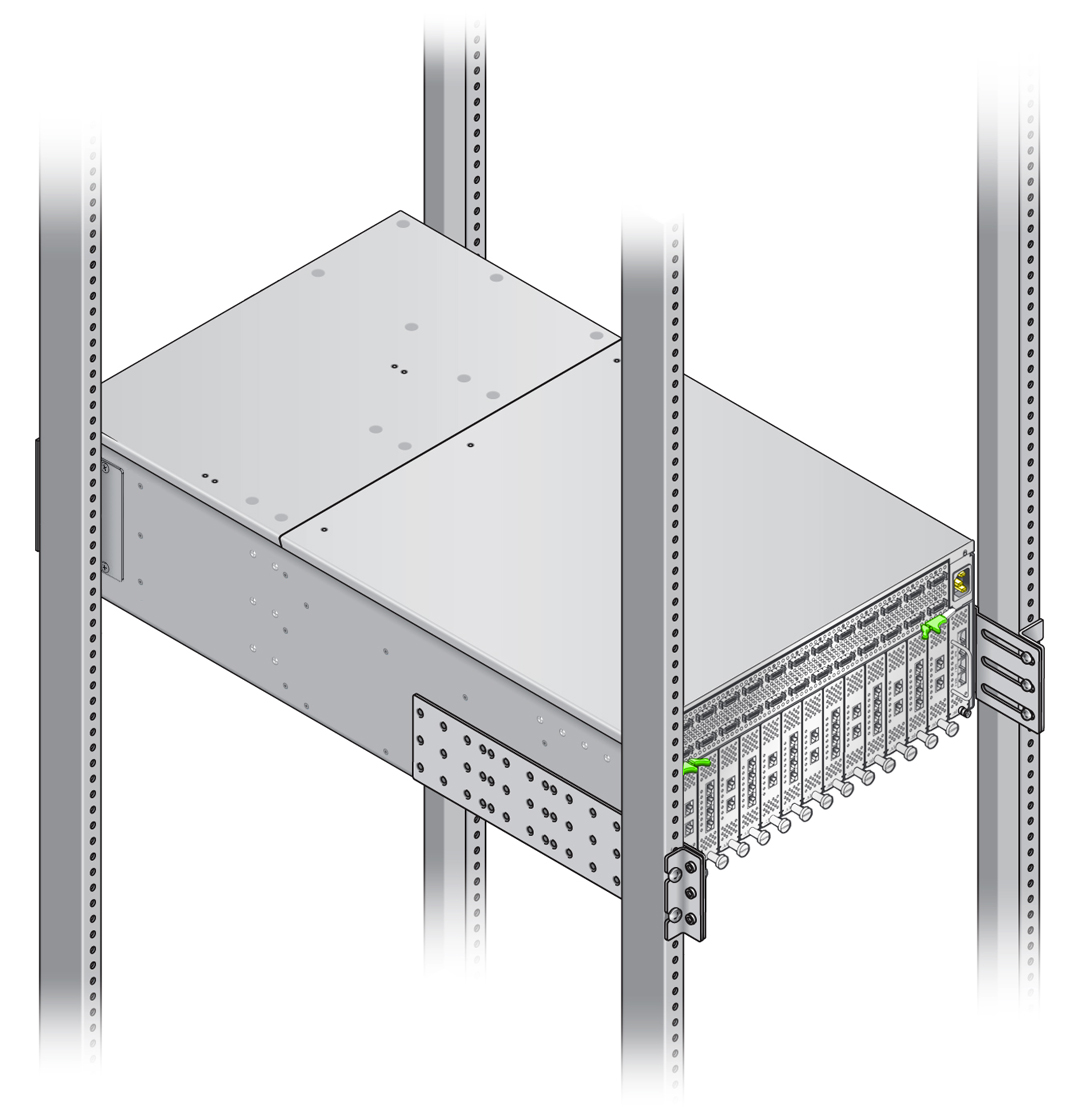
Note - It is not mandatory to remove the rail kit, but if you do, an extra 1U of vertical rack space becomes available. - As an option, you can install cable management assembly (CMA). If you want to install the CMA, see Installing the Cable Management Assembly.