Insert a Fabric Interconnect F1-4 DDR Fabric Board
-
Orient the Fabric Board so that the InfiniBand server ports are facing you
and the sheet metal side is facing down.
Make sure that the Fabric Board handles are in the open position, not flat against the faceplate.
-
Align the Fabric Board with the empty slot, and gently slide it into the
chassis, making sure to support the Fabric Board from underneath (the sheet
metal side). See Inserting the Fabric Interconnect F1-4 Fabric Board.
Figure 73 Inserting the Fabric Interconnect F1-4 Fabric Board
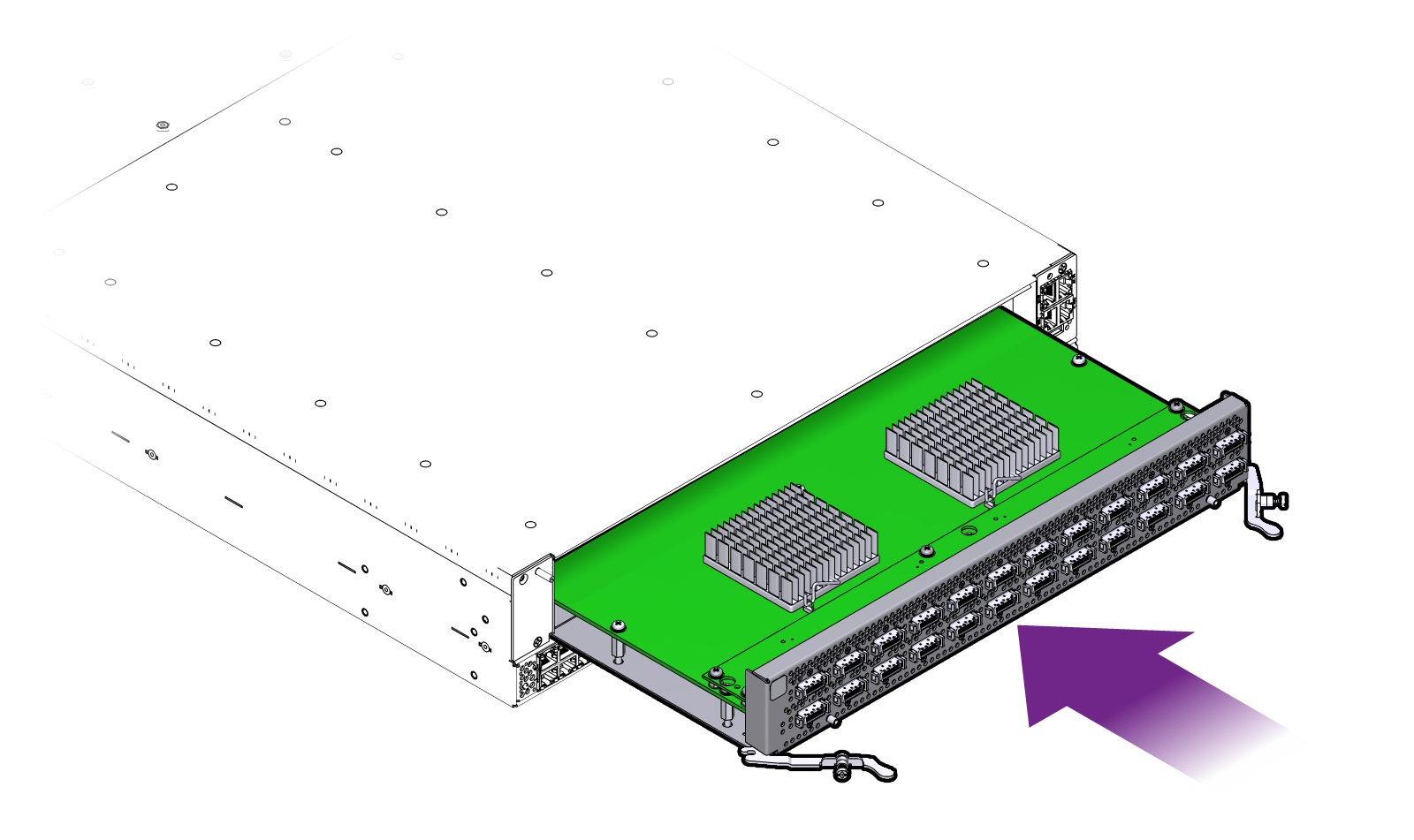
When the Fabric Board is almost completely inserted, you will feel some resistance when the connector at the rear of the Fabric Board contacts its socket on the inside of the chassis.
-
When you feel the Fabric Board connector and socket meet, grasp the Fabric
Board handles and simultaneously press them inward (1). See Securing the Fabric Interconnect F1-4's Fabric Board.

Caution - Make sure to pivot the Fabric Board handles in a horizontal plane. Do not apply upward or downward pressure on the Fabric Board's handles when you are installing the Fabric Board. You need to pivot the Fabric Board handles inward until they make contact with the threaded standoff on the Fabric Board's faceplate.
Figure 74 Securing the Fabric Interconnect F1-4's Fabric Board
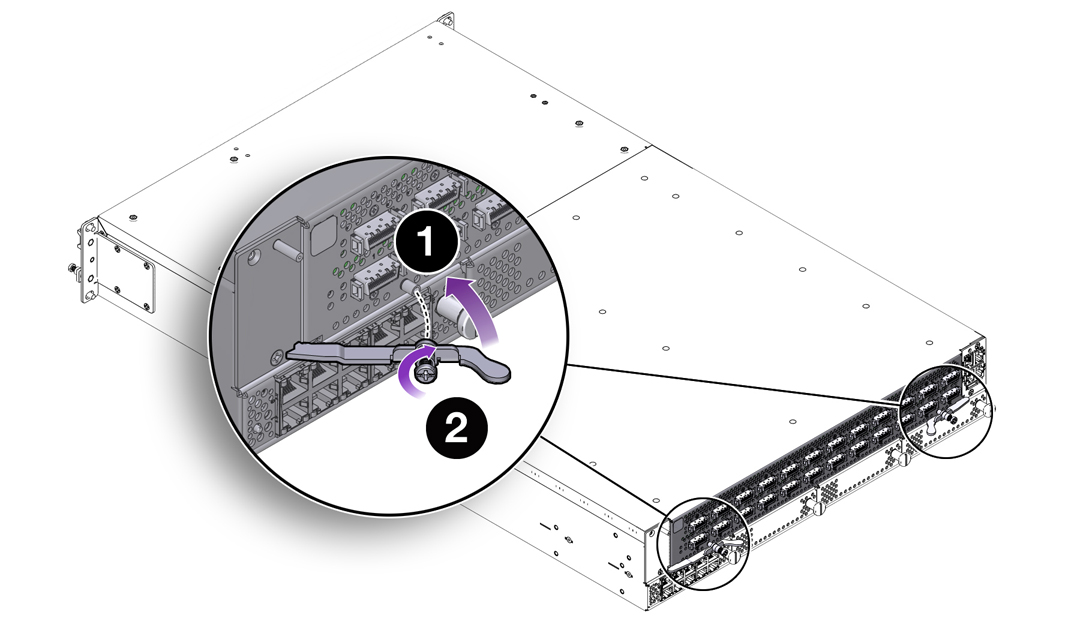
- When both Fabric Board handles are in contact with the threaded standoff on the faceplate, use the screwdriver to sink the captive screws (2), which tighten into the threaded standoffs.