You can edit an existing site by clicking on the site name on either the dashboard or the sites screen. The dashboard can only display eight sites at a time. If there are more than eight sites, you can navigate through the site list by clicking the arrows above the dashboard matrix. You can also find a site by typing in the box above the dashboard matrix. This displays a list all sites which contain the text you enter.
Clicking on the name of a site on either the dashboard or the sites screen opens the Site Definition screen.
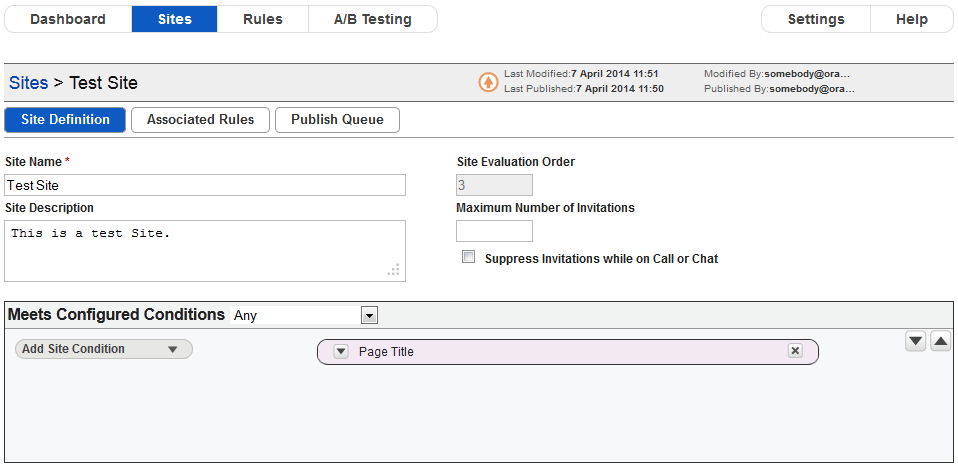
Site Definition screen
From here you can change any of the details associated with the site. The Site Definition screen contains the same fields as the Create New Site screen, and also provides information about the current status of the site, who last edited the site and when the edit was performed.
For more details on each of the fields on the Site Definition screen, please refer to the Create a New Site section of this document.
You can edit the fields, except the Site Evaluation Order field, directly to make any required changes to the site definition.
Once you have finished editing the site you can save your changes by clicking on the Save button.
Clicking on the Close button returns you to the screen you came from without saving any changes to the site.
Clicking on the Revert button undoes any changes you have made and keeps you in the Site Definition screen.
If you edit a site, you need to publish the site before the changes take effect. The dashboard will display a warning icon beside the site name of any sites that have been updated and need published. For more information on publishing a site, please refer to the Publishing section of this document.

