You can display a screen showing all of the rules defined for your account by clicking on the Rules button at the top of Management screen.
The ID displayed beside the rule name is the rule version ID and is used for troubleshooting purposes. For example, you can cross-check this ID against entries in the Inspector tool to ensure that a site is running the latest version of the rule. For more information on using the Inspector tool, please refer to the Inspector section of this document.
Any rules associated with a site can be identified by the associated icon next to the rule name:
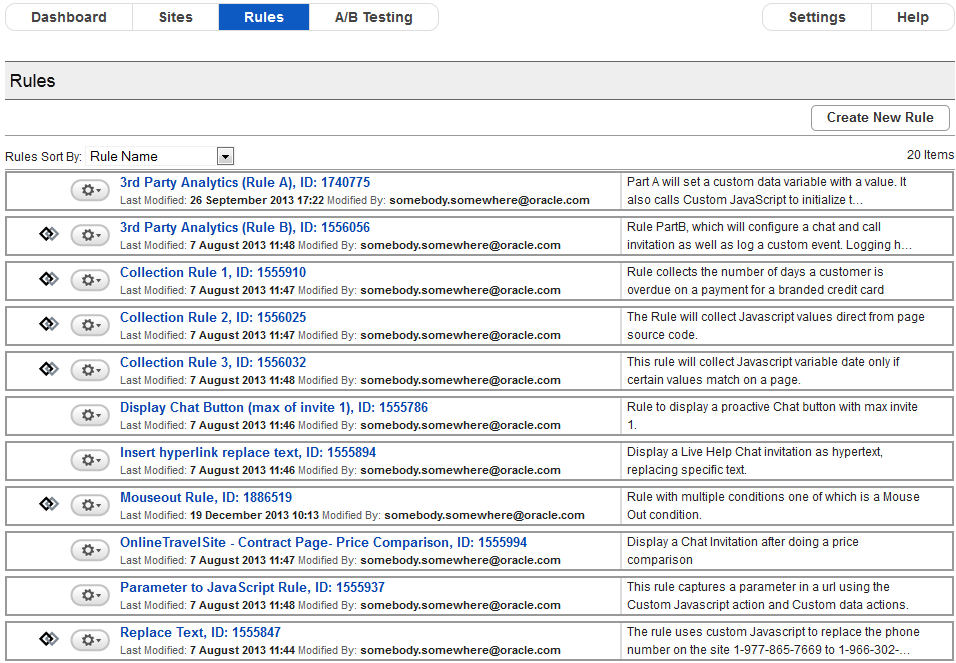
Rules screen
From the Rules screen you can:
Create a New Rule by clicking on the Create New Rule button.
Edit a Rule by clicking on the Rule Name in the list.
Delete a Rule by clicking on the action cog

and selecting Delete Rule from the command list.
Restore a Rule by clicking on the Trash button to display any rules that can be restored.
Copy an existing rule by clicking on the action cog and selecting Copy Rule from the command list.
Open a print-friendly Rule Summary browser window which displays the rule definition by clicking on the action cog and selecting Print from the command list.
Sort rules according to any of the criteria in the dropdown list at the top of the rules list.

