Tests can only be edited prior to their scheduled start date. Once a test is in progress, or is inactive, you can still view the test definition, but it cannot be altered at this stage.
You can edit an existing test by clicking on the test name on the A/B Testing screen. This opens the Test Definition screen for the selected test.
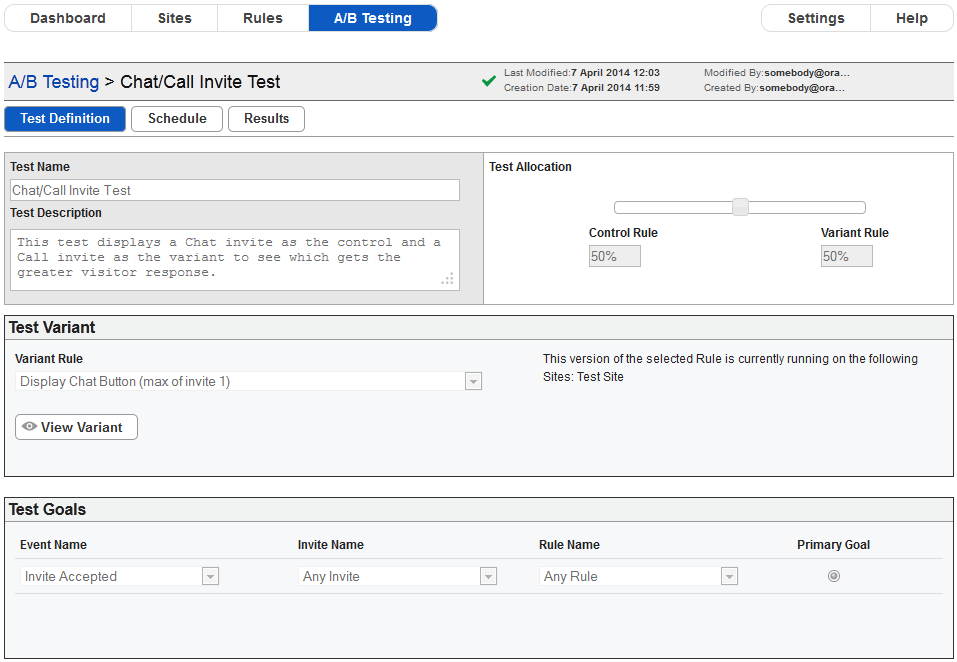
Test Definition Screen
From here you can change any of the details associated with the test. The Test Definition screen contains the same fields as the Create New Test screen, and also provides information about who last edited the test and when the edit was performed.
If you wish to alter the variant configuration you can click on the Configure Variant Rule button to display the variant rule, and then click on the Reset Rule button to reload the rule to match the control rule. You can then change the variant rule to meet your requirements.
For more details on each of the fields on the Test Definition screen, please refer to the Create a New Test section of this document.
You can edit the fields directly to make any required changes to the test definition.
You can edit the schedule for a test by clicking on the Schedule button on the Test Detail screen. This displays the Schedule screen and you can change the Start Date, Start Time, End Date, End Time, or Minimum Number of Active Participant fields. Once you have made your required changes to the test schedule, you can save your changes by clicking on the Update Schedule button or you can delete the currently defined schedule for by clicking on the Delete Schedule button.
Once you have finished editing the test you can save your changes by clicking on the Save button.
Clicking on the Close button returns you to the A/B Testing screen you came from without saving any changes to the test.
Clicking on the Revert button undoes any changes you have made and keeps you in the Test Definition screen.

