Clicking on the Settings button on the navigation bar displays a new screen that contains various settings related to your Engagement Engine account. When you open the Settings window, the general settings associated with your account are displayed. You can also edit the Operating Hours associated with your account by clicking on the Operating Hours button.
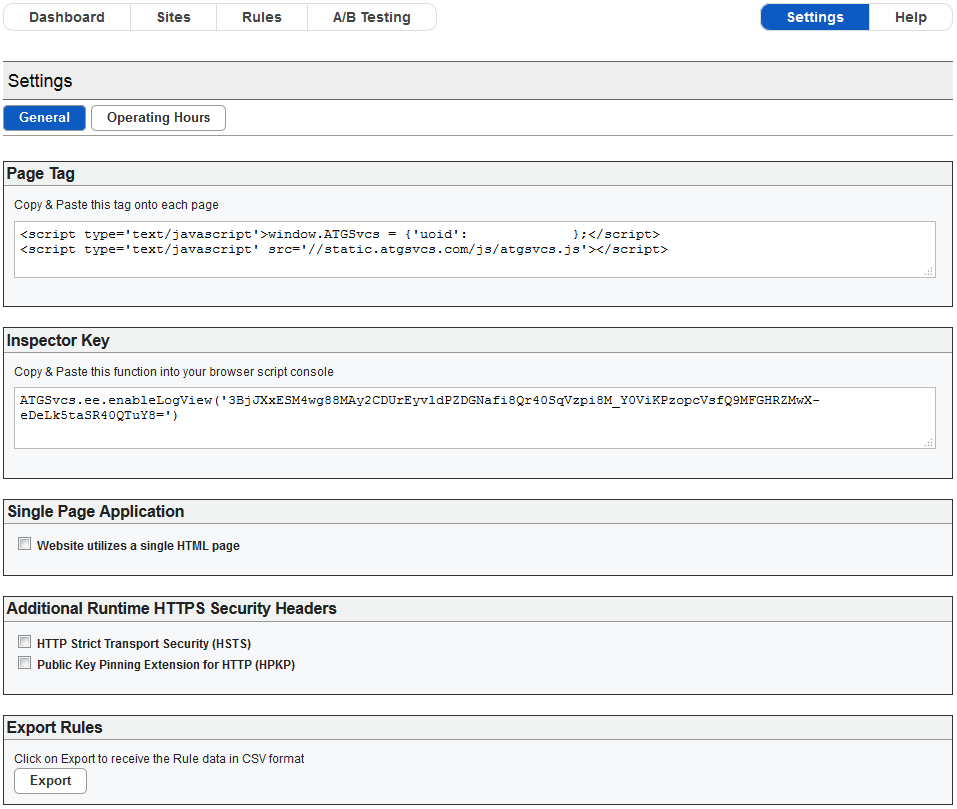
Settings screen
The settings displayed are:
Page Tag: This displays the page tag associated with your account. You should include this page tag on each page within your site. For more information on page tagging, please refer to the Page Tagging section of this document.
Note: This panel directs RightNow CX users to an article on the RightNow knowledge base that provides detailed instructions on how to implement Engagement Engine page tags in a RightNow environment.
Inspector Key: This displays the inspector key that you must use to activate the Inspector tool which provides you with real-time feedback about which rules are active and how they are being evaluated. For more information on using the Inspector tool, please refer to the Inspector section of this document.
Single Page Application: This displays a check box that allows you to specify whether your website is designed as a single page application or not. For more information on using Engagement Engine with a single page application, please refer to the Single Page Application section of this document.
Additional Runtime HTTPS Security Headers: This displays two checkboxes that allow you to specify whether these security headers should be applied to rule requests to the Engagement Engine Servers.
Export Rules: this allows you to create a CSV file containing details of the sites and rules associated with your account.
If you change the Single Page Application setting you must click Save to apply the change, or Revert to undo the change.
Note: Saving a change to the Single Page Application setting causes a publish event for each of your sites, and this has an impact on any active A/B Tests. Please refer to the Publishing and A/B Tests section of this document for more details.

