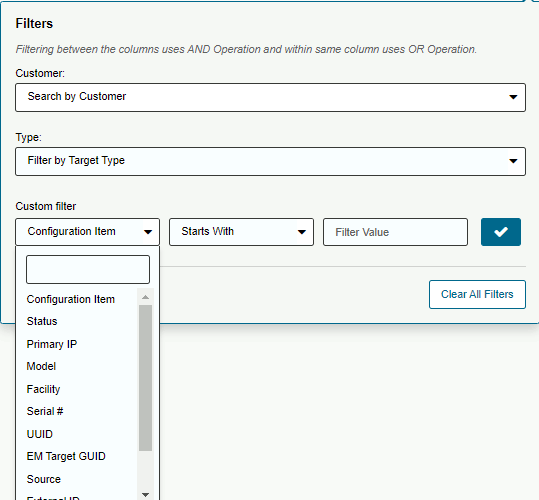Searching for Configuration Items
Oracle Advanced Support Platform enables users to locate and access CI's using both filtering and grouping features.
To search for CI's you are authorized to access you can use a set of filters that enable you to customize the search criteria to fit your requirements based on one or more CI parameters.
Use the following CI custom filter parameters as search criteria:
|
To search for, and view a CI:
-
Log in to Oracle Advanced Support Platform.
The Oracle Advanced Support Platform home page appears.
-
From the top-level menu, click Assets and then click Configuration Item List.
The Configuration Item List data table appears. The browser and search functions are combined in this table.
-
Enter the CI name or serial number in the Search field.
-
Select the type of search criteria using the Filters options:
-
(Optional) From the Customer field, select the required value from the list
-
(Optional) From the Type field, select the required value from the CI Search Custom Filter parameters table above.
-
In the Custom Filter field, narrow the search using one of the values from the CI Search Custom Filter parameters table above.
A list of items meeting the filter criteria appear.
-
-
Click the name of the CI to access the Configuration Item dashboard.
Figure 14 Searching for a CI