You can apply configuration settings to Self Service in several ways depending on the level of flexibility that you need. You can apply settings once and have them affect all your sites and user segments or you can apply different settings for each site and segment.
Self Service sites follow a hierarchy of settings levels. If a configuration option is not set at one level, a site will take the setting from the next level. The order in which sites look for configuration settings is shown below.
Settings specific to an external user segment. See Sites and External User Segments.
Settings specific to the site. When you add a Self Service site to your installation, it will appear in the Self Service menu of the Service Administration application.
Settings for the default Self Service site. See Sites Inherit Settings from the Default Site.
Settings configured in the Global Settings section of the Service Administration application.
Sites and External User Segments
Associate external user segments with Self Service sites to personalize the user experience those sites provide. External user segments identify groups of site visitors. In the Service Administration application you can choose to make configurations that apply to an entire Self Service site or to a specific external user segment. For additional information, refer to the Controlling Solution Access at Sites section.
User segments are a component of the personalization configurations used by all Commerce applications. See basic information about segments and instructions for using them in the ATG Knowledge Manager Guide for Business Users.
If you have created a Self Service site and you have associated an external user segment with that site, you can make site configurations that will apply only to that user segment. To make site configurations that are specific to an external user segment:
Make sure the Self Service site is created and that the external user segment is associated with it.
See information about creating external user segments in the ATG Business Control Center User's Guide. See instructions for associating an external user segment with a Self Service site in Adding External User Segments to a Site.
Choose a segment from the menu at the top of the Self Service configuration pages.
Make configurations on the page and save your changes.
Select another segment from the menu to continue making segment-specific configurations or choose the site name from the menu to make changes that will affect all site visitors.
Note: You cannot associate external user segments with the default Self Service site. If you need to personalize a Self Service site by user segment, create a site. See instructions in the ATG Multisite Administration Guide.
Note: Self Service also uses external user segments to restrict access to solutions by site. See information about solution access in Controlling Solution Access at Sites.
Sites Inherit Settings from the Default Site
The Self Service sites that you configure inherit configurations from the default site. Any configurations that you make to the default site also apply to the other sites. If you override a setting for one of the sites you configure, the configuration of the default site will no longer affect that setting for the site.
The following diagram shows the Service Administration application interface. It contains controls for configuring the default Self Service site and two example sites that have been created in the Site Administration utility. The Site Administration utility is in the Business Control Center. Configurations that you make for the default site (marked 1 in the diagram) apply to the other sites (marked 2 in the diagram) unless those sites explicitly override a default setting.
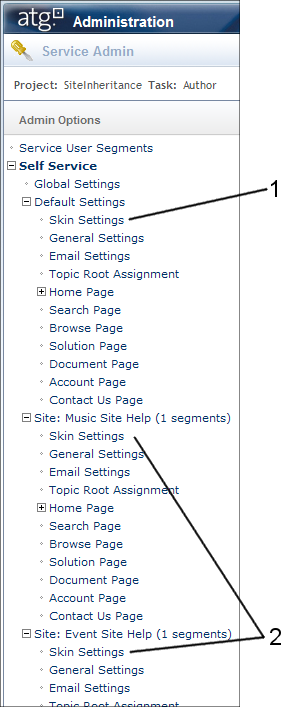
Configurations made for the default site (1) are inherited by the other Self Service sites (2).
Use site configuration inheritance to help manage multiple Self Service sites. If you want your sites to share certain configurations, make them at the default site and allow the other sites to inherit them.

