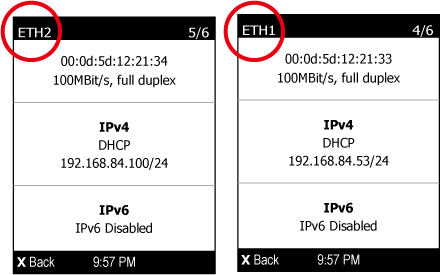Operating the LCD Display
- Press OK or X to enter Manual mode, where the Main menu displays.
- Use the Control buttons to operate the display.
- To return to Automatic mode, press X.
Main Menu
The Main Menu contains menu commands that vary, depending on the HPDU model.
To select a menu command, press the Up or Down arrow button in the Main menu, and press OK. To return to the Main menu, press X.
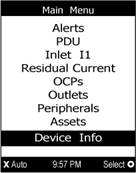
|
Alerts
When an alert occurs, the display stops cycling through the inlet information, and warns you by showing the alerts notice with yellow or red top and bottom bars in the Main Menu. The alerts appear in Automatic or Manual mode.
In Automatic mode, if an alert occurs, the LCD display automatically shows a yellow or red screen which indicates the total number of alerted sensors and information of the latest transitions.
-
When all alerted sensors enter the warning levels, the screen background is yellow.
-
When at least one of the alerted sensors enters the critical level, the screen background is red.
In Manual mode, both the top and bottom bars are yellow or red to indicated the presence of any alert.
-
Yellow bars – Indicate a warning.
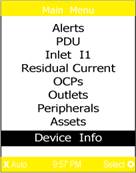
-
Red bars – Indicate a critical warning.
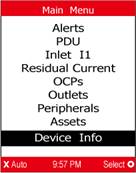
-
Black bars – Indicate there are no alerts.
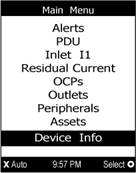
PDU
The PDU menu command shows one or all of the following information.
-
Internal beeper states – Active or Off. In the Active state, the reason for turning on the beeper is indicated, and the top and bottom bars are red.
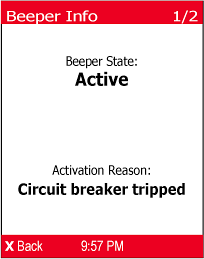
Note - The internal beeper state information is also available in the web interface Dashboard. -
Total active power of the HPDU – Available only on multi‑inlet models and in‑line monitors
-
Total active energy of the HPDU – Available only on multi‑inlet models and in‑line monitors
-
12V power supply status
Inlet
The inlet information is organized into two pages. Page numbers appear in the upper right corner of the display. To view other pages, press the Up or Down arrow buttons.
The first page shows the inlet's active power (W), apparent power (VA), power factor (PF), and active energy (Wh).
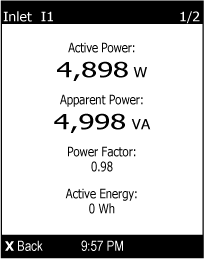
For a single‑phase model, the second page shows the inlet's voltage (V), frequency (Hz) and current (A).
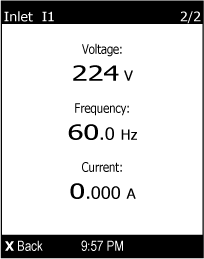
For a three‑phase model, the next several pages show the unbalanced current percentage, line frequency, and the current and voltage values of each line.
OCPs
Depending on the OCPs in the HPDU, the ICPs list is similar to following example list.
.
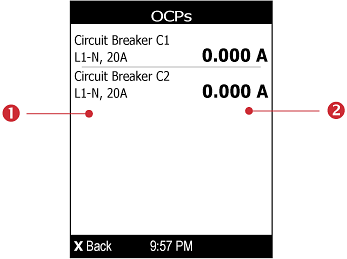
Note - If your HPDU model has multiple overcurrent protectors (OCPs) and appears on multiple pages, a page number appears in the upper‑right corner of the top bar. Otherwise, no page numbers appear. If the overcurrent protector you want to view is not visible, press the Up or Down arrow buttons to scroll up or down.
|
Note - If any circuit breaker trips, the list of overcurrent protectors looks slightly different from the above illustration. The tripped one shows as Open instead of a current reading.
To view the ETHERNET page, press the Down arrow button.
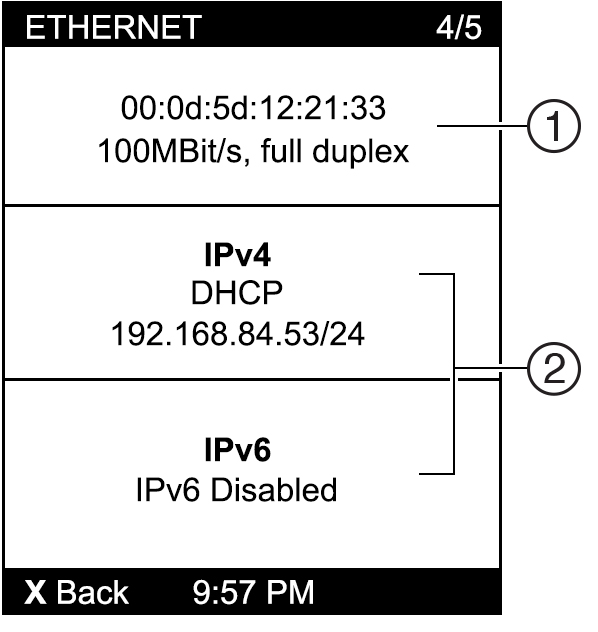
|
For the HPDU, there are two Ethernet pages -- ETH1 and ETH2.