Update to a New OSA Release
You use OSA to download and update OSA on your server.
-
Access OSA.
See Accessing OSA.
-
Click Get Updates.
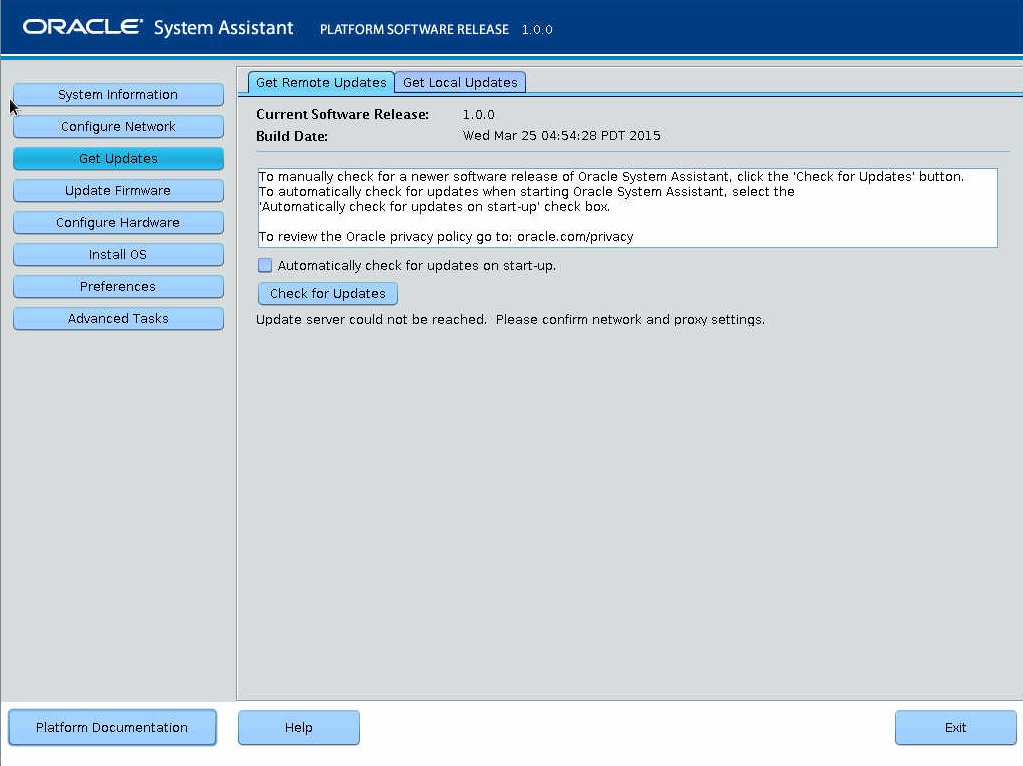
-
Click Check for Updates.
After running the Check Updates process, a new list and button appear in the pane.
-
From the Available Updates list, choose the update, then click Download and
Apply Updates to start the update process.
The update is downloaded and applied.
- Click Exit.