Enable KVMS
The Oracle ILOM Remote Console, available from the web interface, provides remote redirection for a keyboard, video, mouse, and storage.
- Ensure that the JRE (1.6 or later) is installed on your local host.
- (Windows Internet Explorer) Register the 32-bit JDK file on your local host before launching the Oracle ILOM Remote Console:
-
Set up the Oracle ILOM KVMS settings to match your desktop
environment:
-
In the Oracle ILOM web interface, navigate to the Remote Control
→ KVMS page.
The KVMS page is displayed.
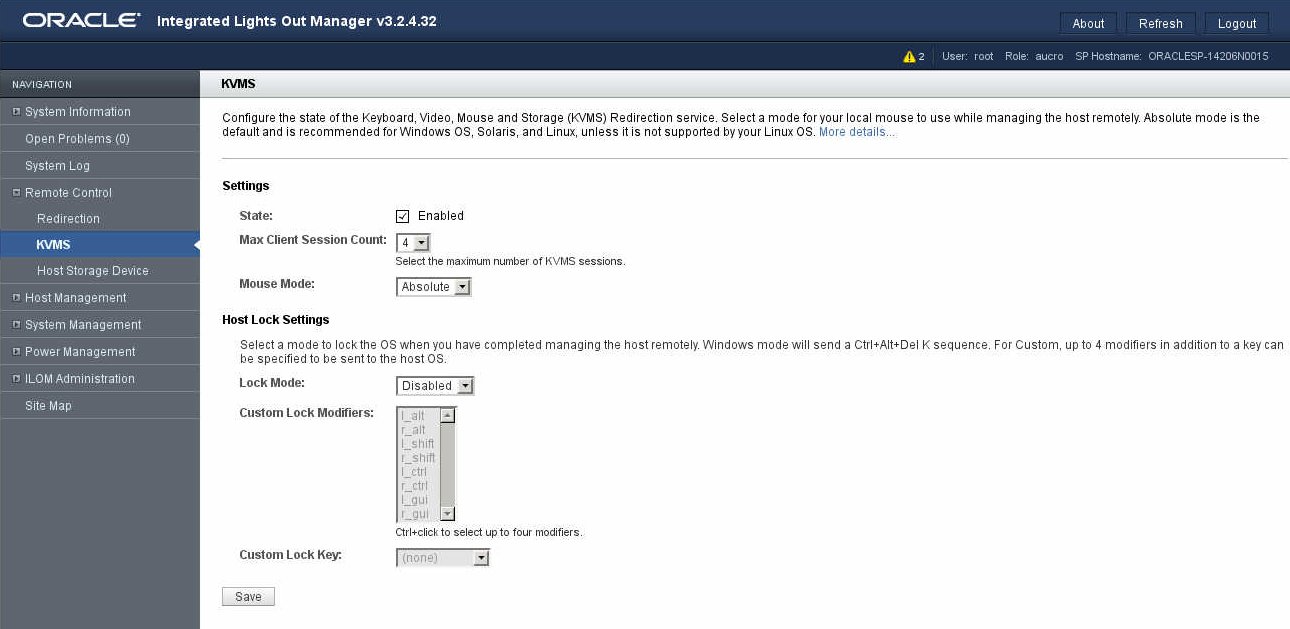
- Ensure that the State is checked Enabled.
-
Enable the appropriate mouse mode option (absolute or
relative).
For best performance, absolute mode is typically selected for Oracle Solaris-based OSs, and relative mode is selected for Linux-based OSs.
- Click Save.
-
In the Oracle ILOM web interface, navigate to the Remote Control
→ KVMS page.
-
Navigate to the Remote Control → Redirection page.
The Redirection page is displayed.
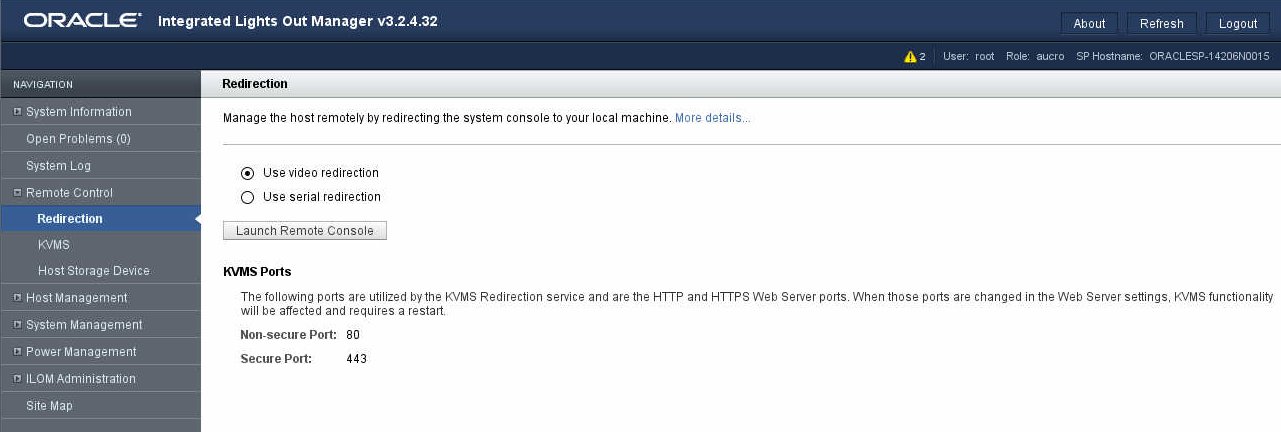
-
Select Use video redirection and click Launch Remote Console.
The Oracle ILOM Remote Console starts.
- (Optional) Log out of Oracle ILOM.
Related Information
-
Oracle ILOM documentation library at: http://www.oracle.com/goto/ILOM/docs