Restore OSA
If OSA has been erased or corrupted, you can download the image file that is available from the My Oracle Support web site and restore it to the USB device.
-
Download the appropriate image from the My Oracle Support web site.
Download the image that is specific to your server from this location:
-
Do one of the following:
-
Burn the ISO image file to a physical CD/DVD.
-
Make the ISO image file available on the server as a boot device.
-
-
Boot from the CD/ DVD or the ISO image file.
This action starts the recovery program. After the program verifies that the OSAUSB device is valid, a recovery continuation prompt appears.
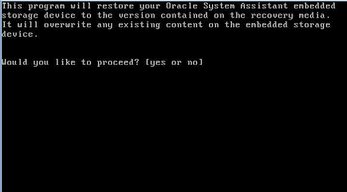
-
Continue the recovery process by typing yes.
The recovery process begins. When the recovery is finished, the server reboots and starts OSA.
- Unmount the ISO image or remove the CD/DVD from the drive.