Select a Temporary Boot Device (BIOS)
If you use this procedure to set a temporary boot device, this boot device assignment is only in effect for the current server boot. The permanent boot device (specified through the BIOS Setup utility) takes effect after booting from the temporary boot device.
Note - During the reset or power on, pay close attention to the screen so that you can interrupt the boot process at the correct time.
- Reset or power on the server.
-
Press the F8 key (or Ctrl+P from a serial connection) when prompted while
the BIOS is running the POST.
The Please Select Boot Device dialog box appears.
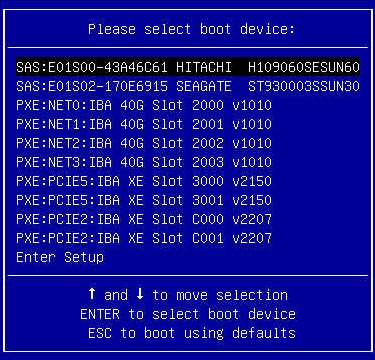
-
Use the up and down arrow keys to select the boot device option according
to the OS and BIOS mode you elected to use, then press Enter.
Based on whether the server is configured to use UEFI Boot Mode or Legacy BIOS Mode, the dialog only displays devices that function in that mode. For example, if you select the UEFI Boot Mode, only UEFI boot devices are displayed in the Please Select Boot Device dialog. See BIOS Overview (Administration).
The host boots from the selected device.