Determine Which DIMM Is Faulty (LEDs)
- Check that the Service Required LED is lit on the front of the server.
- Check that the Service Required LED is lit on one of the CMIOU indicator panels.
-
Remove the CMIOU with the faulty DIMM.
See Remove a CMIOU.
-
Locate, press, and hold the blue Fault Remind button on the CMIOU.
An illuminated green Fault Remind Power LED indicates that there is power available to light the faulty DIMM LED. Any faulty DIMM is identified by an amber LED next to the DIMM slot until you release the button.
Note - If LEDs for two DIMMs light, replace both of the DIMMs.
Note - The following illustration shows the location of the green Fault Remind Power LED and blue Fault Remind button on a SPARC M7 CMIOU. On a SPARC M8 CMIOU, the LED and button are adjacent to the bottom DIMM slot (labeled BOB21/CH0/DIMM on the board). Although their locations are different, the Fault Remind Power LED and Fault Remind Power button operate the same way on both CMIOU types.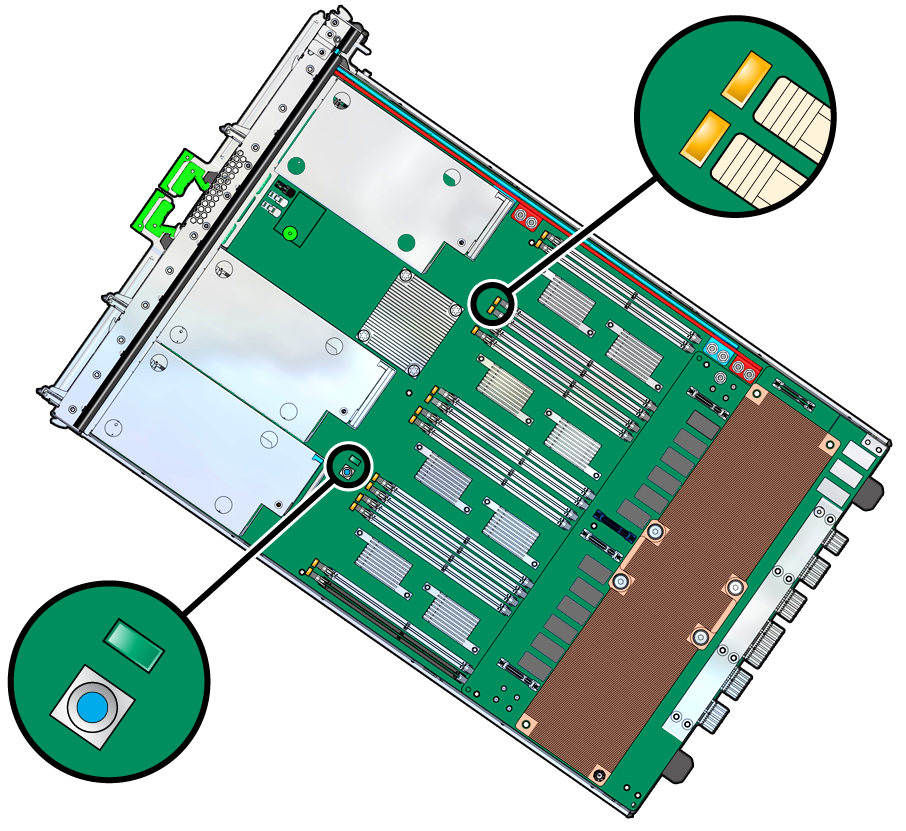
-
Confirm that the DIMM next to the illuminated DIMM Fault LED is the same DIMM
that was reported to be faulty by the fmadm
faulty command.
Read the DIMM name text printed on the board next to the slot with the illuminated DIMM Fault LED (for example, BOB01/CH1/DIMM). See Determine Which DIMM Is Faulty (Oracle ILOM), DIMM Names, and Identify Faulted Components.
- Visually check to ensure that all of the other DIMMs are seated properly in their slots.