Remove a Hard Drive
- Press
the green tabs on either side of the bezel and pull forward and
down (Opening the Bezel).

Caution - Do not open the bezel when it is resting on a flat surface. Doing so will result in damage to the hinges on either side.
Figure 3-1 Opening the Bezel
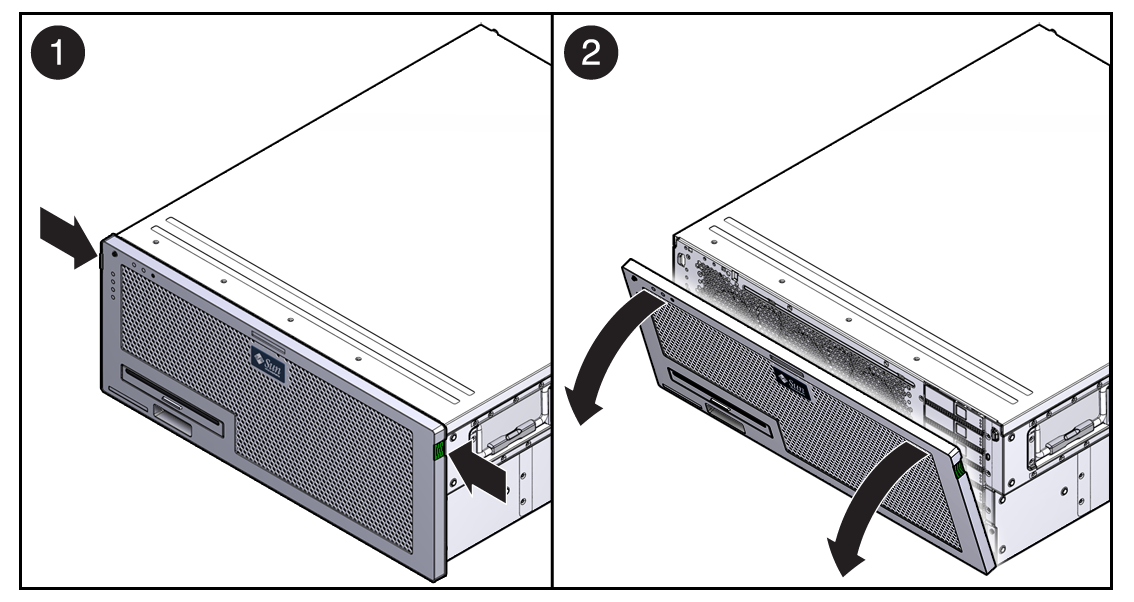
- Identify the location of the hard drive that you want to remove.
- Type the Solaris OS commands
required to stop using the hard drive.
Exact commands required depend on the configuration of your hard drives. You might need to unmount file systems or perform RAID commands.
- On the drive you plan to remove,
push the
latch release
button (Removing a Hard Drive).
The latch opens.
Figure 3-2 Removing a Hard Drive
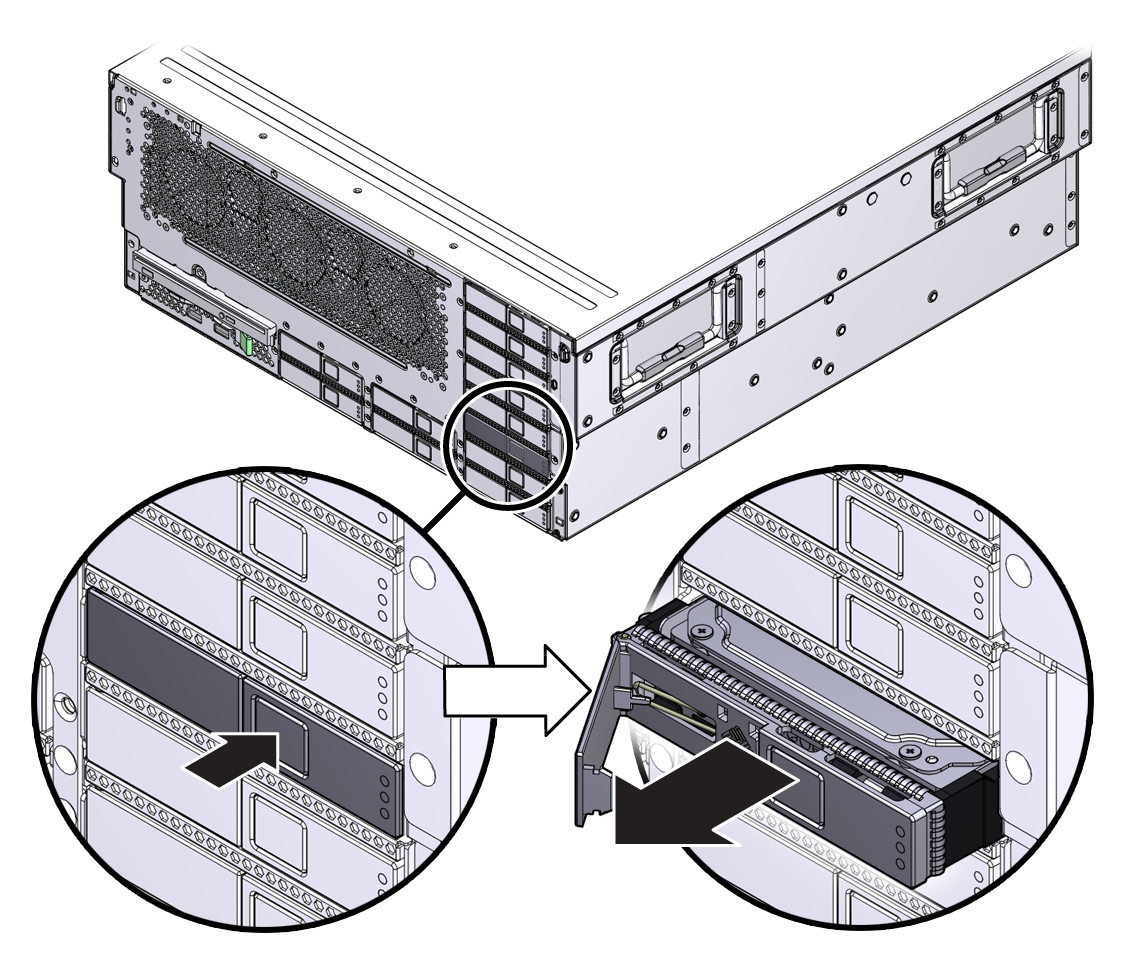

Caution - The latch is not an ejector. Do not bend it too far to the left. Doing so can damage the latch.
- Consider your next steps:
- If you are replacing the hard drive, continue to Install a Hard Drive.
- If you are not replacing the hard drive, perform administrative tasks to configure the server to operate without the hard drive.