1.3 Using LEDs to Identify the State of Devices
The server provides the following groups of LEDs:
These LEDs provide a quick visual check of the state of the system.
1.3.1 Front and Rear Panel LEDs
The seven front panel LEDs (Location of the Bezel Server Status and Alarm Status Indicators) are located in the upper left corner of the server chassis. Three of these LEDs are also provided on the rear panel (Rear Panel Connectors, LEDs, and Features on the Sun Netra T5440 Server).
Figure 1-2 Location of the Bezel Server Status and Alarm Status Indicators
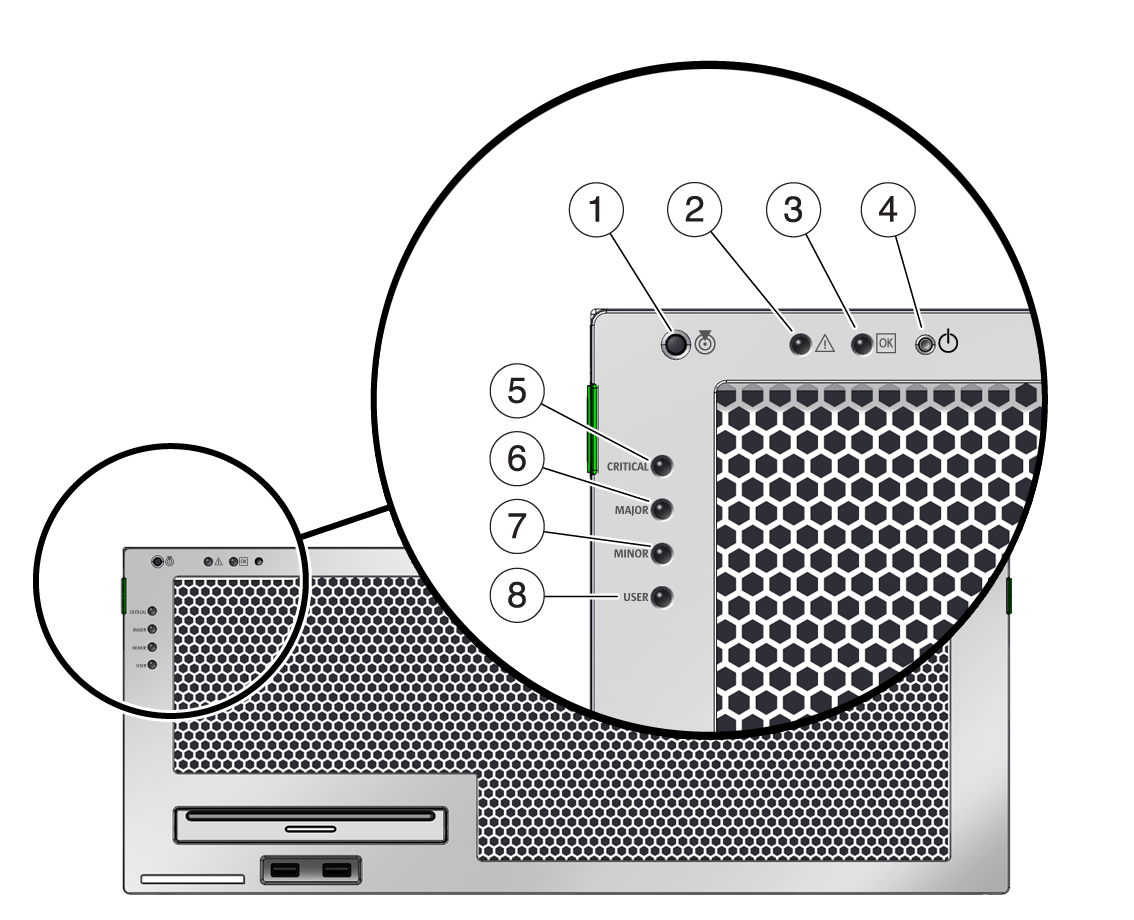
Figure Legend
1 Locator LED and Button
2Fault LED
3Activity LED
4Power OK LED
5User (amber) Alarm Status Indicator
6Minor (amber) Alarm Status Indicator
7Major (red) Alarm Status Indicator
8Critical (red) Alarm Status Indicator
Figure 1-3 Rear Panel Connectors, LEDs, and Features on the Sun Netra T5440 Server
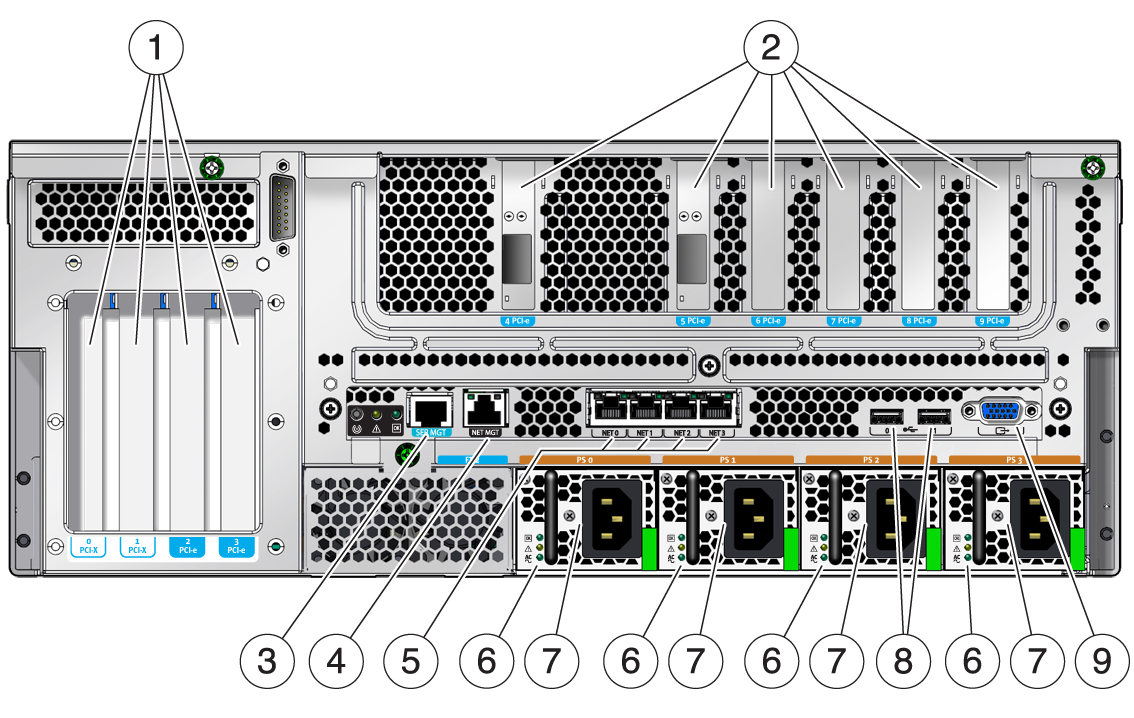
Figure Legend
1 PCI Slots 0-3: left to right: PCI-X Slot 0 (25 W maximum load), PCI-X Slot 1 (25 W maximum load), PCIe Slot 2 (25 W maximum load), PCIe Slot 3 (25 W maximum load)
2PCI (or XAUI) Slots 4-9: left to right: PCIe or XAUI Slot 4 (15 W maximum load), PCIe or XAUI Slot 5 (15 W maximum load), PCIe Slot 6 (15 W maximum load), PCIe Slot 7 (15 W maximum load), PCIe Slot 8 (15 W maximum load), PCIe Slot 9 (15 W maximum load)
3Service Processor Serial Management Port
4Service Processor Network Management Port
5Gigabit Ethernet Ports left to right: NET0, NET1, NET2, NET3
6Power Supply 0 LEDs top to bottom: Output On LED (green), Service Required LED (yellow), Input Power OK LED (green)
7Power Supplies (PSs): left to right: PS 0, PS 1, PS 2, PS 3
8Rear left and right USB ports
9TTYA Serial Port
Front and Rear Panel LEDs lists and describes the front and rear panel LEDs.
1.3.2 Hard Drive LEDs
The hard drive LEDs (Hard Drive LEDs and Hard Drive LEDs ) are located on the front of each hard drive that is installed in the server chassis.
Figure 1-4 Hard Drive LEDs
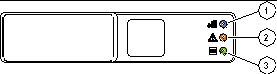
Figure Legend
1 OK to Remove
2Fault
3Activity
|
1.3.3 Power Supply LEDs
The power supply LEDs (Power Supply LEDs and Power Supply LEDs ) are located on the rear of each power supply.
Figure 1-5 Power Supply LEDs
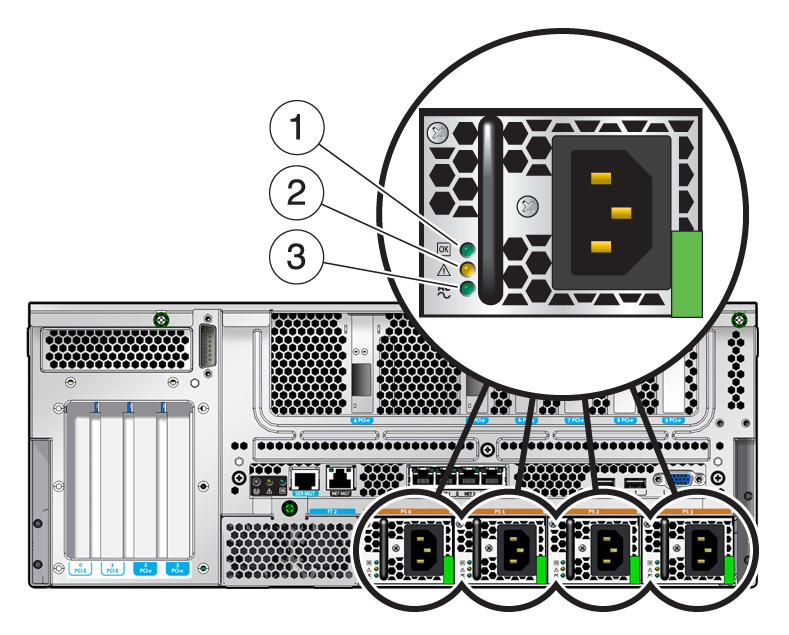
Figure Legend
1 Power OK power supply LED
2Fault power supply LED
3Input OK power supply LED
|
1.3.4 Ethernet Port LEDs
The ILOM management Ethernet port and the four 10/100/1000 Mbps Ethernet ports each have two LEDs, as shown in Ethernet Port LEDs and described in Ethernet Port LEDs .
Figure 1-6 Ethernet Port LEDs

Figure Legend
1 Link/Activity indicator LED (Same location for all Ethernet ports)
2Speed indicator LED (Same location for all Ethernet ports)
|
Note - The NET MGT port operates only in 100-Mbps or 10-Mbps so the speed indicator LED can be green or off (never amber).