Configure Network Adapter Settings
VMware ESXi assigns a device name to each port, for example vmnicn, where n might not correspond to the port number on the server.
By default, vmnic0 is the network interface for the VMware ESXi service console. If vmnic0 is not connected to the network, you need to change the network adapter settings in the service console. To change these settings, perform the following procedure.
Note - NET 2 and NET 3 are non-functional in single processor systems.
Before you begin, determine the MAC address of your preferred management port. For instructions, see Determine the MAC Address of a Connected Server Network Port.
-
After you complete the VMware ESXi installation, reset or power on the server.
For example, to reset the server, do one of the following:
-
From the local server, press the Power button on the front panel of the server (for approximately 1 second) to power off the server, and then press the Power button again to power on the server.
-
From the Oracle ILOM web interface, select Host Management → Power Control, and then select Reset from the Select Action list box.
-
From the Oracle ILOM command-line interface, type reset /System.
When you power on the server for the first time after installing VMware ESXi, the host enters an autoconfiguration phase. After the host is autoconfigured, the VMware ESXi direct console appears on the screen.
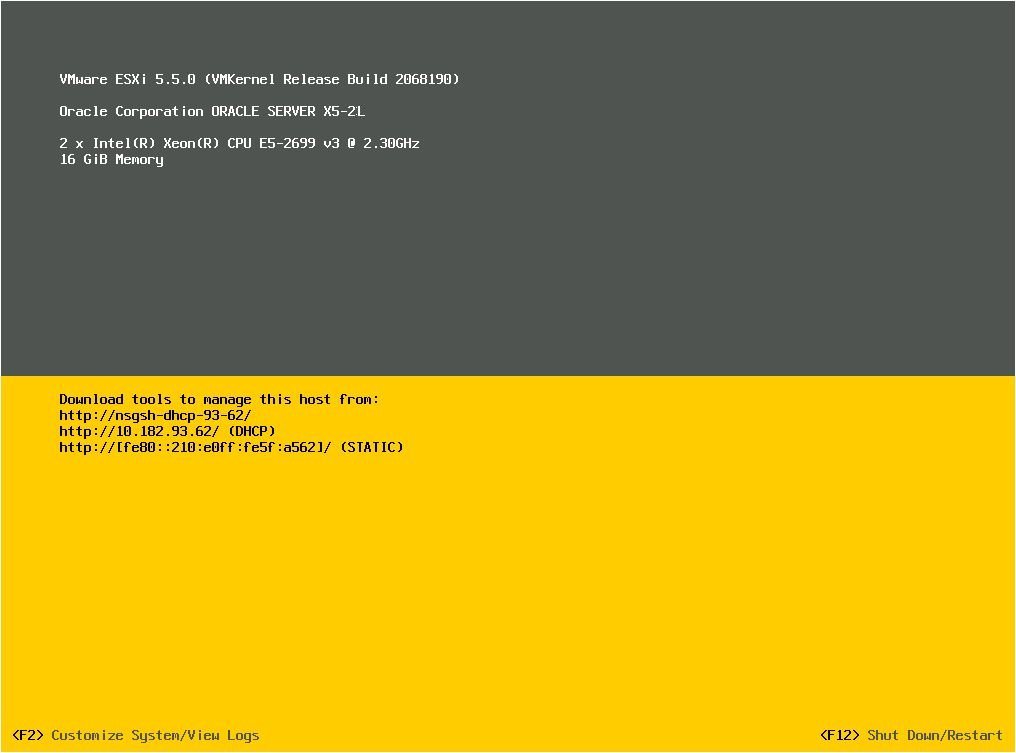
-
- In the direct console screen, press the F2 key to select Customize System/View Logs.
-
Log in to the VMware ESXi server.
The System Customization screen appears.
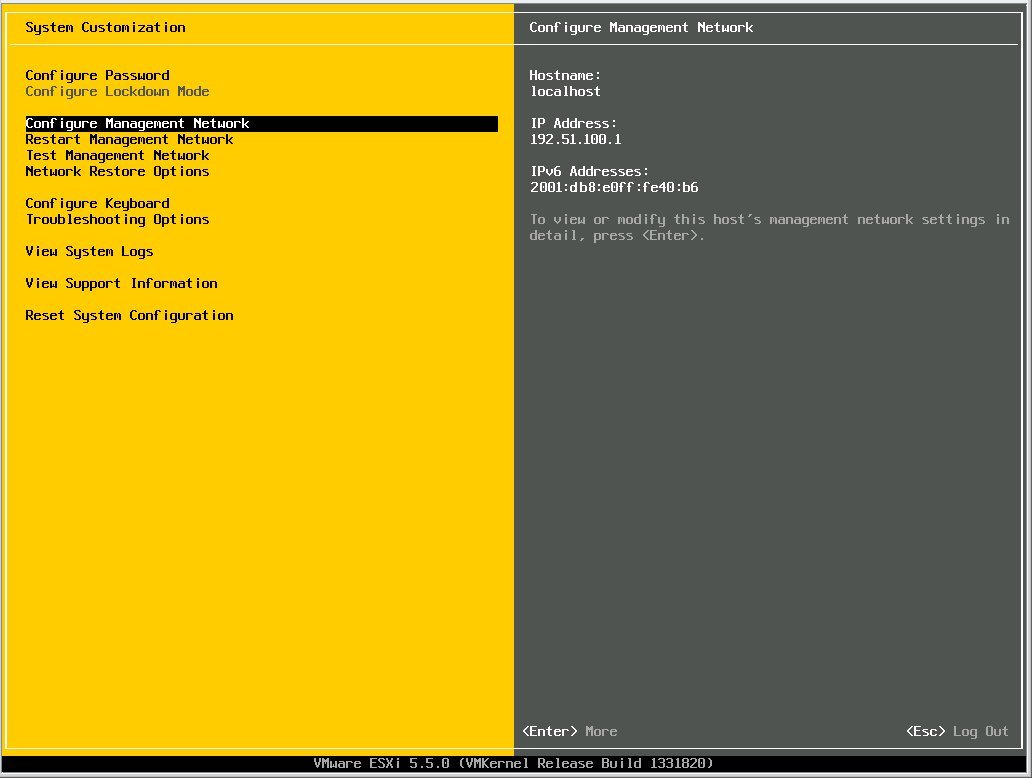
-
In the System Customization screen, select Configure Management Network.
The Configure Management Network screen appears.
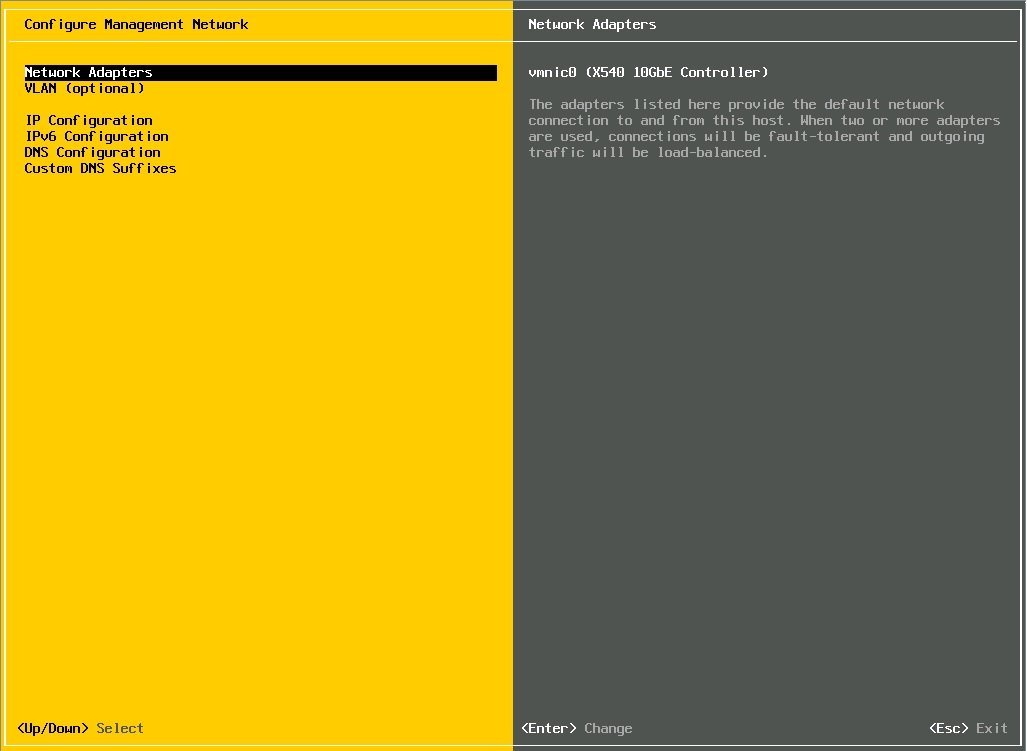
-
In the Configure Management Network screen, select Network Adapters.
The Network Adapters screen appears.
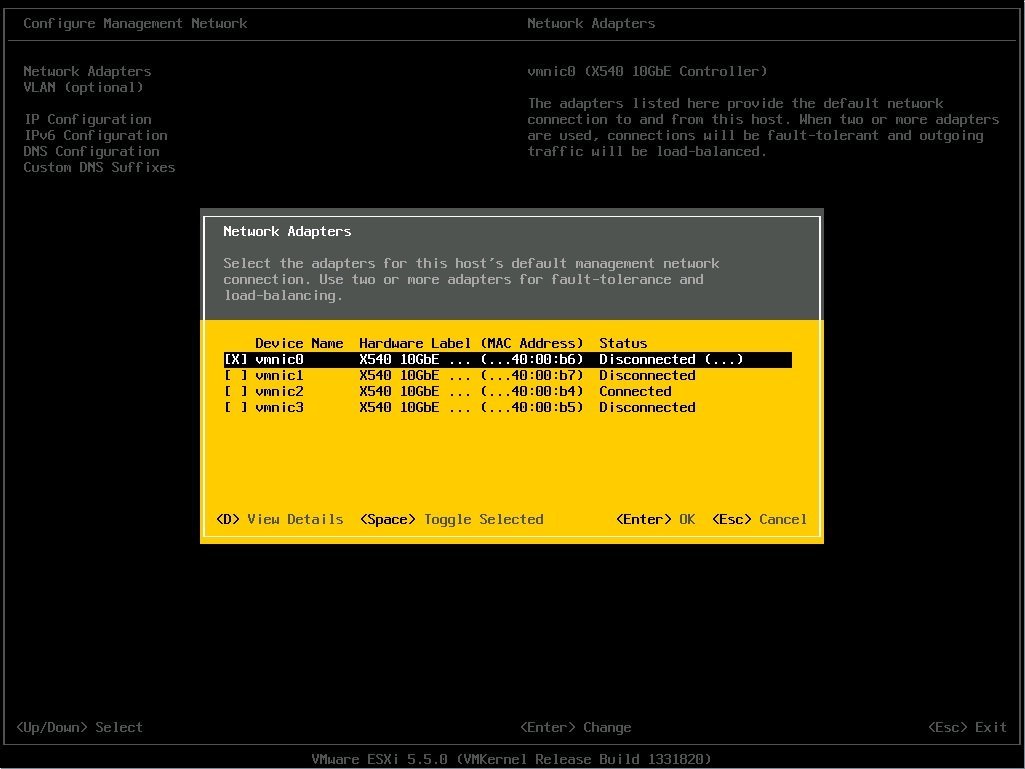
-
To change the default management port for VMware ESXi, perform the following steps:
- Deselect the current management port.
-
Select your preferred management port.
Review the MAC address field to determine the correct port. A confirmation dialog box appears.
-
Select Yes to apply your changes.
Changing the management port might cause a brief network outage or server reset.
-
Refer to the VMware ESXi documentation to complete the configuration.
The VMware ESXi documentation is available at http://pubs.vmware.com/vsphere-55/index.jsp .