Make a RAID Volume Bootable Using the LSI MegaRAID Configuration Utility
Before you begin this procedure, create at least one virtual drive, or RAID volume, using the BIOS Configuration Utility (see Configure RAID in Legacy BIOS Boot Mode).
Perform this procedure to make a RAID volume (virtual drive) bootable if you created more than one RAID volume using the BIOS Configuration Utility on the server. You do not need to perform this procedure if any of the following is true:
-
You used Oracle System Assistant to create a volume and to make the volume bootable.
-
You only created one virtual drive using the BIOS RAID configuration utilities.
-
Access the host console locally or through Oracle ILOM.
For instructions, see Access Serial Remote Host Console (CLI).
-
Reset or power on the server.
For example, to reset the server:
-
From the local server, press the Power button (approximately 1 second) on the front panel of the server to power off the server, and then press the Power button again to power on the server.
-
From the Oracle ILOM web interface, select Host Management → Power Control, and then select Reset from the Select Action list box. Click Save, then click OK.
-
From the Oracle ILOM CLI, type: reset /System
The power-on self-test (POST) sequence begins.
-
-
While the BIOS is running the POST, and upon seeing the prompt
Press <Ctrl><H> for WebBIOS..., immediately
press the Ctrl+H key combination to access the LSI MegaRAID Utility.
The Virtual Drive Mgmt screen appears.
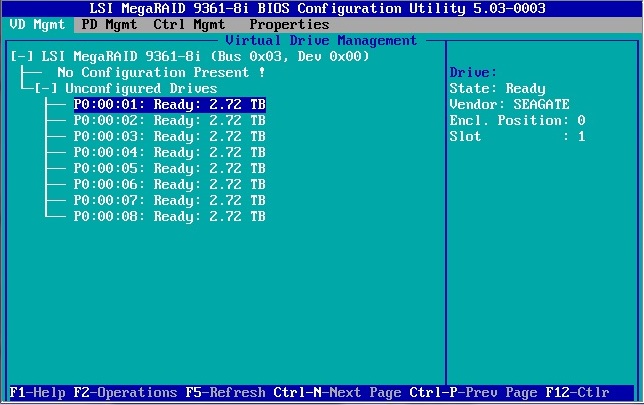
-
Press Ctrl-N twice to navigate to the Ctrl Mgmt screen.
The Controller Settings screen appears.
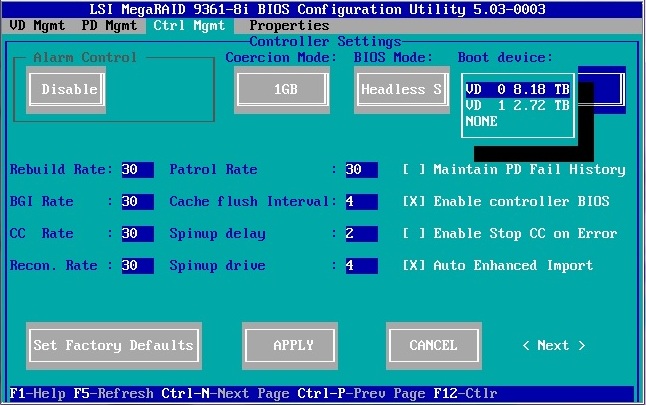
- Use the Down arrow to navigate to the Boot Device field.
- Select the virtual drive that you want to make bootable, and then press Enter.
-
Navigate to the Apply button, and then press Enter.
For more information on performing this procedure, refer to the MegaRAID SAS Software User's Guide located at http://www.lsi.com/sep/Pages/oracle/sg_x_sas6-r-rem-z.aspx.
- Press the Esc key to exit the LSI MegaRAID Utility.