Set Up the Boot Media for a Remote Installation
To redirect the boot media from a remote storage device, perform the following steps:
-
Insert the boot media into the storage device, for example:
-
For CD/DVD-ROM, insert the media into the built-in or external CD/DVD-ROM drive on a remote workstation.
-
For CD/DVD-ROM ISO image, ensure that ISO image is readily available on a network shared location or is mounted on the server service processor (SP).
For instructions on mounting an installation image onto the server SP, refer to the Oracle ILOM Administrator's Guide for Configuration and Maintenance at http://www.oracle.com/goto/ILOM/docs. Alternatively, refer to the More Details link in the Oracle ILOM Remote Control → Remote Device web interface page.
-
-
Establish a web-based client connection to the server Oracle ILOM SP and
launch the Oracle ILOM Remote System Console Plus application.
For more details, see the setup requirements for web-based client connection in Selecting the Console Display Option.
-
In the remote console, do the following:
- Click KVMS to display the KVMS drop-down menu.
-
Click Storage.
The Storage Devices dialog appears.
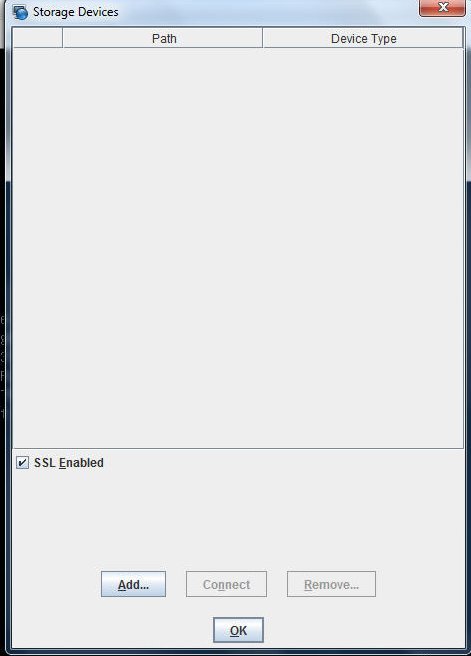
-
In the Storage Devices dialog, click
Add.
The Add Storage Device dialog appears.
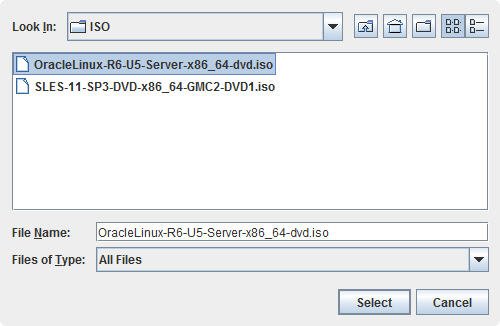
-
Browse to the ISO image, select it, and click
Select.
The Storage Devices screen appears and lists the ISO image.
-
Select the ISO image and click Connect.
The ISO image is mounted to the remote console and can be used to perform the OS installation.