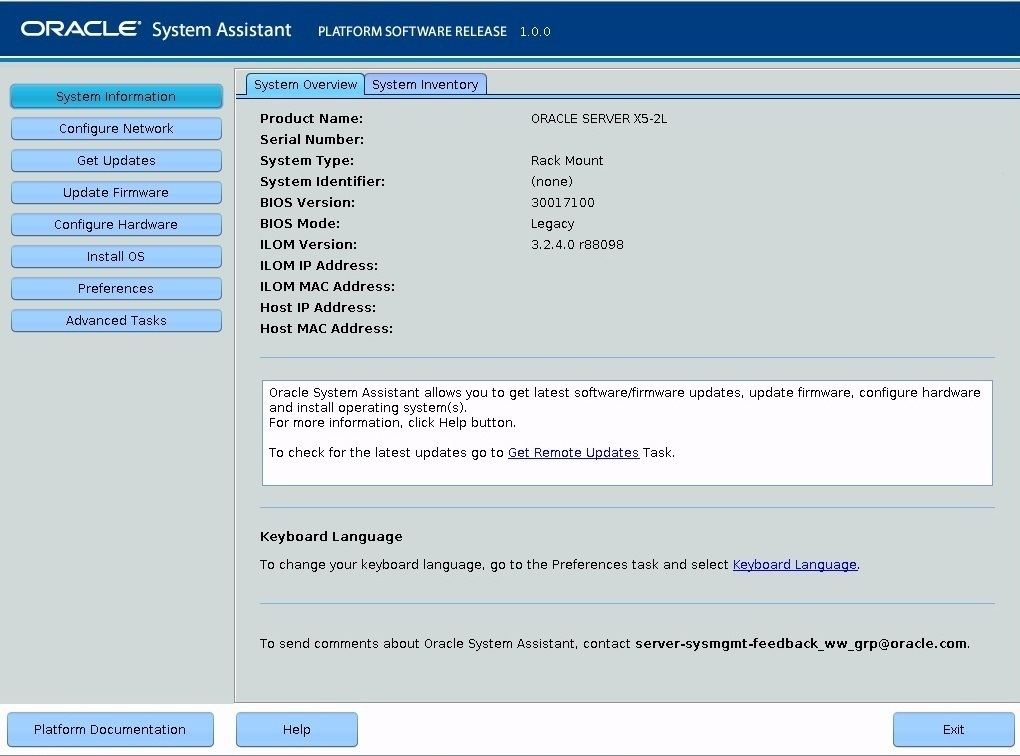Launch Oracle System Assistant Locally
To launch Oracle System Assistant locally you must be present at the server and you must attach the following devices to the server:
-
VGA monitor
-
USB keyboard
-
USB mouse
-
Ensure that the server is in Standby power mode.
When the server is in Standby power mode, the Power/OK status indicator (LED) on the server front panel flashes slowly. For indicator location, see Front Panel Status Indicators, Connectors, and Drives.
- Connect locally to the server.
-
Press the Power button on the front panel of the server to power on the server to
Full power mode.
The server boots, and power-on self-test (POST) and boot messages appear on the monitor.
Stay with the server and watch closely. You need to interrupt the boot process.
The BIOS screen appears.
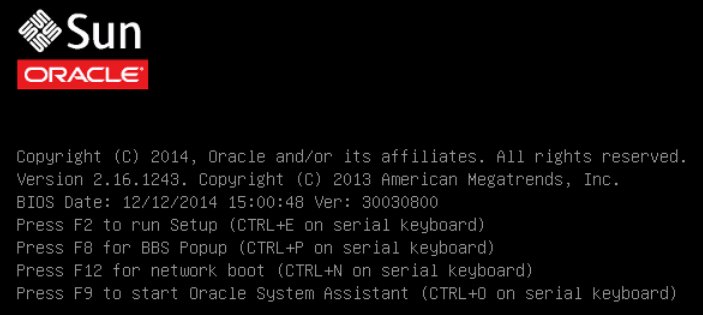
-
When prompted, press the F9 function key to start Oracle System Assistant.
Checkpoint messages appear, including the topic [Oracle System Assistant Selected].
If the Software License Agreement (SLA) dialog box appears, click Accept in the SLA dialog box to continue.
The Launching Oracle System Assistant screen appears, followed by the System Overview screen.